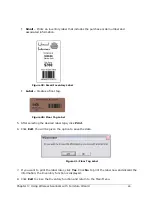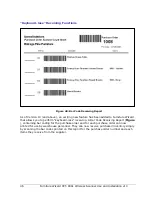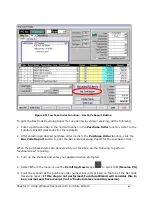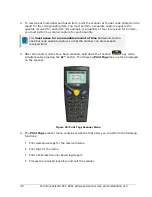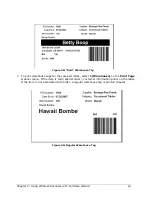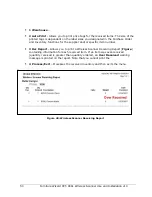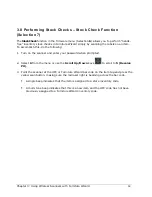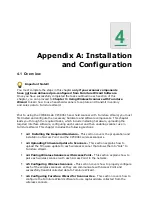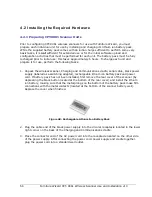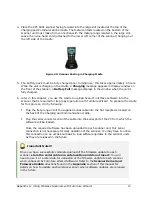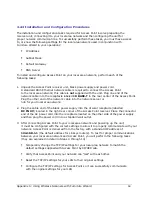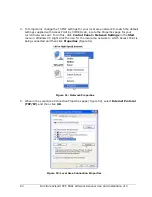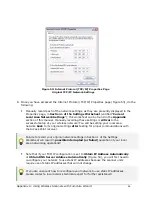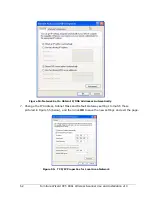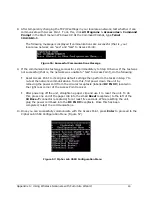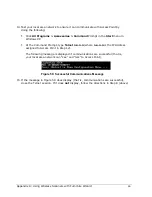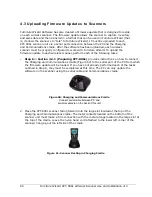Appendix A: Using Wireless Scanners with Furniture Wizard
59
4.2.4 Installation and Configuration Procedures
The installation and configuration tasks required for Access Point involve preparing the
receiver unit, connecting it to your local area network and then configuring the unit for
proper network communications. To successfully perform these tasks, you must have access
to, or know the following settings for the local area network used in conjunction with
Furniture Wizard in your operations:
IP Address
Subnet Mask
Default Gateway
DNS Server
To install and configure Access Point on your local area network, perform each of the
following tasks:
1.
Unpack the Access Point receiver unit, black power supply and power cord.
A standard RJ45 Ethernet network cable is required to connect the Access Point
to the local area network; this cable is not supplied with the unit. Plug one end of the
network cable into the receptacle labeled 10 BASE-T in the rear center of the Access Point.
Plug the other end of the network cable into the network server or
hub for your local area network.
2.
Plug the cable end of the black power supply into the circular receptacle (labelled
DC IN 9V) located in the right rear corner of the Access Point receiver. Place the connector
end of the AC power cord into the receptacle located on the other side of the power supply
and then plug the power cord into a standard wall outlet.
3.
After connecting Access Point to your local area network and powering up the unit,
it must be configured with the correct settings to allow it to properly communicate with your
network. Access Point is delivered from the factory with a standard IP address of
192.168.1.1 (the default address for Linksys routers). To test for proper communications
between your local area network and Access Point, you will perform the following tasks
(they are explained in detail in Steps 4 through 14):
Temporarily change the TCP/IP settings for your local area network to match the
default settings supplied with Access Point by CIPHER Lab.
Verify that Access Point and your network can “talk” with each other.
Reset the TCP/IP settings for your LAN to their original settings.
Configure the TCP/IP settings for Access Point so it can successfully communicate
with the original settings for your LAN.