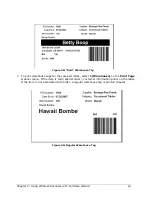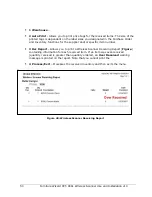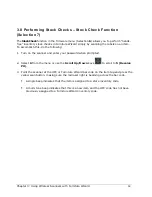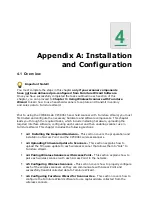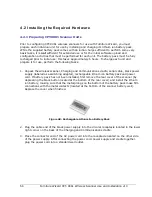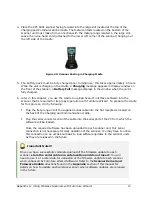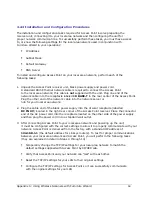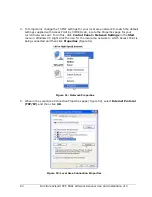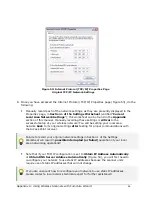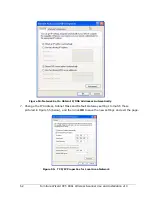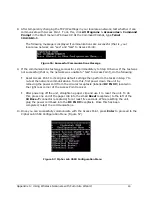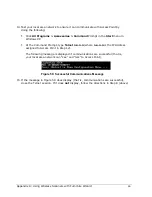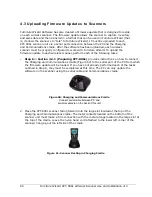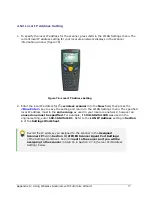Appendix A: Using Wireless Scanners with Furniture Wizard
63
8.
After temporarily changing the TCP/IP settings in your local area network, test whether it can
communicate with Access Point. To do this, click All Programs > Accessories > Command
Prompt in the Start menu in Windows XP. At the Command Prompt, type Telnet
192.168.1.1.
The following message is displayed if communications are successful (that is, your
local area network can “see” and “talk” to Access Point):
Figure 56: Successful Communications Message
9.
If the communications test was successful, skip immediately to Step 10 below. If the test was
not successful (that is, the network was unable to “talk” to Access Point), do the following:
Reset Access Point to its original default settings then perform the tasks in Step 7 to
re-test the network communications. To do this, first power down the unit by
removing the power cord from the circular receptacle (labelled DC IN 9V) located in
the right rear corner of the Access Point receiver.
After powering off the unit, straighten a paper clip and use it to reset the unit. To do
this, press one end of the paper clip into the small Reset receptacle (to the left of the
10 Base-T connector receptacle) for at least five seconds. While resetting the unit,
plug the power cord back into the DC IN 9V receptacle. Once this has been
completed, retest the communications.
10.
Once you can successfully communicate with the Access Point, press Enter to proceed to the
Cipher Lab 3560 Configuration Menu (Figure 57).
Figure 57: Cipher Lab 3560 Configuration Menu