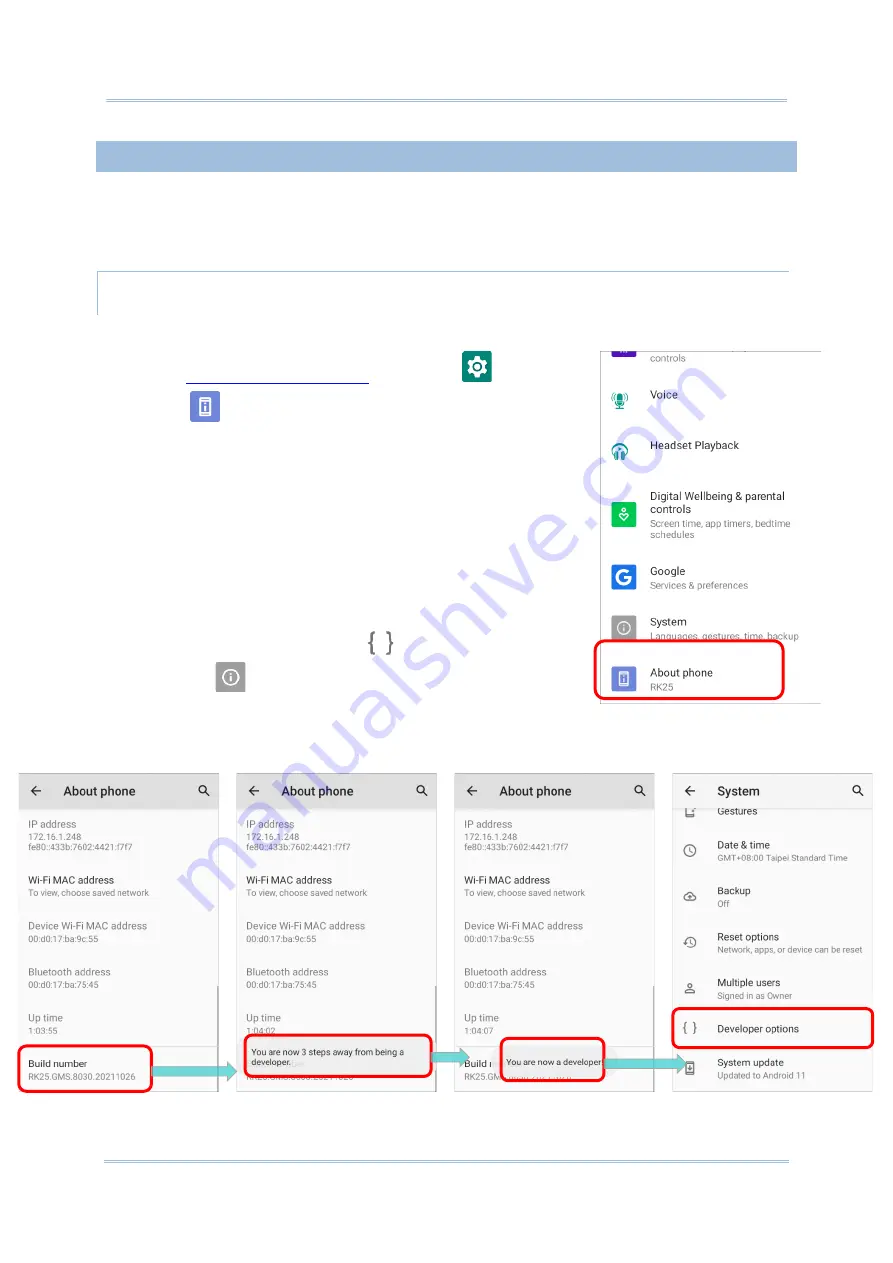
67
Using RK25 Mobile Computer
2.1.6.
BATTERY SENSOR
“
Battery
Sensor
” can be switch on or off in “
Developer
Options
”, and thus “
Developer
Options
” needs to be enabled in advanced.
ENABLE DEVELOPER OPTIONS
To enable “
Developer Options
”:
1)
Settings
|
About
Phone
.
2)
T
ap on “
Build number
” 7 times to enable it. During the
process, you’ll see a prompt with a countdown
reading
“
You are now X steps way
from being a developer.
”
3)
O
nce the prompt “
Y
ou are now a developer!
” showing
up, you have succeeded in entering developer mode.
You can find Developer option
is now enabled
in
System
page.
Summary of Contents for RK25
Page 1: ...RK25 Mobile Computer Android 11 Version 1 00...
Page 12: ...10 RK25 Mobile Computer E LABEL...
Page 13: ...11 Important Notices CE DECLARATION...
Page 14: ...12 RK25 Mobile Computer THAILAND CAUTION Specific Absorption Rate SAR 0 95 W kg...
Page 15: ...13 Release Notes RELEASE NOTES Version Date Notes 1 00 Jan 13th 2022 Initial release...
Page 25: ...23 Quick Start 1 1 OVERVIEW...
Page 152: ...150 RK25 Mobile Computer You can also access Smart Lock to customize personal lock settings...
Page 212: ...210 RK25 Mobile Computer EXIT Tap on the button EXIT to quit BarcodeToSettings...





































