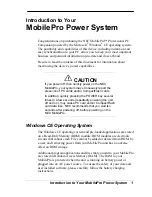103
Basic Operation
3.1.1.
APPLICATION & WIDGET ON HOME SCREEN
ADD APPLICATION SHORTCUT TO HOME SCREEN
To add an application to Home screen:
1)
Open
on the home screen you would like to customize.
2)
Locate the application to add, tap and hold the application icon.
3)
Drag the application icon upward and the home screen will appear. Keep dragging the app
icon and move it to your preferred position and release to have it placed.
Long pressing certain applications such as Chrome or Gmail may show the app shortcuts. To add
such applications from App Drawer to Home screen, please:
1)
Keep tapping and holding the application icon and drag it upward.
2)
The Home screen will appear. Drag the application icon to your preferred position and release
to have it placed.
ADD WIDGET TO HOME SCREEN
1)
Tap and hold any empty spot on the home screen, and select “
Widgets
” from the appeared
menu.
2)
In the widget selection list, scroll to locate your desired widget.
3)
Tap and hold the widget until the home screen layout appears. Drag the widget to your
preferred position and release to have it placed.
4)
For a setting shortcut, you will have to select a specific setting from the shortcuts list.
Summary of Contents for RS51
Page 1: ...RS51 Mobile Computer RS51_HS Android 11 Version 1 00 ...
Page 14: ... 14 RS51 Mobile Computer E LABEL ...
Page 15: ... 15 Important Notices EUROPE EU DECLARATION OF CONFORMITY ...
Page 17: ... 17 Release Notes RELEASE NOTES Version Date Notes 1 00 Jan 12th 2022 Initial release ...
Page 119: ...119 Basic Operation You can also access Smart Lock to customize personal lock settings ...
Page 178: ...178 RS51 Mobile Computer EXIT Tap on the button EXIT to quit BarcodeToSettings ...