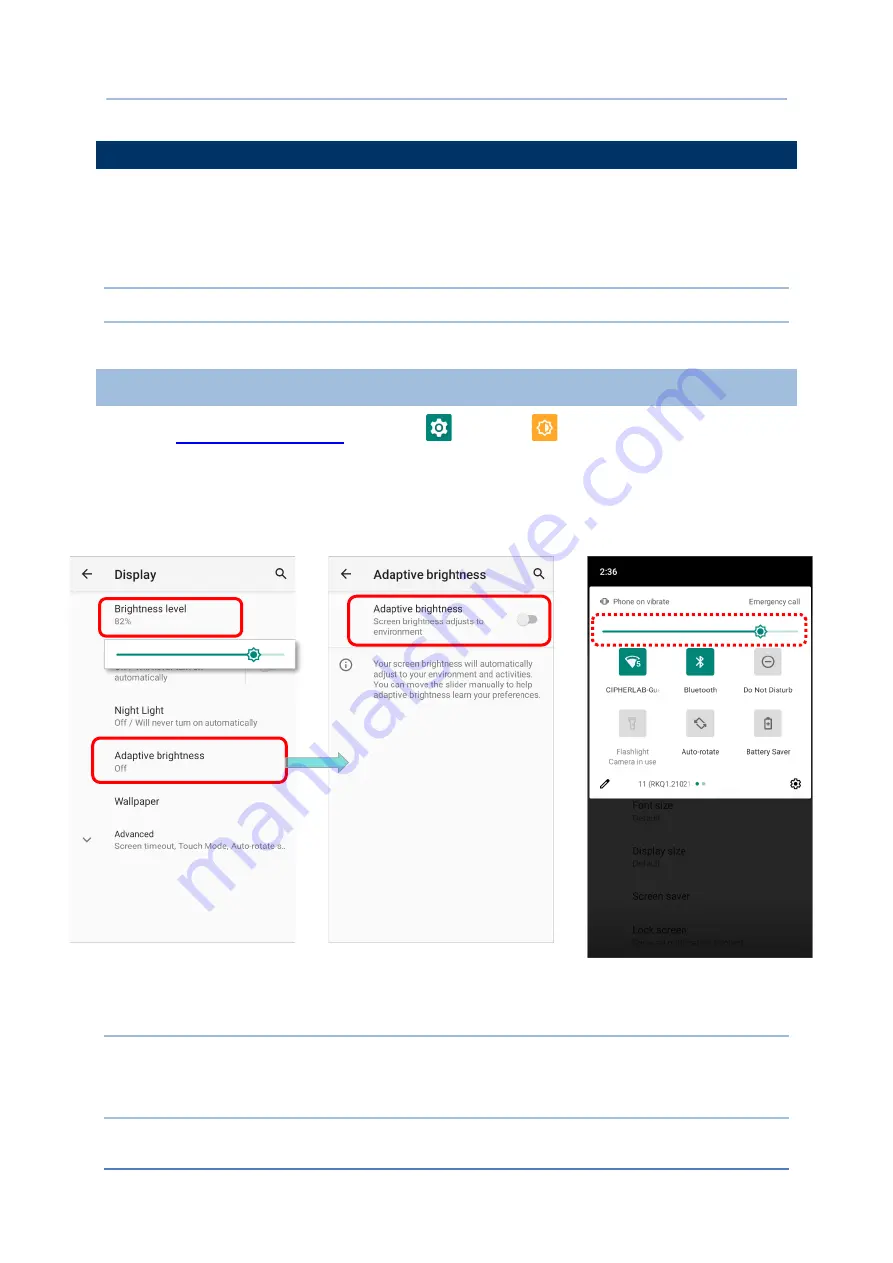
75
Using the RS51 Mobile Computer
2.3.
TOUCH SCREEN
The mobile computer comes with a 4.7
” transmissive LCD with 1280 by 720 pixels resolution (HD).
The LED backlight of the screen, which helps ease reading under dim environments, can be
controlled manually and automatically.
Warning: DO NOT use any pointed or sharp objects to move against the surface of the screen.
2.3.1.
SCREEN BRIGHTNESS
1)
Go to
|
Settings
|
Display
|
Brightness level
.
2)
Adjust screen brightness by dragging the slider to the right (to increase brightness) or left (to
reduce brightness). Switch on the
Adaptive brightness
to enable automatic backlight
adjustment with the mobile computer’s built-in sensor.
You can also use the shortcut button on
Quick Settings menu
to adjust the brightness level.
Note:
To save battery power, dim the screen brightness while working in a well-lit area, or set a shorter
sleeping plan for the screen backlight to go off.
Summary of Contents for RS51
Page 1: ...RS51 Mobile Computer RS51_HS Android 11 Version 1 00 ...
Page 14: ... 14 RS51 Mobile Computer E LABEL ...
Page 15: ... 15 Important Notices EUROPE EU DECLARATION OF CONFORMITY ...
Page 17: ... 17 Release Notes RELEASE NOTES Version Date Notes 1 00 Jan 12th 2022 Initial release ...
Page 119: ...119 Basic Operation You can also access Smart Lock to customize personal lock settings ...
Page 178: ...178 RS51 Mobile Computer EXIT Tap on the button EXIT to quit BarcodeToSettings ...





































