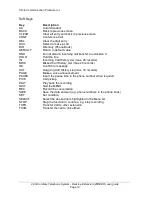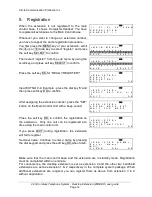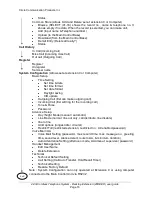Reviews:
No comments
Related manuals for WDE ER

711 Series
Brand: DAC Limited Pages: 12

TOUR
Brand: Jabra Pages: 2

Eurit 595
Brand: Swissvoice Pages: 103

MC4285
Brand: Memorex Pages: 19

Butler 136
Brand: Topcom Pages: 20

TEL49 CLIP
Brand: AUDIOLINE Pages: 40

Essence GDP-06i
Brand: JabloCom Pages: 8

PowerHouse TR551
Brand: X10 Pages: 2

FC-1507-LCD
Brand: Future Call Pages: 8

DS3111-2 - DECT 6.0 Cordless Phone
Brand: VTech Pages: 1

CallBlocker
Brand: Hama Pages: 14

XDT11
Brand: Makita Pages: 132

19278
Brand: GE Pages: 2

312w
Brand: Aastra Pages: 84

KX-TSC11EX
Brand: Panasonic Pages: 6

EASA-PHONE KX-T123240
Brand: Panasonic Pages: 14

KX-TSC14CB
Brand: Panasonic Pages: 12

KX-TS520MX
Brand: Panasonic Pages: 2