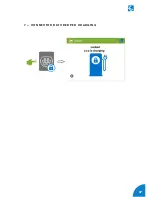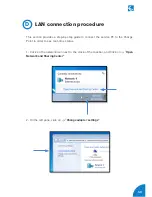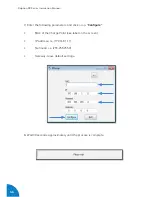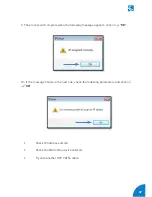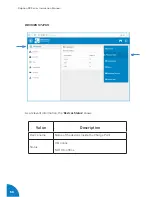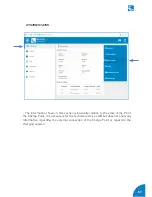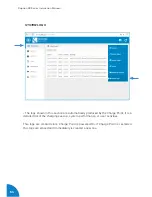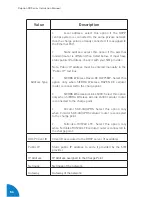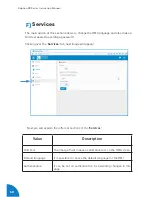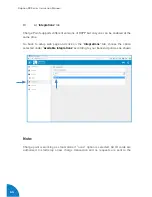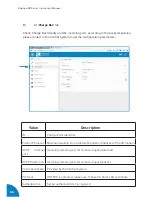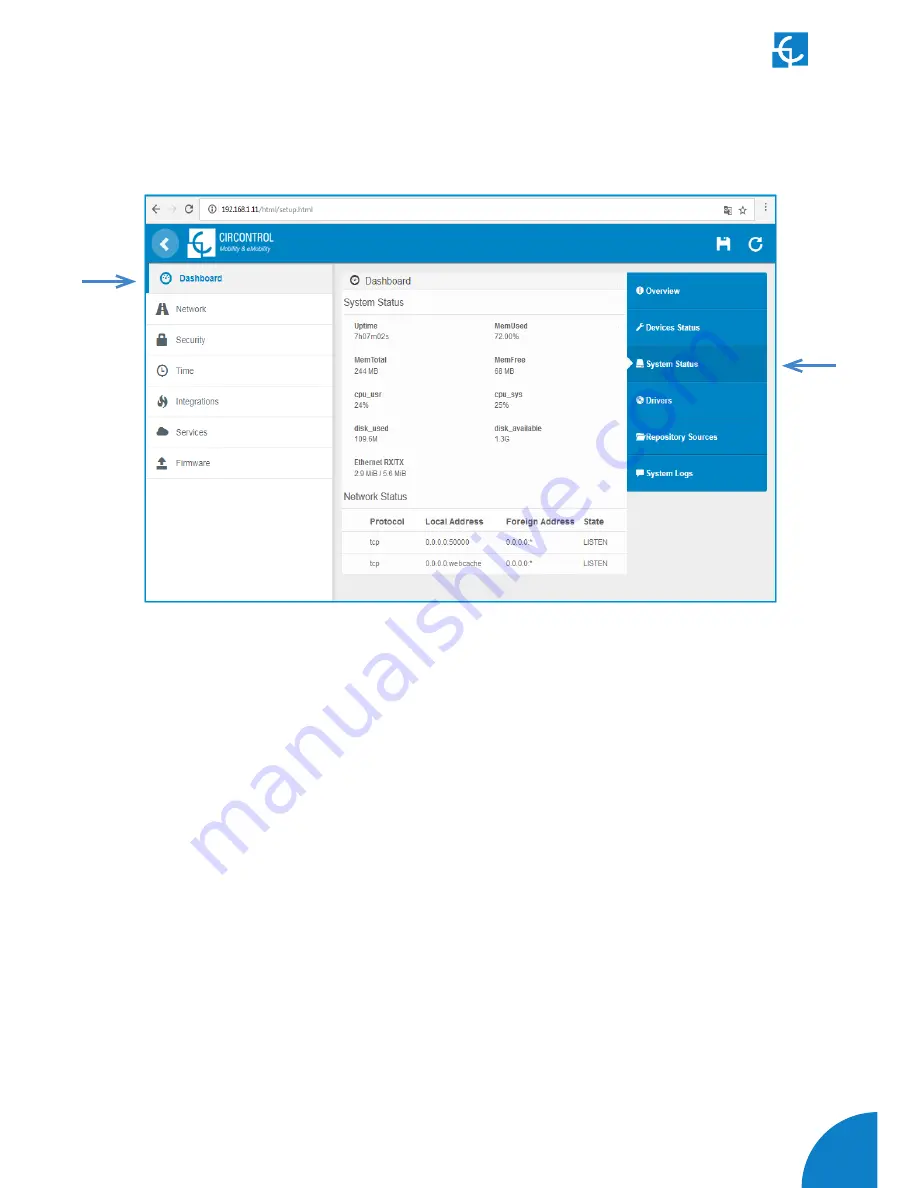Summary of Contents for CCS
Page 1: ...Instruction Manual Raption 50 Series ...
Page 2: ......
Page 4: ......
Page 10: ...06 Raption 50 Series Instruction Manual C Dimensions Units specified in millimeters ...
Page 39: ...35 3 CONNECTOR DISABLE 4 CONNECTOR IN USE ...
Page 40: ...36 Raption 50 Series Instruction Manual 5 CONNECTOR RESERVED 6 CONNECTOR BLOCKED PER RESERVED ...
Page 41: ...37 7 CONNECTOR BLOCKED PER CHARGING ...
Page 43: ...39 ...