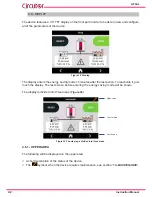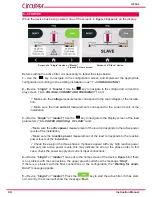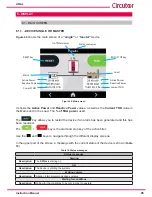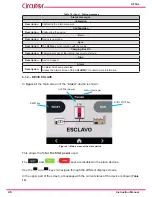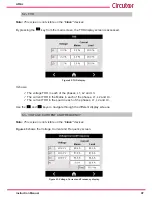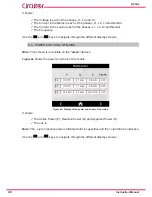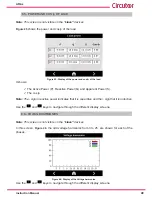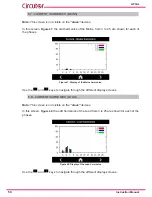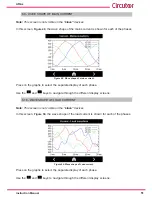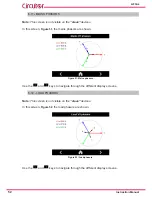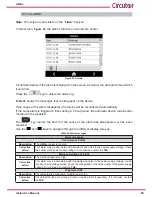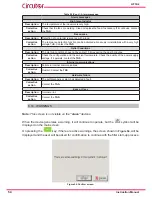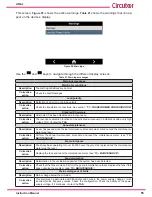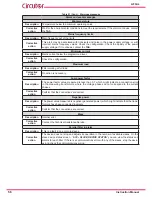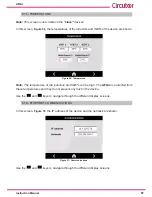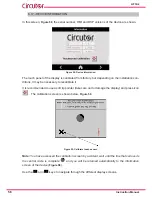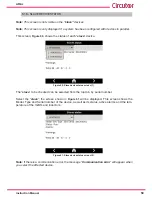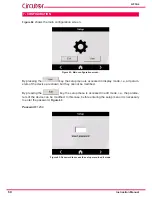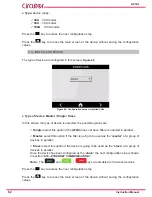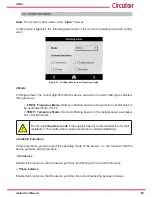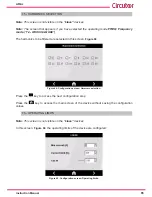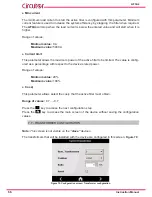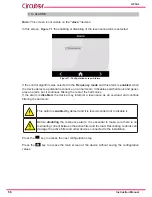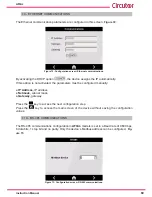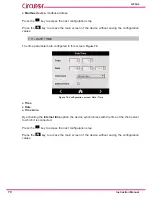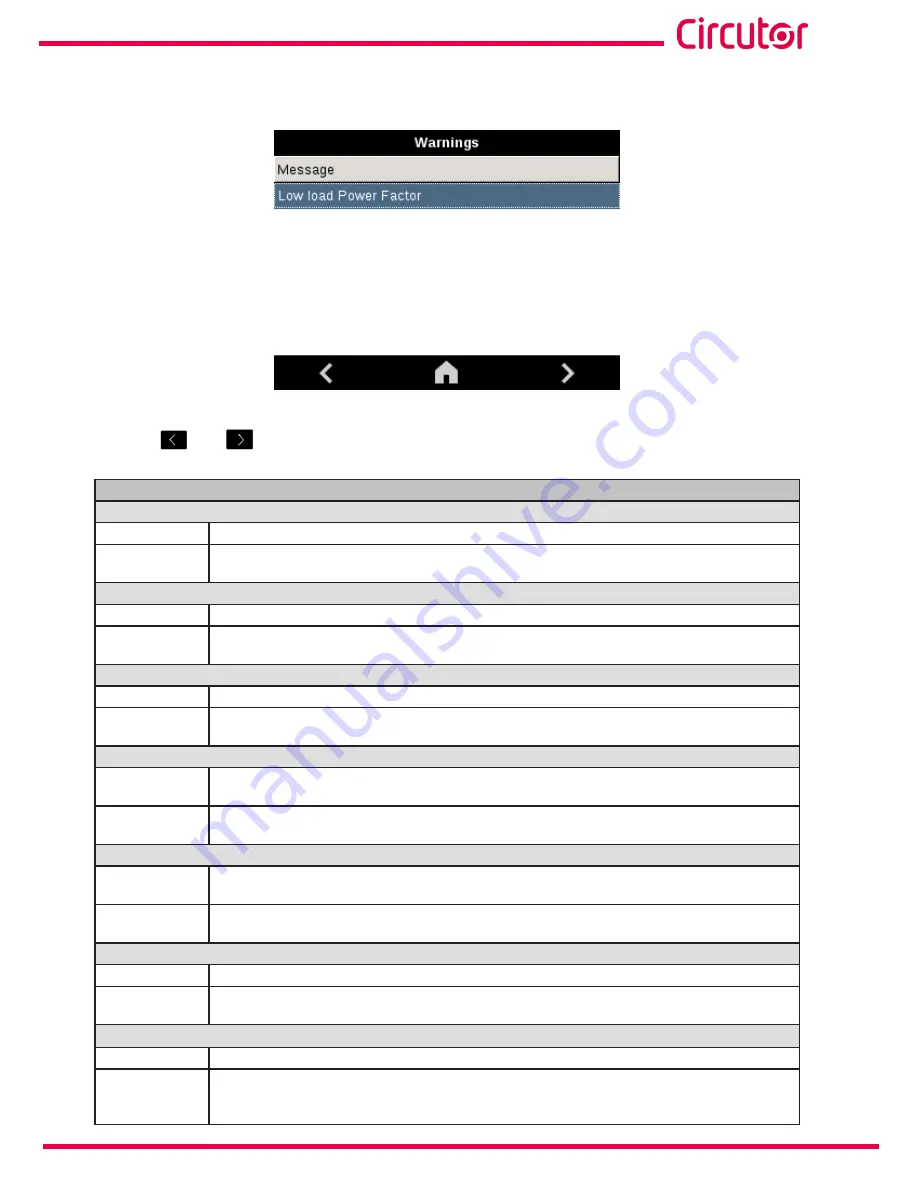
55
Instruction Manual
AFQm
This screen,
Figure 55
, shows the active warnings.
Table 21
shows the warnings that can ap-
pear on the device’s display.
Figure 55: Warnings�
Use the
and
keys to navigate through the different display screens.
Table 21: Warnings messages�
Warnings messages
Waiting for conditions
Description
The start-up conditions are not met.
Corrective
action
Check the alert messages.
Load polarity
Description
Detection of an error in the load polarity.
Corrective
action
Check the transformer connections. See section
“7.7.- TRANSFORMER CONFIGURATION”
Disabled X harmonic
Description
Harmonic X has been disabled due to resonance.
Corrective
action
The resonance detection function can be activated erroneously in installations with a very high
voltage THD. Contact the
TAS
.
Annual maintenance
Description
A year has passed since the last maintenance procedure was carried out and the maintenance
meter was reset.
Corrective
action
Perform the annual maintenance procedure and reset the maintenance meter. (see
“10.-
MAINTENANCE”
)
Fan maintenance
Description
Fans have been operating for over 40,000 hours; they must be replaced and the maintenance
meter must be reset.
Corrective
action
Replace the fans and reset the maintenance meter. (see “
10.- MAINTENANCE
”)
Fan deterioration
Description
Deterioration in the ventilation capacity of the system has been detected.
Corrective
action
Check that the fans are clean. Perform the periodic maintenance tasks. Replace the fans if this
does not solve the problem. (see “
10.- MAINTENANCE
”)
Mains voltage out of limits
Description
Mains voltage below the minimum
Corrective
action
This alert may be associated with transients and noise in the power supply voltage, or with
incorrect mains frequency values. Check the configuration. Check the quality of the power
supply voltage. If it continues, contact the
TAS�
Summary of Contents for AFQm Series
Page 1: ...INSTRUCTION MANUAL Active Parallel Multi Function Filter AFQm M217B01 03 19B...
Page 2: ...2 AFQm Instruction Manual...
Page 103: ...103 Instruction Manual AFQm 608 812 1755 665 465 1890 Figure 98 Dimensions Cabinet type AFQm...
Page 105: ...105 Instruction Manual AFQm 14 CE CERTIFICATE...
Page 106: ...106 AFQm Instruction Manual...
Page 107: ...107 Instruction Manual AFQm...