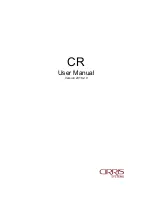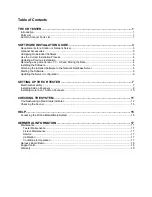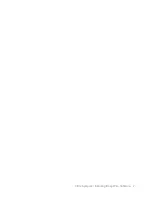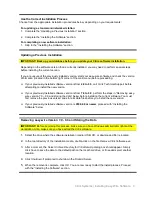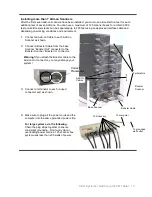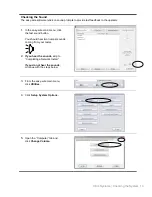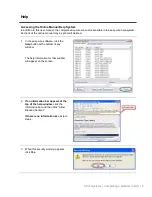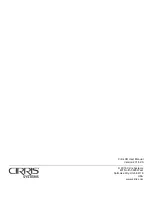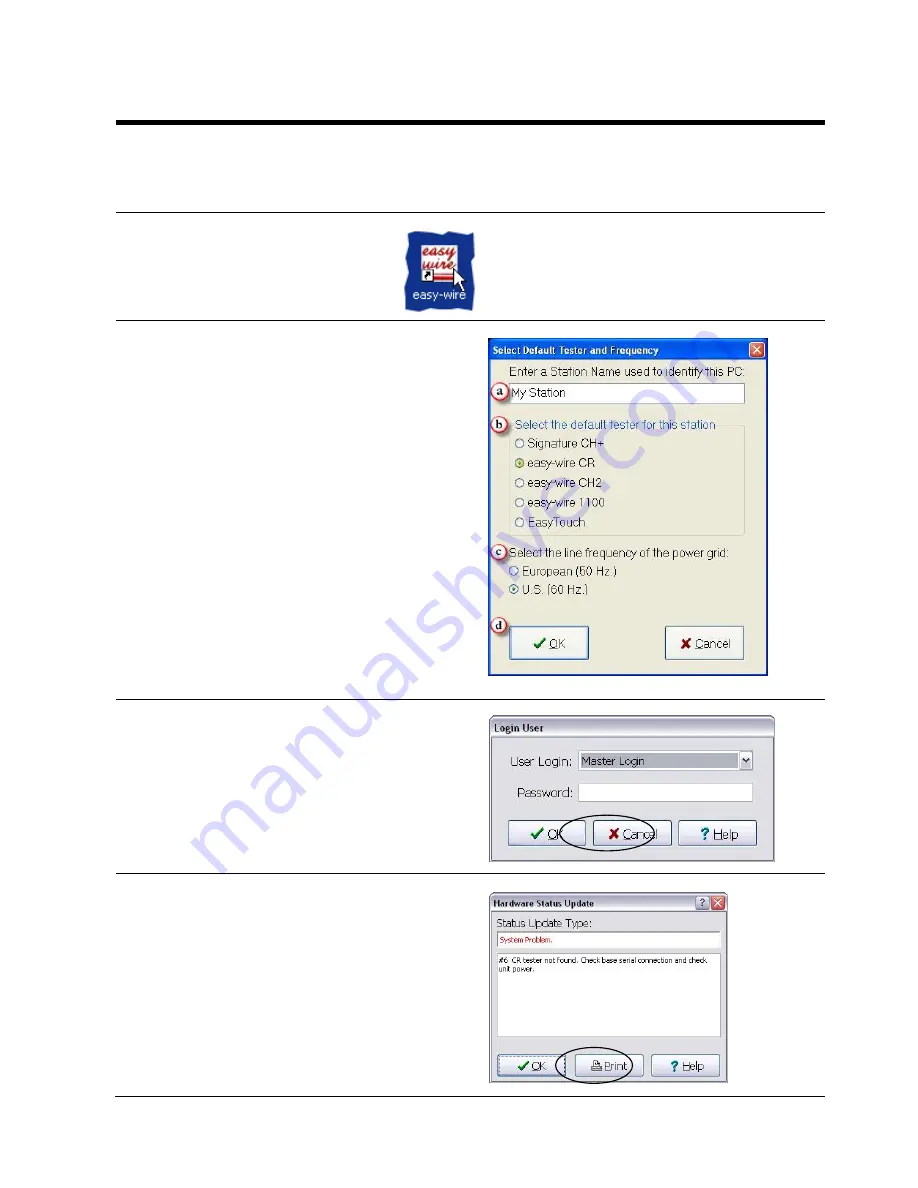
Cirris Systems | Checking the System 11
Checking the System
When the tester boots up, it goes through a series of self tests. In the easy-wire main menu, you can tell
if the tests pass or fail by the color of the status indicator. You can also check to see if the sound in the
tester is working from the easy-wire main menu. The easy-wire software relies heavily on sound
prompts to provide feedback to the operator.
1.
On your desktop, double-click on
the easy-wire icon.
If you don’t see the icon on the desktop,
from the Windows task bar, click
Start>Programs>Easy-Wire
Software>Easy-Wire.
2.
If this is your first time to open easy-wire, the
“Select Default Tester and Frequency” window
will appear on your screen.
a)
Enter the station name or server name (the
station name will be used on reports
generated by this station).
3.
Select
easy-wire CR
as the tester that will be
attached to this station.
Important!
Make sure you select the correct
tester. If you select the incorrect tester you can
change testers by going to System Setup
Options in Utilities.
b)
Select your line frequency.
c)
Click
OK.
3.
The easy-wire software will load. In the
“Login
User” window, click
OK.
Note:
For security purposes, you can create a
password for Master Login and create your own
user names and passwords. For more
information,
click
“Help” in the “Login User” window.
4.
Click
OK
to any Hardware Status
updates.
Note:
Each time you run the software,
this window will only appear if the
system has been changed or
disconnected.