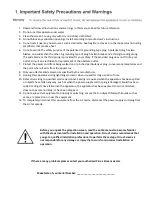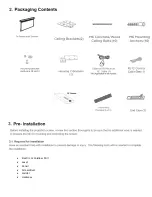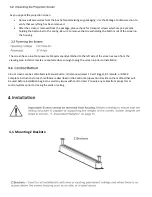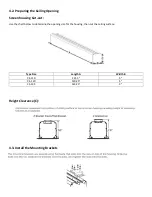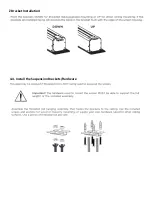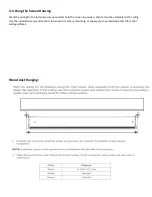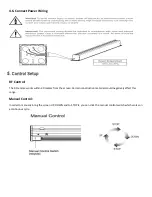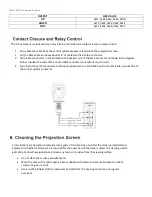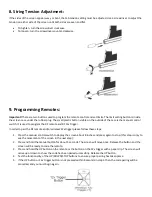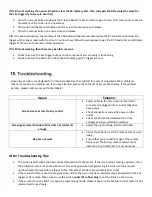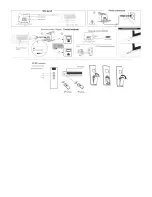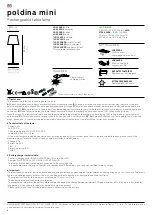7. Adjusting Screen Length Limits:
We only recommend the experienced AV installer to undertake below procedures:
Important!
There are two buttons used to program the remote control and set limits. The limit setting button is inside
the screen case under the rubber plug. The small plastic button visible on the outside of the case is the manual control
switch. It is used to program the RF remote and RF 12v trigger.
Deployed Limit:
•
Ensure that the screen is in the CLOSED setting.
•
Stand in reach of the screens adjustment button while holding the RF remote.
•
Press the DOWN button on the RF remote, when the screen goes down to the desired position, press the
adjustment button.
•
Press the adjustment button repeatedly until the screen reaches the desired position.
•
Press the UP button on the RF remote to save the settings.
Retracted Limit:
•
Ensure that the screen is in the OPENED setting.
•
Stand in reach of the screens adjustment button while holding the RF remote.
•
Press the UP button on the RF remote, when the screen goes up to the desired position press the adjustment
button.
•
Press the adjustment button repeatedly until the screen reaches the desired position.
•
Press the DOWN button on the RF remote to save the settings.
CAUTION: to avoid the bottom bar from going too far into the casing, please follow the above procedures with strict
accordance.