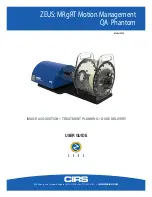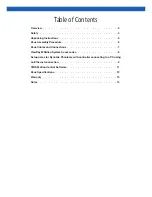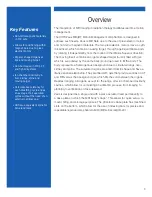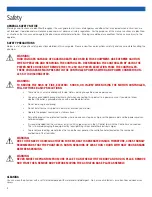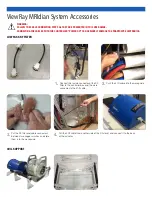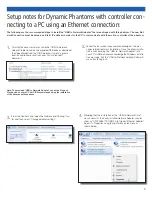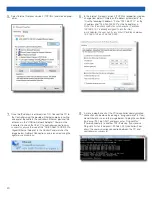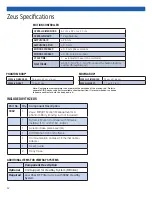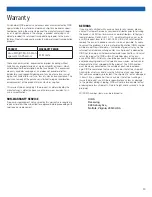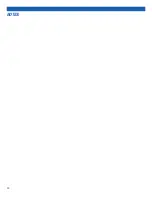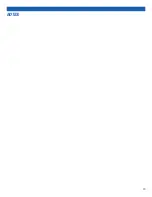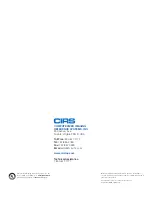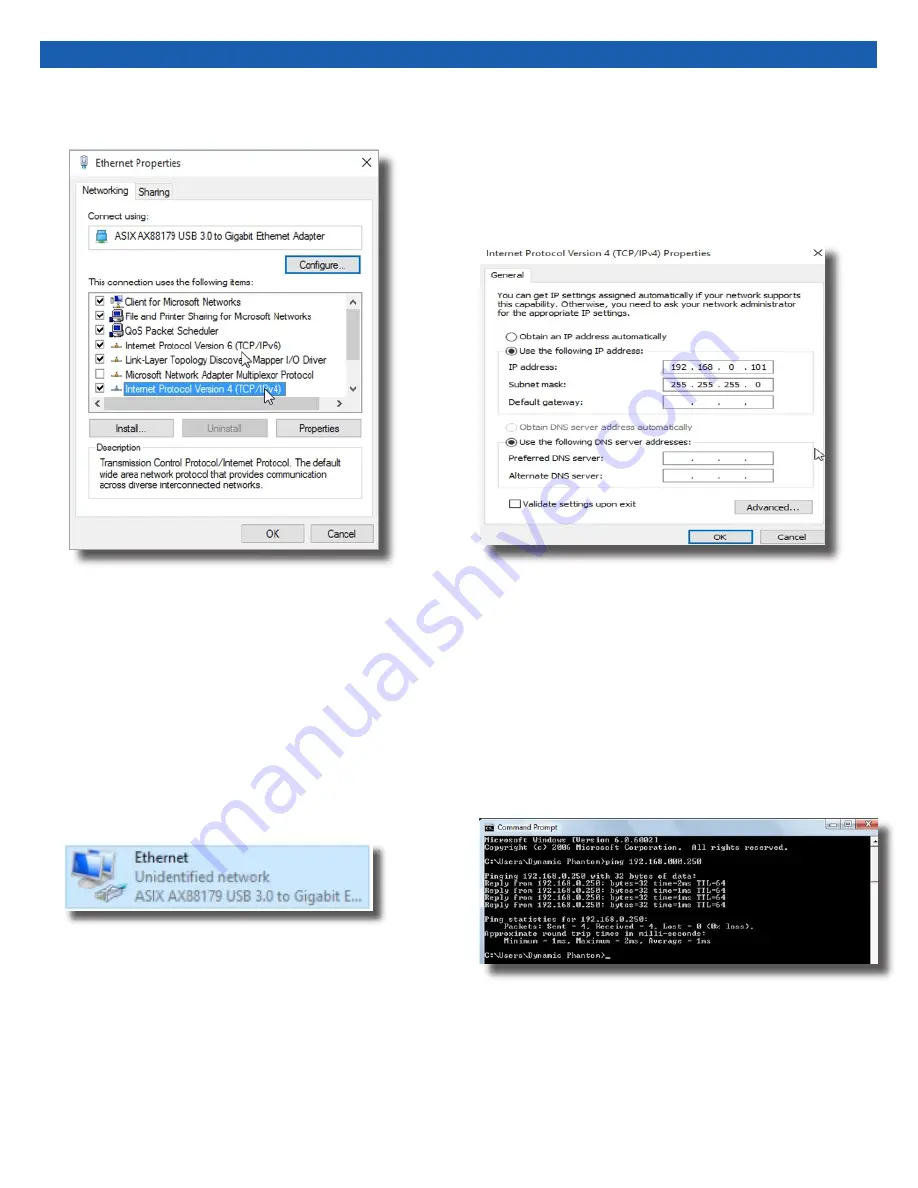
10
5.
Select Internet Protocol Version 4 (TCP/IPv4) and click on prop-
erties
6.
In the internet Protocol Version 4 (TCP/IPv4) properties window,
change from default “Obtain an IP address automatically” to
“Use the following IP address:” Enter “192.168.0.101” as the
IP address and “255.255.255.000” as the Subnet mask.
Note: If an IP address conflict occurs because IP address
192.168.0.101 is already assigned to another Net
work Adapter, the user can try any other IP address between
192.168.0.102 and 192.168.0.249.
7.
Once the IP address is entered, click OK. Connect the PC to
the Controller using the provided Ethernet cable by inserting
one end of the cable in the controller’s Ethernet port and the
other one in the “USB-to-Network Adapter”. Power on the
controller. To check that the PC to controller connection was
successful, ensure the icon of the “ASIX AX88179 USB 3.0 to
Gigabit Ethernet Adapter” in the Control Panel matches the
image below. Network Connection can be renamed using the
right mouse click menu.
8.
A more in depth check of the PC-to-controller communication
connection can be done by running a “ping command” in Com-
mand Prompt as seen in the image below. To ping the controller,
type “ping 192.168.0.250” and press enter. Ping certifies
IP-level connectivity to another TCP/IP device. If you receive
Ping statistics for IP address 192.168.0.250 (controller IP ad-
dress) the communication connection between the PC and
controller was successful.
Summary of Contents for ZEUS 008Z
Page 14: ...14 NOTES ...
Page 15: ...15 NOTES ...