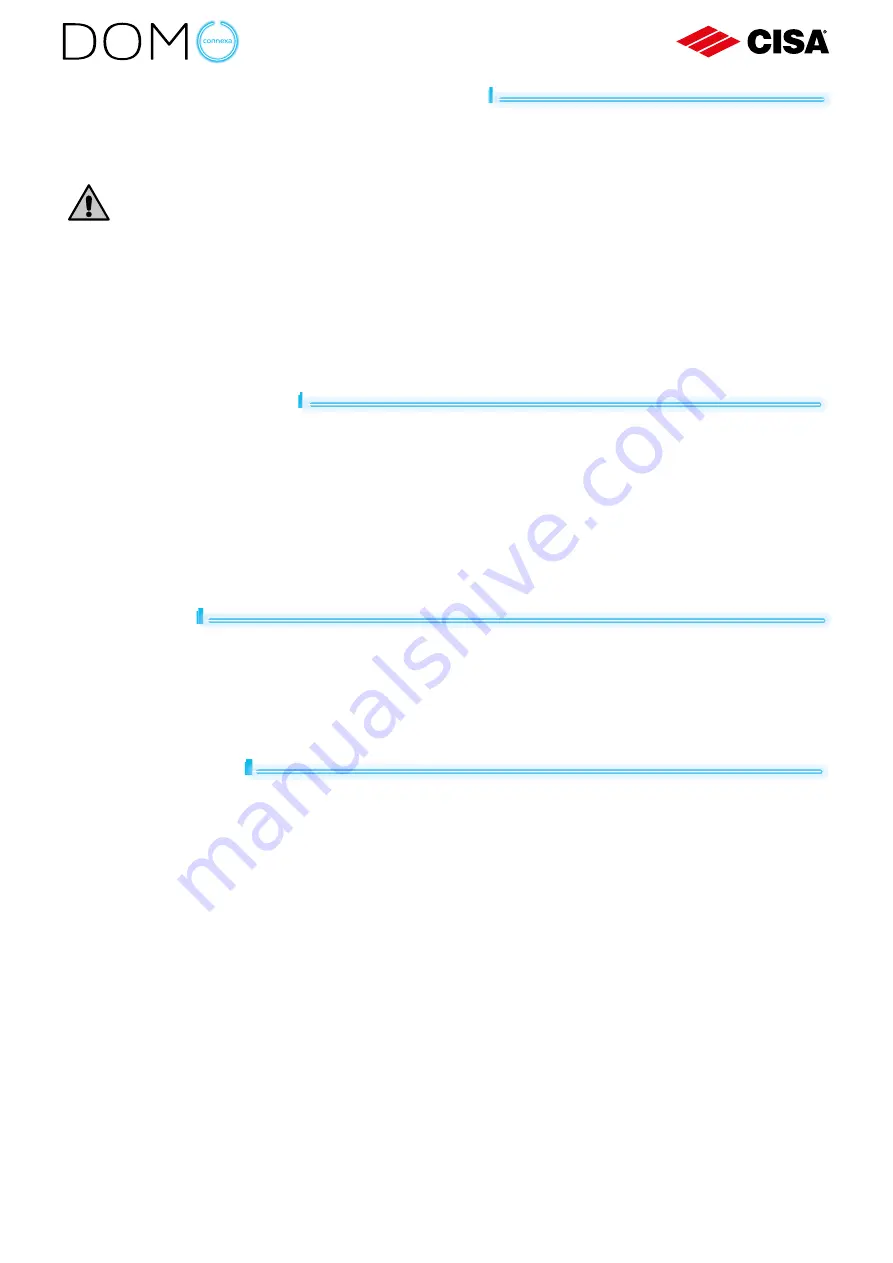
18
ADDING A SMART DOOR TO NUKI APP
Access the Nuki App on your smartphone and select
‘’Set up Smart Door’
’.
Follow the instructions shown by the Nuki App.
To prevent guests from pairing your Smart Doors directly with other
smartphones, deactivate the “Bluetooth Pairing” option.
Open Nuki App and select:
Smart Door > Settings > Manage Smart Door > Disable “Bluetooth pariring”
.
When “Bluetooth Pairing’’ is deactivated, you can only add new Smart Door users via
invitation code.
ADMINISTRATOR PIN
By setting up a six-digit PIN code you can protect your Smart Door.
Open Nuki App and select:
Smart Door > Settings > Manage Smart Door > Change PIN.
Every user who knows the PIN code can make changes to the Smart Door
configuration.
FORGOT PIN
If you have forgotten the PIN code and no other user knows it, you must reset the
Smart Door to factory settings (read “Factory reset” chapter).
After that you can setup a new PIN code.
FACTORY RESET
You can reset your Smart Door to factory default settings using the Nuki App.
All data will be permanently deleted. After the factory reset you can set up your
Smart Door again.
There are two ways to reset your Smart Door to factory default settings:
Apri l’App di Nuki e seleziona:
Smart Door > Impostazioni > Gestisci Smart Door > Ripristina impostazioni di
fabbrica
Open Nuki App and select:
Settings > Help > Smart Door Factory reset



































