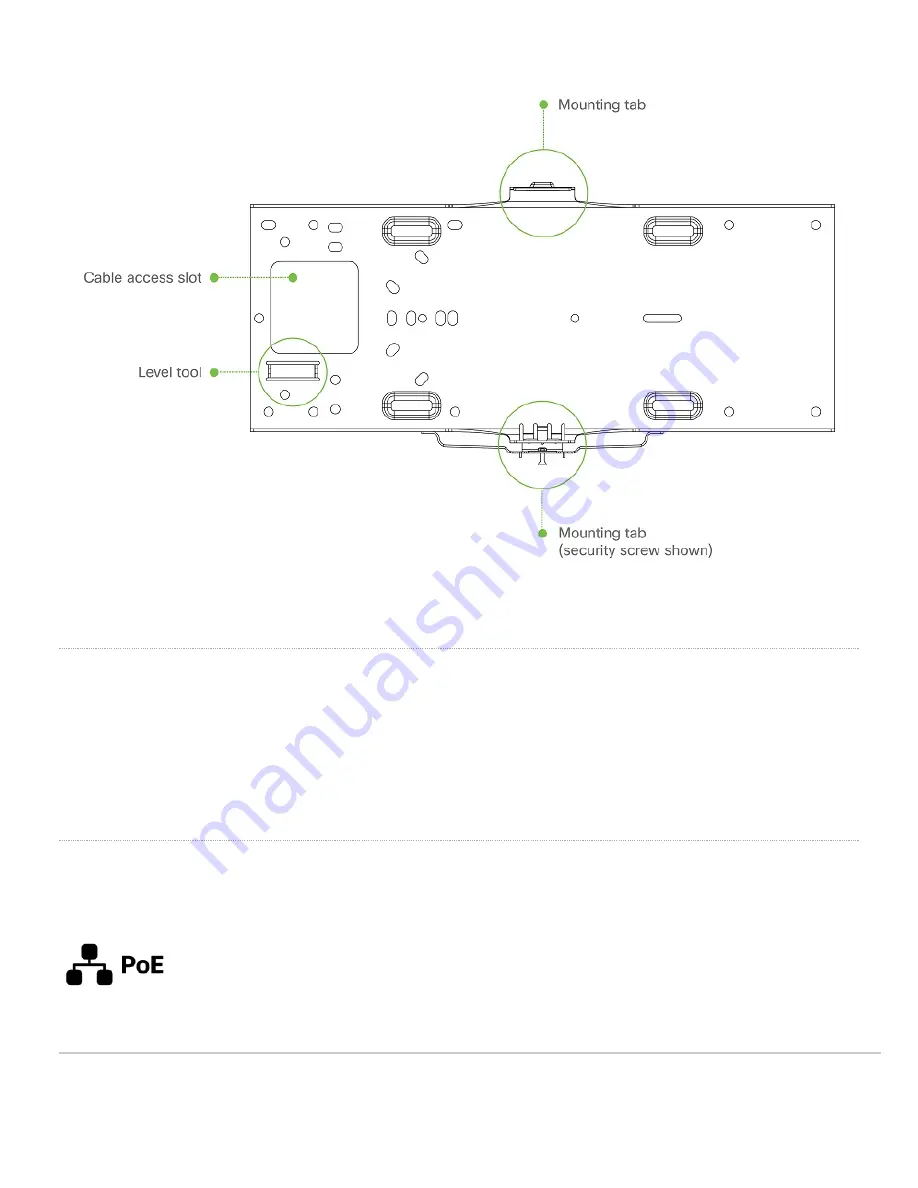
Security Features
The MR56 features multiple options for physically securing the access point after installation:
1.
Security screw – The accessory kit includes screws that can be used to secure the access point to the mount cradle. Engaging the security screw
prevents accidental dislodging and theft.
2.
Kensington lock – The access point contains a hard point that allows it to be secured to any nearby permanent structure using a standard Kensington
lock.
Ethernet Ports
The MR56 features a Gigabit Ethernet RJ45 port that accepts 802.3at power (labeled “Eth0, PoE”). This port should be used for uplink to your WAN connection.
4





































