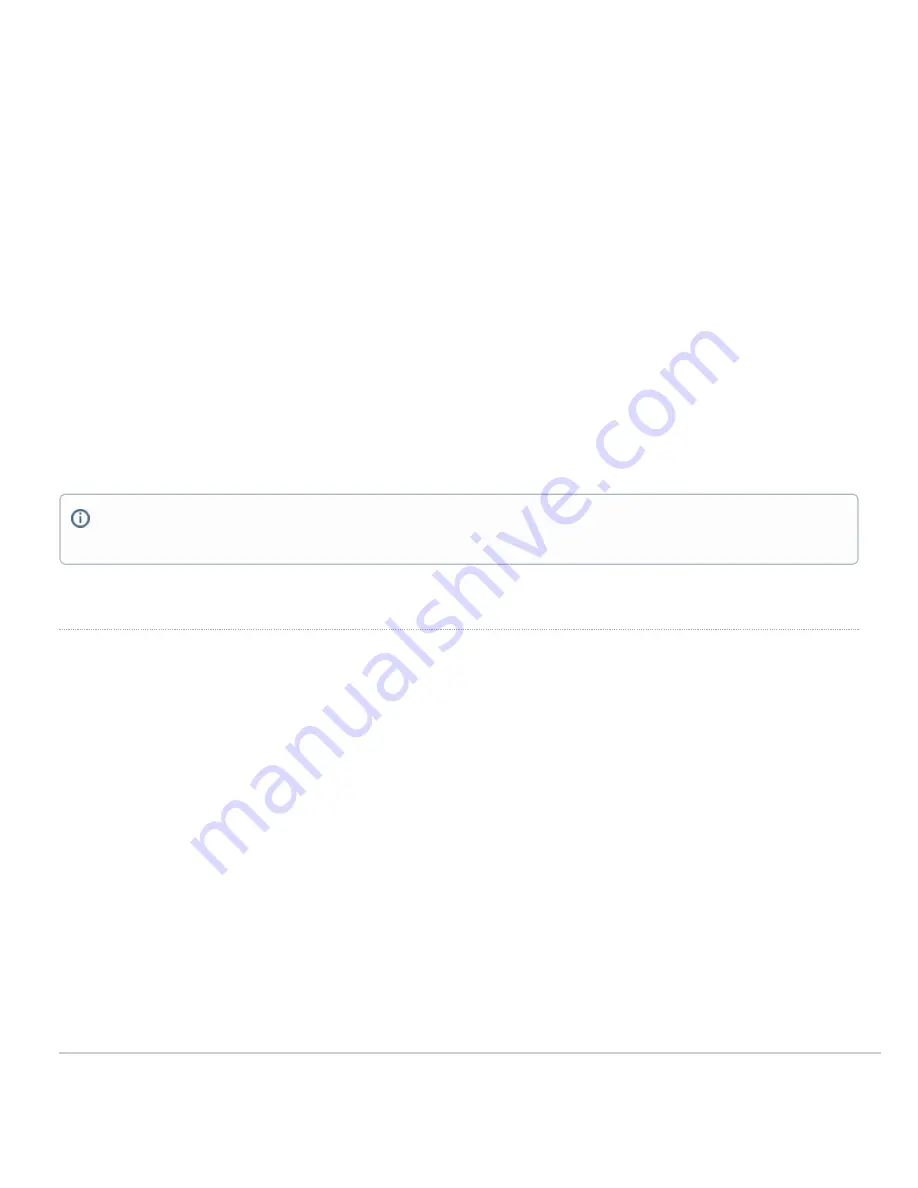
The port labeled “PoE” accepts 802.3at power and should be used as the primary uplink to your LAN/WAN.
Power Source Options
The MR56 access point can be powered using either the Meraki AC Adapter, PoE Injector (both sold separately), or a third-party PoE switch.
Factory Reset Button
If the button is pressed and held for at least five seconds and then released, the AP will reboot and be restored to its original factory settings by deleting all
configuration information stored on the unit.
LED Indicators and Run Dark Mode
Your access point is equipped with a multi-color LED light on the front of the unit to convey information about system functionality and performance:
• Orange - AP is booting (permanent Orange suggests hardware issue)
• Rainbow - AP is initializing/scanning
• Blinking Blue - AP is upgrading
• Green - AP in Gateway mode with no clients
• Blue - AP in Gateway mode with clients
• Blinking Orange - AP can't find uplink
The MR56 access point may be operated in “Run Dark” mode for additional security and to reduce the visibility of the access point. In this mode, the LED will not
be illuminated. This mode may be enabled through Meraki Dashboard.
Package Contents
The access point packages contain the following:
MR56 Cloud-Managed Access Point
NOTE:
Blinking Green LED indicates that the device is in site survey mode. Please see the Conducting Site Surveys with MR Access Points for more
details.
5





































