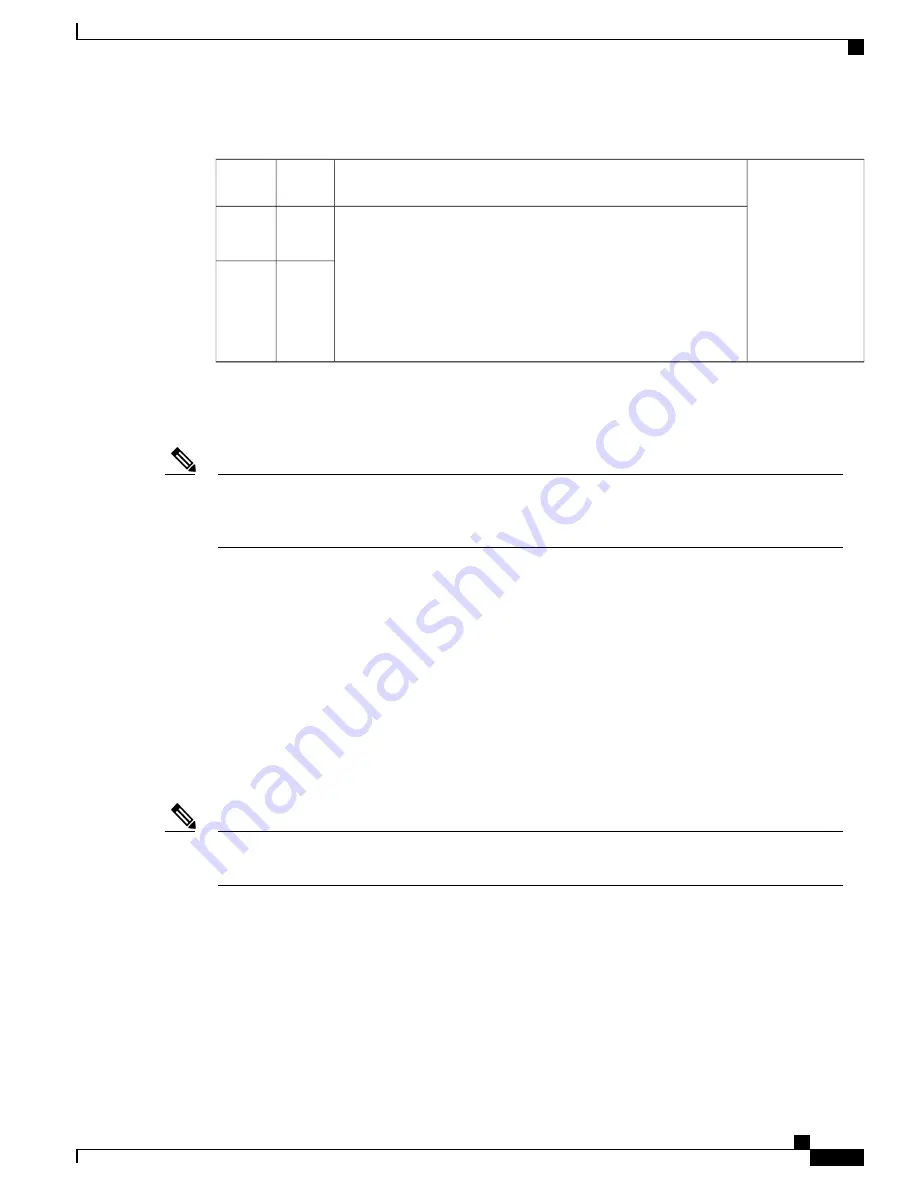
Table 7: Local and Remote Connections
Section
Cable
Port
Type
Connecting to the Serial Port with Microsoft Windows, on page 33
EIA
RJ-45
Serial
(RJ-45)
Micro
USB
Type-B
to USB
Type-A
Serial
(USB)
Connecting to the Serial Port with Microsoft Windows
Install the USB device driver before establishing a physical connection between the router and the PC
using the USB Console cable plugged into the USB serial port, otherwise the connection will fail. See the
“
Installing the Cisco Microsoft Windows USB Device Driver
”
section.
Note
1
Connect the end of the console cable with the RJ-45 connector to the light blue console port on the router.
2
or
Connect a USB 5-pin micro USB Type-B to the USB console port. If you are using the USB serial port
for the first time on a Windows-based PC, install the USB driver now according to the instructions in the
following sections.
• “
Installing the Cisco Microsoft Windows XP USB Driver
”
section
• “
Installing the Cisco Microsoft Windows 2000 USB Driver
”
section
• “
Installing the Cisco Microsoft Windows Vista USB Driver
”
section
•
"Installing the Cisco Microsoft Windows 8 and Windows 10 USB Driver" section
You cannot use the USB port and the EIA port concurrently. When the USB port is used it takes priority
over the RJ-45 EIA port.
Note
3
Connect the end of the cable with the DB-9 connector (or USB Type-A) to the terminal or PC. If your
terminal or PC has a console port that does not accommodate a DB-9 connector, you must provide an
appropriate adapter for that port.
4
To communicate with the router, start a terminal emulator application. This software should be configured
with the following parameters:
•
9600 baud
•
8 data bits
Hardware Installation Guide for the Cisco 1100 Series Integrated Services Router
33
Installing and Connecting the Router
Connecting to a Console Terminal or Modem
















































