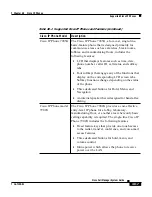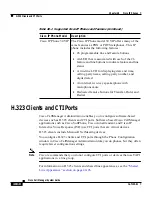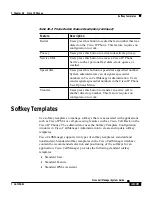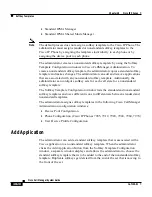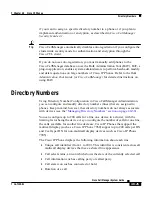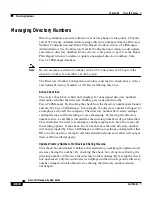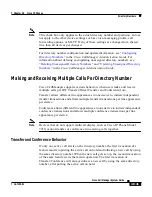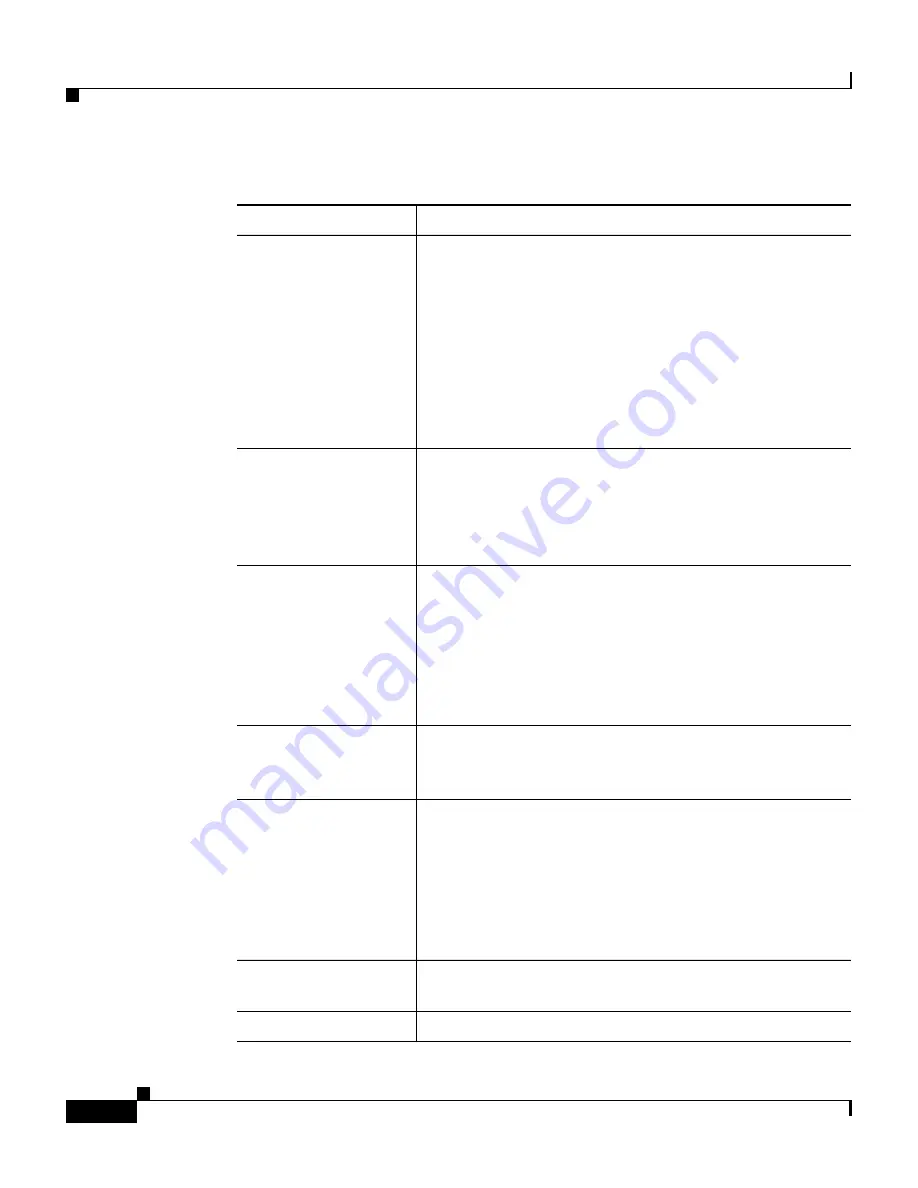
Chapter 40 Cisco IP Phones
Phone Button Templates
40-18
Cisco CallManager System Guide
OL-7135-01
Conference
Users can initiate an ad hoc conference and add
participants by pressing the Conference button. (Users
can also use the Join softkey to initiate an ad hoc
conference.)
Only the person who initiates an ad hoc conference
needs a conference button. You must make sure that an
ad hoc conference bridge device is configured in
Cisco CallManager Administration for this button to
work. See
Conference Bridges
for more information.
Forward all
Users press this button to forward all calls to the
designated directory number. Users can designate
forward all in the Cisco IP Phone Configuration
windows, or you can designate a forward all number for
each user in Cisco CallManager Administration.
Hold
Users press this button to place an active call on hold. To
retrieve a call on hold, users press the flashing line
button or lift the handset and press the flashing line
button for the call on hold. The caller on hold receives a
tone every 10 seconds to indicate the hold status or
music (if the Music On Hold feature is configured). The
hold tone feature requires no configuration to work.
Line
Users press this button to dial a number or to answer an
incoming call. You must have added directory numbers
on the user phone for this button to work.
Meet-Me conference
When users press this button, they initiate a meet-me
conference, and they expect other invited users to dial in
to the conference. Only the person who initiates a
meet-me conference needs a meet-me button. You must
make sure that a meet-me conference device is
configured in Cisco CallManager Administration for
this button to work.
Message waiting
Users press this button to connect to the
voice-messaging system.
None
Use None to leave a button unassigned.
Table 40-3 Phone Button Feature Description (continued)
Feature
Description