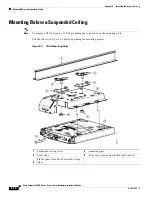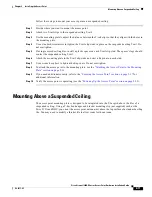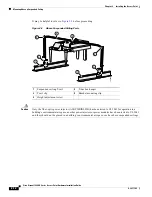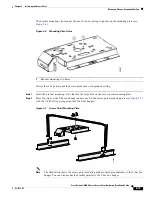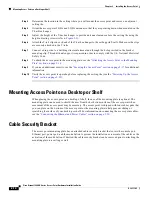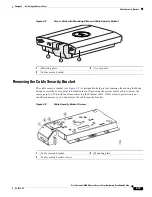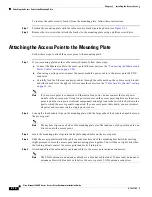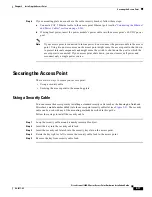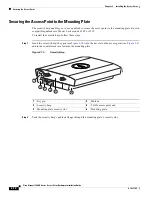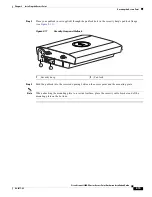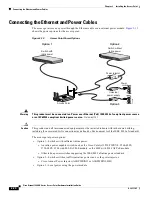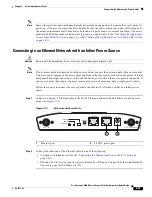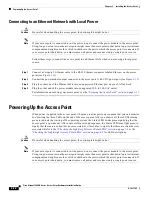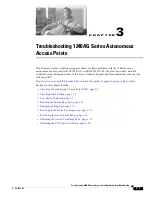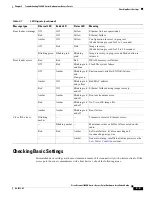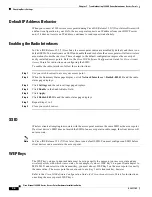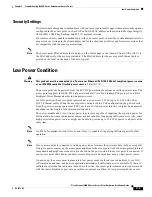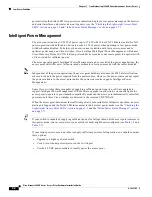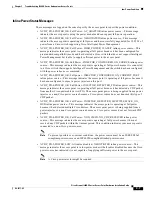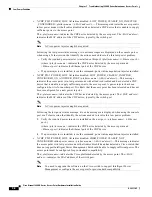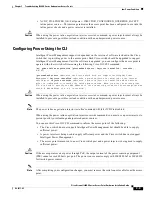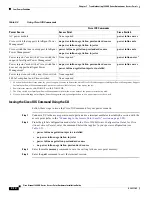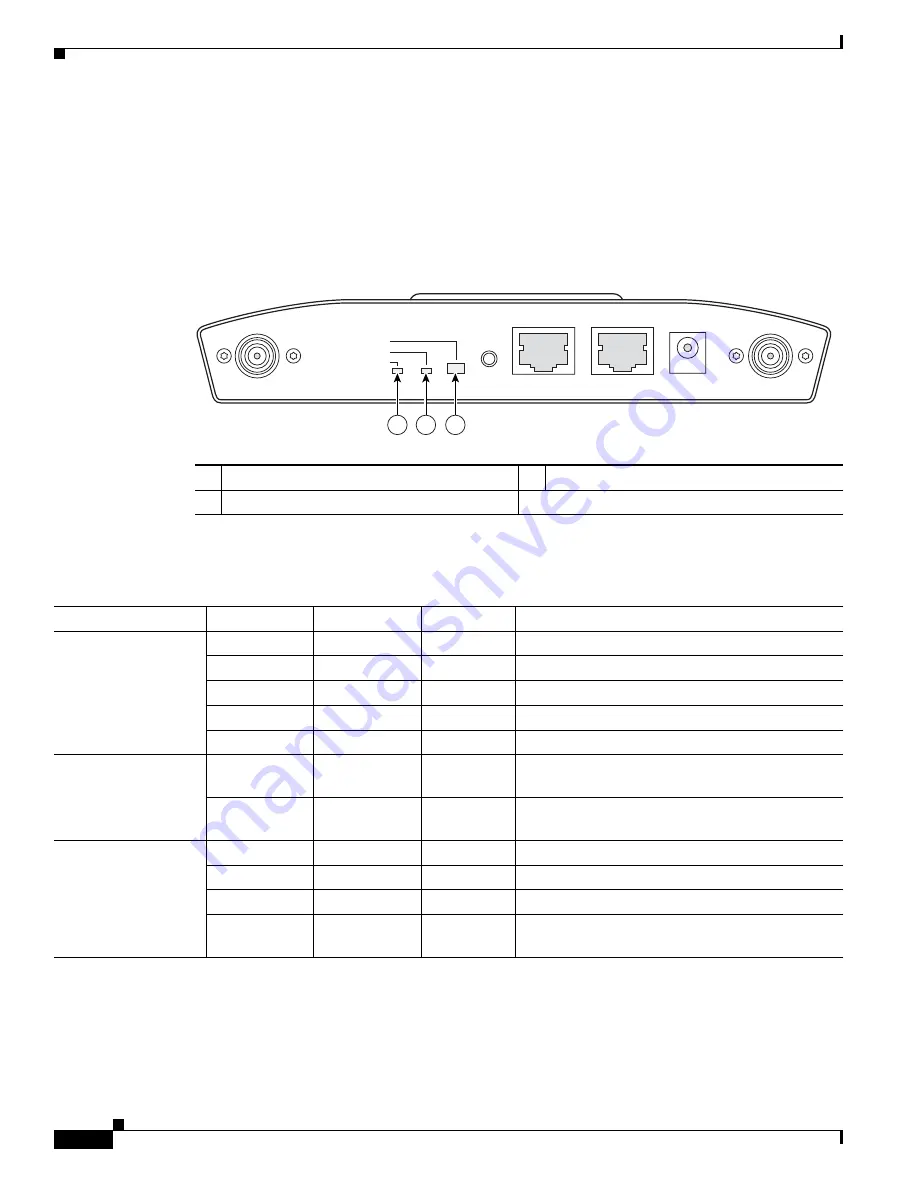
3-2
Cisco Aironet 1240AG Series Access Point Hardware Installation Guide
OL-8371-05
Chapter 3 Troubleshooting 1240AG Series Autonomous Access Points
Checking the Lightweight Access Point LEDs
Checking the Lightweight Access Point LEDs
If your access point is not working properly, check the Status, Ethernet, and Radio LEDs on the 2.4 GHz
end of the unit. You can use the LED indications to quickly assess the unit’s status.
Figure 3-1
shows the
access point LEDs (for additional information refer to the Event Log using the access point browser
interface).
Figure 3-1
Access Point LEDs
The LED signals are listed in
Table 3-1
.
1
Ethernet LED
3
Status LED
2
Radio LED
STATUS
RADIO
ETHERNET
MODE
CONSOLE
ETHERNET
48VDC
2.4 GHz RIGHT/PRIMARY
2.4 GHz LEFT
135497
3
2
1
Table 3-1
LED Signals
Message type
Ethernet LED
Radio LED
Status LED
Meaning
Boot loader status
Green
Green
Green
DRAM memory test ok.
Off
Blinking green
Blue-green
Initialize Flash file system.
Off
Green
Pink
Flash memory test ok.
Green
Off
Dark blue
Ethernet test ok.
Green
Green
Green
Starting Cisco IOS.
Association status
—
—
Light green
Normal operating condition, but no wireless client
devices are associated with the unit.
—
—
Blue
Normal operating condition, at least one wireless
client device is associated with the unit.
Operating status
Green
—
—
Ethernet link is operational.
Blinking green —
—
Transmitting or receiving Ethernet packets.
—
Blinking green
—
Transmitting or receiving radio packets.
—
—
Blinking
dark blue
Software upgrade in progress