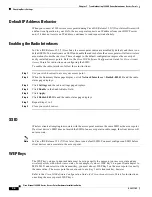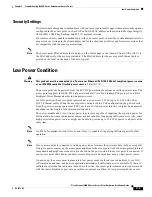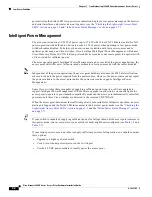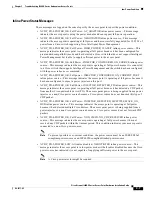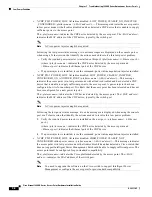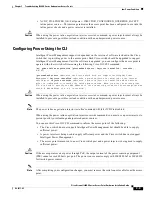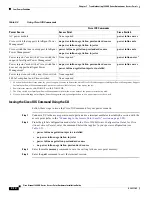3-18
Cisco Aironet 1240AG Series Access Point Hardware Installation Guide
OL-8371-05
Chapter 3 Troubleshooting 1240AG Series Autonomous Access Points
Reloading the Access Point Image
Browser TFTP Interface
The TFTP interface allows you to use a TFTP server on a network device to load the access point image
file. Follow these instructions to use a TFTP server:
Step 1
Open your Internet browser.
Note
The access point web-browser interface is fully compatible with Microsoft Internet Explorer
version 6.0 on Windows 98 and 2000 platforms and with Netscape version 7.0 on Windows 98,
Windows 2000, and Solaris platforms.
Note
When using the access point browser interface, you should disable your browser pop-up blocker.
Step 2
Enter the access point’s IP address in the browser address line and press Enter. An Enter Network
Password page displays.
Step 3
Enter your username in the User Name field.
Step 4
Enter the access point password in the Password field and press Enter. The Summary Status page
displays.
Step 5
Click the System Software tab and then click Software Upgrade. The HTTP Upgrade page displays.
Step 6
Click the TFTP Upgrade tab.
Step 7
Enter the IP address for the TFTP server in the TFTP Server field.
Step 8
Enter the file name for the access point image file (such as c1240-k9w7-tar.123-8.JA.tar) in the Upload
New System Image Tar File field. If the file is located in a subdirectory of the TFTP server root directory,
include the relative path of the TFTP server root directory with the filename. If the file is located in the
TFTP root directory, enter only the filename.
Step 9
Click the Upload button.
Step 10
When a message displays that indicates the upgrade is complete, click OK.
For additional information click the Help icon on the Software Upgrade page.