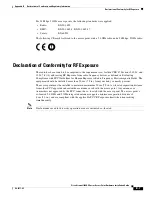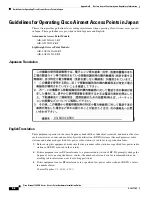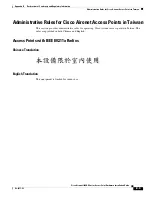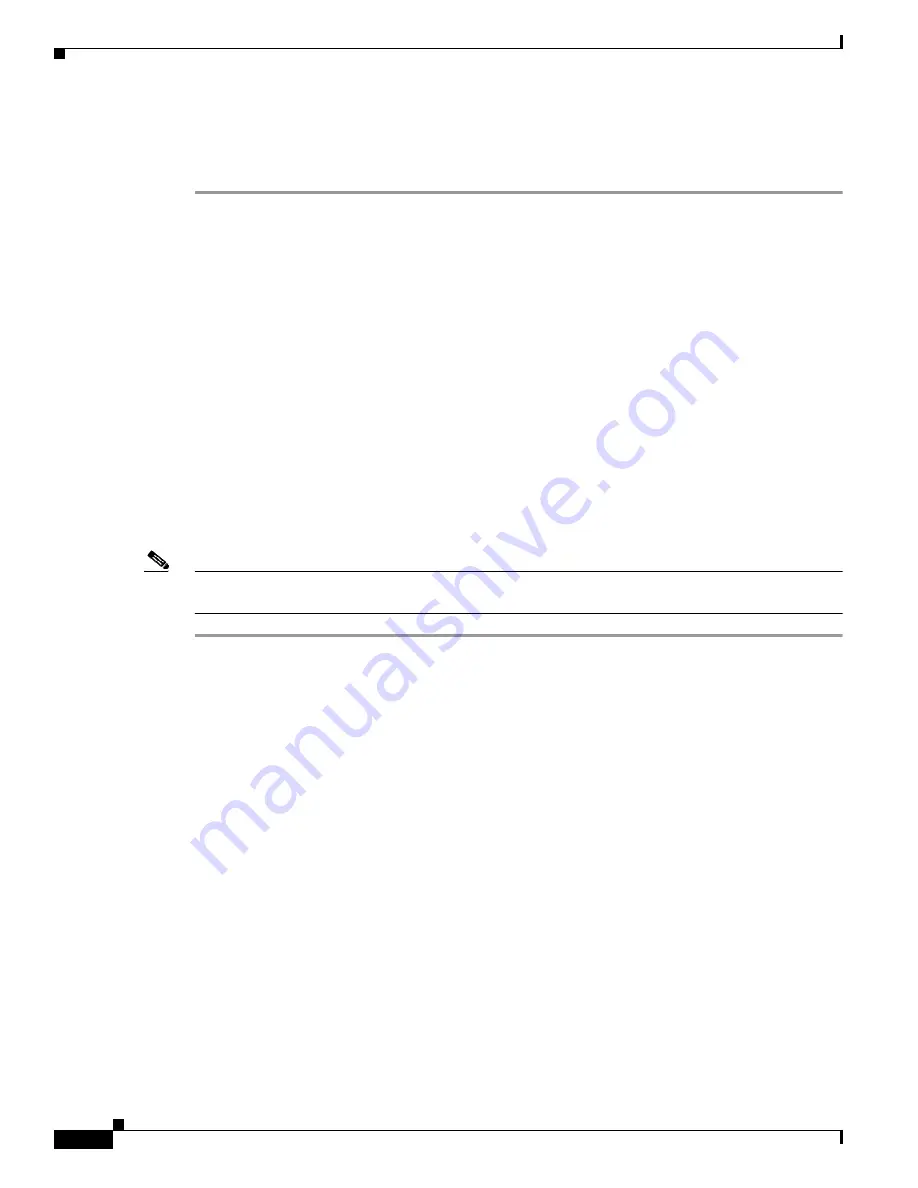
4-10
Cisco Aironet 1240AG Series Access Point Hardware Installation Guide
OL-8371-05
Chapter 4 Troubleshooting 1240AG Series Lightweight Access Points
Obtaining the Autonomous Access Point Image File
Step 8
Wait until the access point reboots, as indicated by all LEDs turning green followed by the Status LED
blinking green.
Step 9
After the access point reboots, reconfigure it using the access point GUI or the CLI.
MODE Button Setting
The lightweight access point MODE button is configured from your Cisco Wireless LAN Controller. Use
these controller CLI commands to view and configure the MODE button:
1)
config ap rst-button enable <access-point-name>/all
2)
config ap rst-button disable <access-point-name>/all
3)
show ap config general <access-point-name>
(Where access-point-name
is the name that identifies the access point on the
ocntroller.)
Obtaining the Autonomous Access Point Image File
The autonomous access point image file can be obtained from the Cisco.com software center using these
steps:
Note
To download software from the Cisco.com software center, you must be a registered user. You can
register from the main Cisco.com web page at this URL:
http://cisco.com
.
Step 1
Use your Internet browser to access the Cisco Software Center at the following URL:
http://tools.cisco.com/support/downloads/pub/MDFTree.x?butype=wireless
Step 2
Click Wireless LAN Access > Aironet Access Points > Cisco Aironet 1240AG Series > Cisco Aironet
1240AG Access Point. The Enter Password window appears.
Step 3
Enter your username and password in the respective fields and click OK. The Select a Software Type
page appears.
Step 4
Click IOS and the Select a Release page appears.
Step 5
Click on the IOS release for the desired access point image file, such as 12.3.8-JA.
Step 6
Click Wireless LAN and the Enter Password window appears.
Step 7
Enter your username and password in the respective fields and click OK.
Step 8
If you receive a Do you want to display the nonsecure items? message, click Yes.
Step 9
On the Encryption Software Export Distribution Authorization Form, read the information and click the
appropriate box.
Step 10
Click Submit.
Step 11
If you indicated that the software is not for you or your company, follow these steps:
a.
If you receive a Do you want to display the nonsecure items? message, click Yes. The Encryption
Software Export Distribution Authorization window appears.