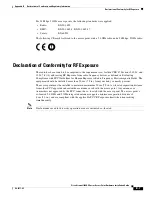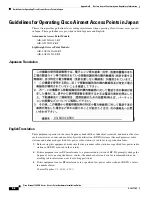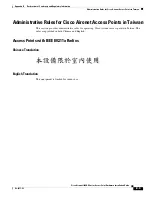4-11
Cisco Aironet 1240AG Series Access Point Hardware Installation Guide
OL-8371-05
Chapter 4 Troubleshooting 1240AG Series Lightweight Access Points
Connecting to the Access Point Locally
b.
Carefully read the information and enter the Cisco.com user profile or detailed data describing the end
user of this software image in the provided fields.
c.
Click Submit.
Step 12
If you receive a Do you wish to continue? security alert message, click Yes to continue.
Step 13
Click Download.
Step 14
Carefully read the Software Download Rules and click Agree to download the image file. An Enter
Password window appears.
Step 15
Enter your username and password in the respective fields and click OK.
Step 16
Download and save the image file to your hard drive and then exit the Internet browser.
Connecting to the Access Point Locally
If you need to configure the access point locally (without connecting the access point to a wired LAN),
you can connect a PC to its console port using a DB-9 to RJ-45 serial cable.
Caution
Be careful when handling the access point, the bottom plate might be hot.
Note
After completing your configuration changes, you must remove the serial cable from the access point.
Follow these steps to open the CLI by connecting to the access point console port:
Step 1
Connect a nine-pin, female DB-9 to RJ-45 serial cable to the RJ-45 console port on the access point and
to the COM port on a computer.
Figure 4-2
shows the console port location.
Figure 4-2
Console Port Location
Note
The Cisco part number for the DB-9 to RJ-45 serial cable is AIR-CONCAB1200. Browse to
http://www.cisco.com/go/marketplace
to order a serial cable.
1
Console port
STATUS
RADIO
ETHERNET
MODE
CONSOLE
ETHERNET
48VDC
2.4 GHz RIGHT/PRIMARY
2.4 GHz LEFT
135493
1