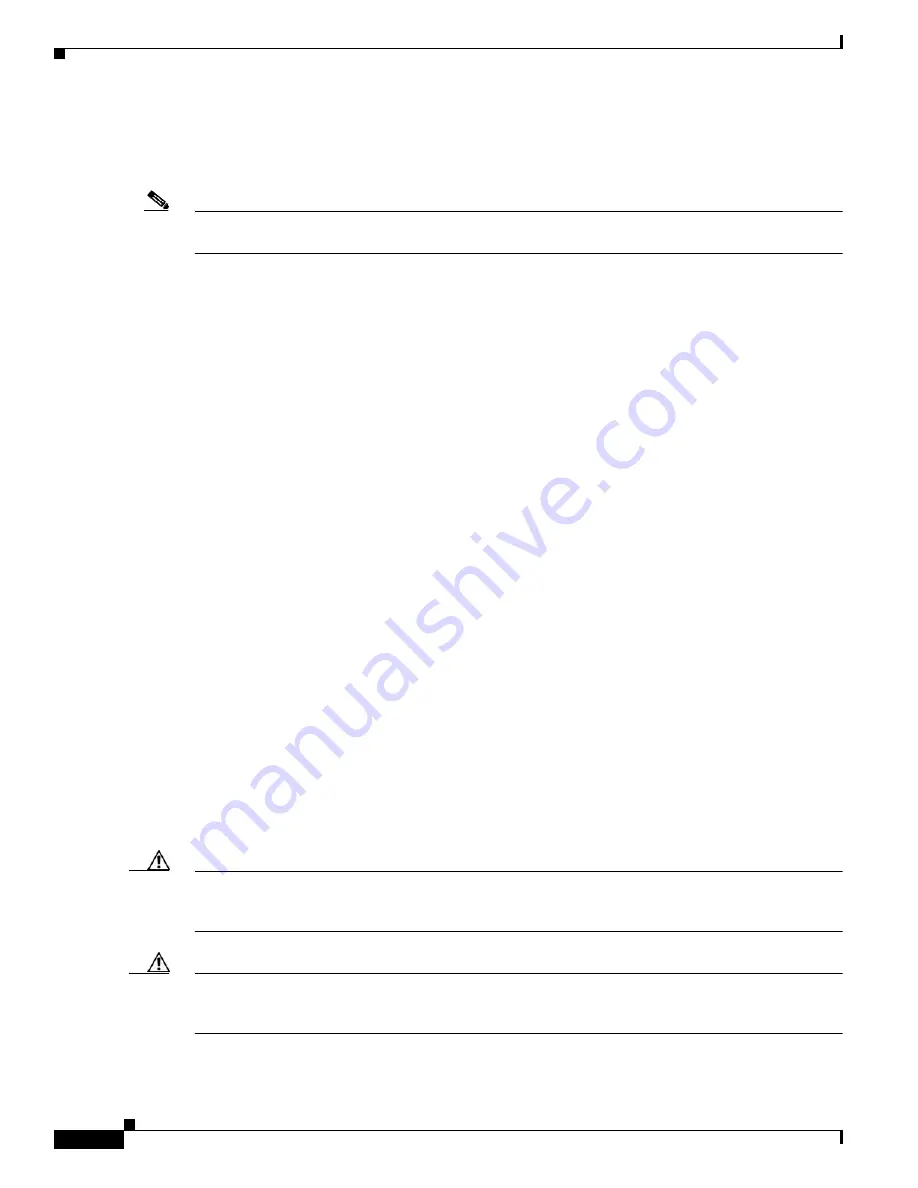
R E V I E W D R A F T — C I S C O C O N F I D E N T I A L
3G Wireless WAN Interface Cards
Connecting an Antenna with the 3G Wireless WAN HWIC
12
OL-12853-01
Prerequisites for Connecting Antennas
This section contains information about connecting the antennas.
Note
Before you connect the antennas, install the 3G wireless HWIC in the router. See
Chapter , “Installing
Cisco Interface Cards in Cisco Access Routers,”
for more information.
In addition to antenna orientation, installation location with respect to other wireless equipment and
other RF noise sources, such as telecom and datacom equipment, plays a significant role in determining
overall network performance.
Because antennas transmit and receive radio signals, their performance can be adversely affected by the
surrounding environment, including distance between HWIC antenna and cellular base station, physical
obstructions, or radio frequency (RF) interference.
Follow these guidelines to ensure the best possible performance:
•
Wherever possible, mount the 3G wireless HWIC antenna away from physical obstructions. Barriers
along the line of sight between HWIC antenna and cellular base station will degrade the wireless
radio signals. The 3G wireless HWICs and antennas can be installed above floor level in office
environments or near the ceiling for better performance because most obstructions tend to be near
floor level.
•
The density of the materials used in a building’s construction determines the number of walls the
signal must pass through and still maintain adequate coverage. Consider the following before
choosing the location to install your antenna:
–
Paper and vinyl walls have very little effect on signal penetration.
–
Solid and precast concrete walls limit signal penetration to one or two walls without signal
degradation.
–
Concrete and wood block walls limit signal penetration to three or four walls.
–
A signal can penetrate five or six walls constructed of drywall or wood.
–
A thick metal wall or a wire-mesh stucco wall causes signals to reflect back and causes poor
penetration.
•
Avoid mounting the antenna next to a column or vertical support that could create a shadow zone
and reduce the coverage area.
•
Keep the antenna away from reflective metal objects such as heating and air-conditioning ducts,
large ceiling trusses, building superstructures, and major power cabling runs. If necessary, use an
extension cable to relocate the antenna away from these obstructions.
Caution
Install the 3G wireless HWIC and any antennas away from appliances that share the same frequency
bands. Microwave ovens, cordless telephones, and security monitors can temporarily interfere with
wireless performance.
Caution
We recommend you avoid installing wireless antennas in or near rack-mounted installations that include
networking equipment and computer servers whose radiated noise emissions can severely degrade radio
performance.
















































