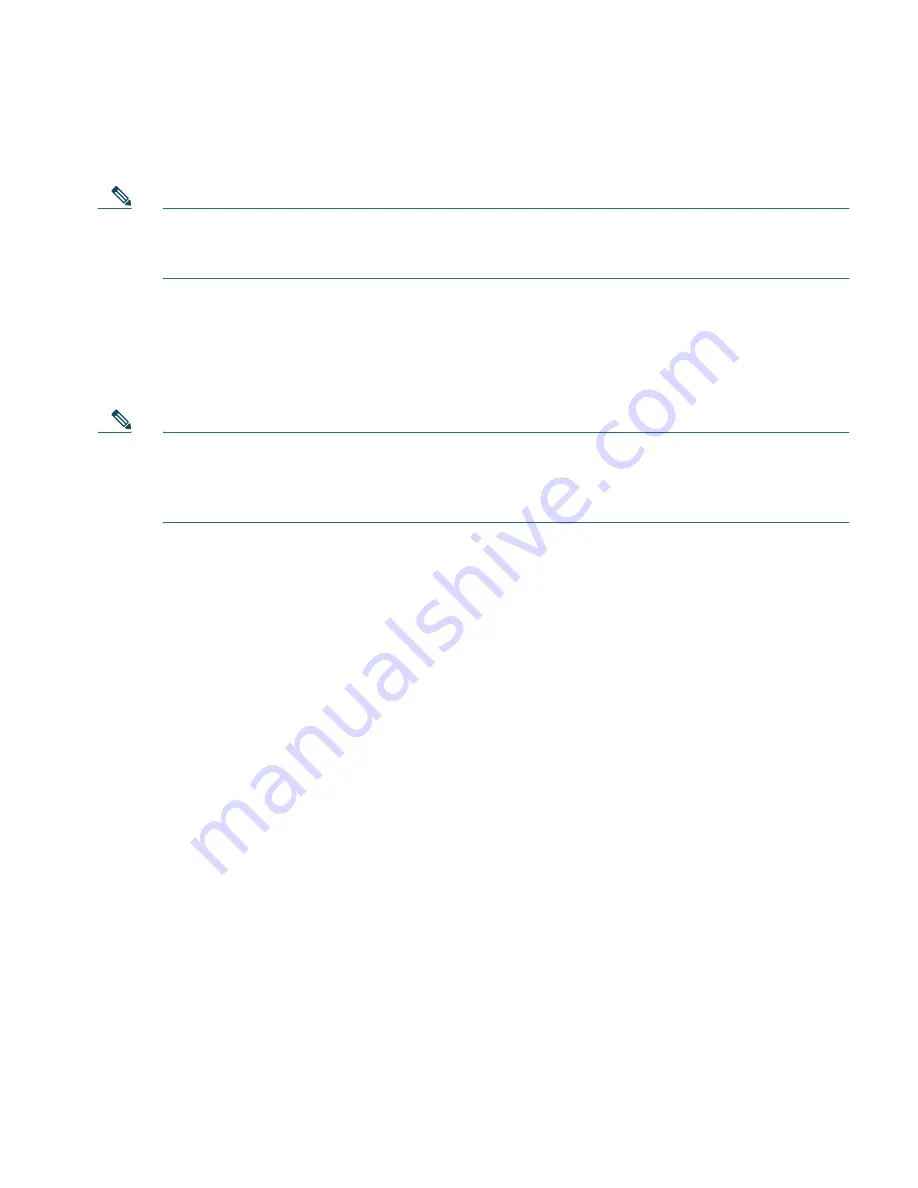
13
information.
Note
The access point requires a gigabit Ethernet (GbE) link to prevent the Ethernet port from
becoming a bottleneck for traffic because wireless traffic speeds exceed transmit speeds
of a 10/100 Ethernet port.
Step 2
Apply power to the access point. See
“Powering the Access Point” section on page 16
.
a.
As the access point attempts to connect to the controller, the LEDs cycle through a green, red,
and amber sequence, which can take up to 5 minutes.
Note
If the access point remains in this mode for more than five minutes, the access point is
unable to find the Master Cisco wireless LAN controller. Check the connection between
the access point and the Cisco wireless LAN controller and be sure that they are on the
same subnet.
b.
If the access point shuts down, check the power source.
c.
After the access point finds the Cisco wireless LAN controller, it attempts to download the
new operating system code if the access point code version differs from the Cisco wireless
LAN controller code version. While this is happening, the Status LED blinks amber.
d.
If the operating system download is successful, the access point reboots.
Step 3
Configure the access point if required. Use the controller CLI, controller GUI, or Cisco Prime
Infrastructure to customize the access-point-specific 802.11ac network settings.
Step 4
If the pre-installation configuration is successful, the Status LED is green indicating normal
operation. Disconnect the access point and mount it at the location at which you intend to
deploy it on the wireless network.
Step 5
If your access point does not indicate normal operation, turn it off and repeat the
pre-installation configuration.














































