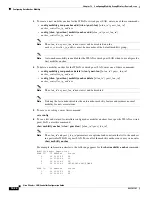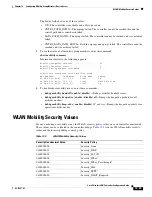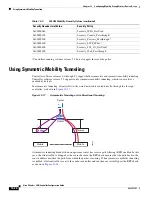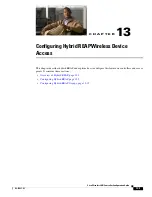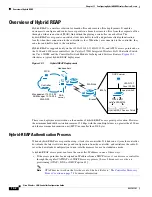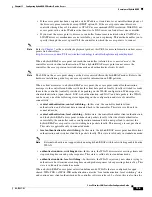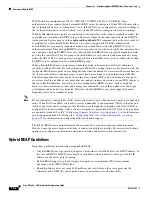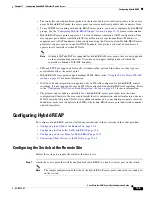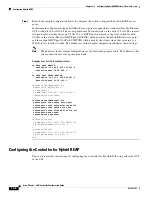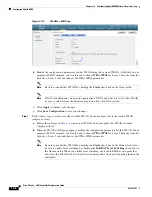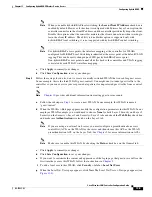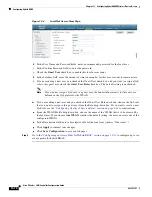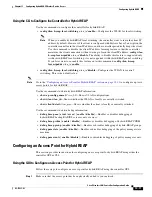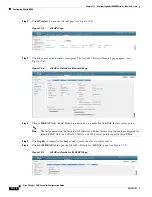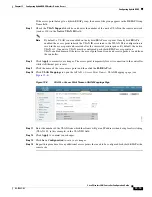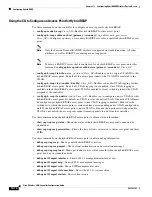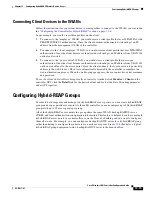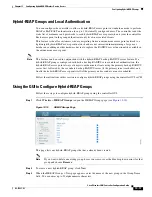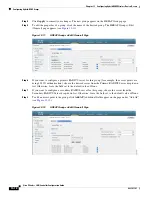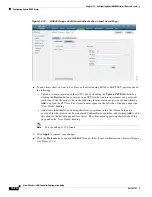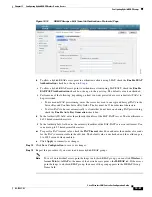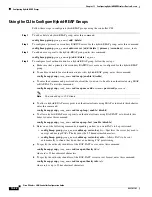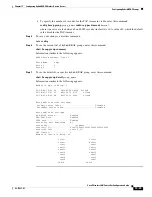13-8
Cisco Wireless LAN Controller Configuration Guide
OL-17037-01
Chapter 13 Configuring Hybrid REAPWireless Device Access
Configuring Hybrid REAP
Figure 13-3
WLANs > Edit Page
h.
Modify the configuration parameters for this WLAN using the various WLANs > Edit tabs. In our
employee WLAN example, you would need to choose
WPA+WPA2
for Layer 2 Security from the
Security > Layer 2 tabs and then set the WPA+WPA2 parameters.
Note
Be sure to enable this WLAN by checking the
Status
check box on the General tab.
Note
If NAC is enabled and you created a quarantined VLAN and want to use it for this WLAN,
be sure to select it from the Interface drop-down box on the General tab.
i.
Click
Apply
to commit your changes.
j.
Click
Save Configuration
to save your changes.
Step 2
Follow these steps to create a locally switched WLAN. In our example, this is the second WLAN
(employee-local).
a.
Follow the substeps in
to create a new WLAN. In our example, this WLAN is named
“employee-local.”
b.
When the WLANs > Edit page appears, modify the configuration parameters for this WLAN. In our
employee WLAN example, you would need to choose
WPA+WPA2
for Layer 2 Security from the
Security > Layer 2 tabs and then set the WPA+WPA2 parameters.
Note
Be sure to enable this WLAN by checking the
Status
check box on the General tab. Also,
be sure to enable local switching by checking the
H-REAP Local Switching
check box on
the Advanced tab. When you enable local switching, any hybrid-REAP access point that
advertises this WLAN is able to locally switch data packets (instead of tunneling them to the
controller).