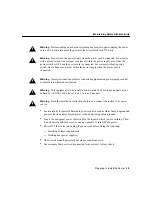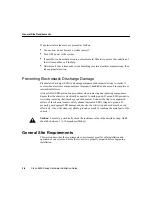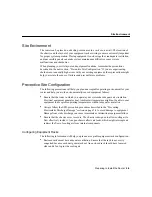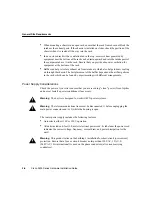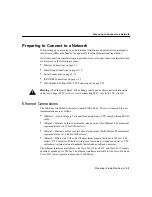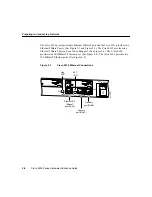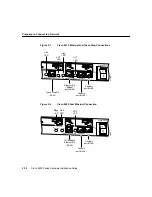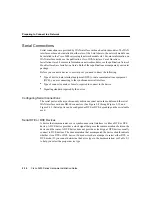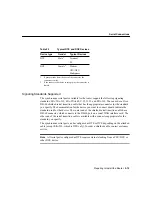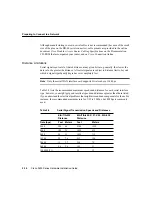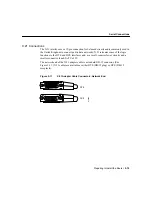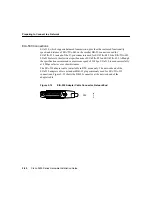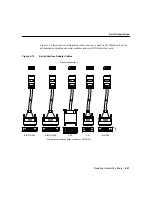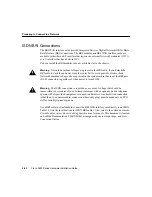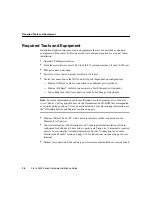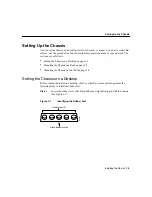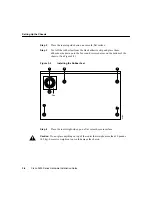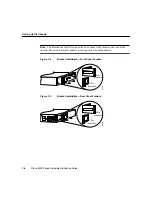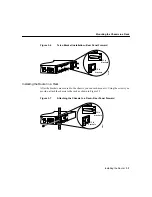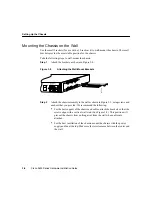Preparing to Install the Router 2-17
Serial Connections
Balanced drivers allow EIA/TIA-449 signals to travel greater distances than EIA/TIA-232
signals. The recommended distance limits for EIA/TIA-449 shown in Table 2-2 are also
valid for V.35, X.21, and EIA-530. Typically, EIA/TIA-449 and EIA-530 can support
2-Mbps rates, and V.35 can support 4-Mbps rates.
Asynchronous/Synchronous Serial Module Baud Rates
The following baud-rate limitations apply to the slow-speed serial interfaces found in the
asynchronous/synchronous serial modules:
•
Asynchronous interface—Maximum baud rate is 115.2 kbps.
•
Synchronous interface—Maximum baud rate is 128-kbps full duplex.
EIA/TIA-232 Connections
EIA/TIA-232 supports unbalanced circuits at signal speeds up to 64 kbps. The network end
of the adapter cable is a standard 25-pin D-shell connector known as a DB-25. (See
Figure 2-8.) The router console and auxiliary ports also use EIA/TIA-232 connections;
however, the serial module ports support synchronous connections, and the console and
auxiliary ports support asynchronous connections.
Figure 2-8
EIA/TIA-232 Adapter Cable Connectors, Network End
EIA/TIA-449 Connections
EIA/TIA-449, which supports balanced (EIA/TIA-422) and unbalanced (EIA/TIA-423)
transmissions, is a faster version of EIA/TIA-232 (up to 2 Mbps) that provides more
functions and supports transmissions over greater distances.
H1343a
DTE
DCE