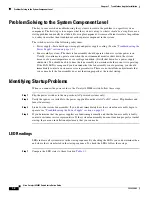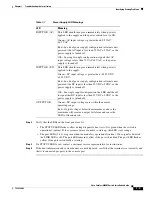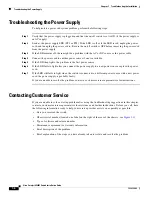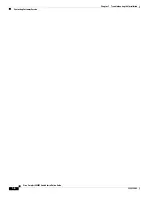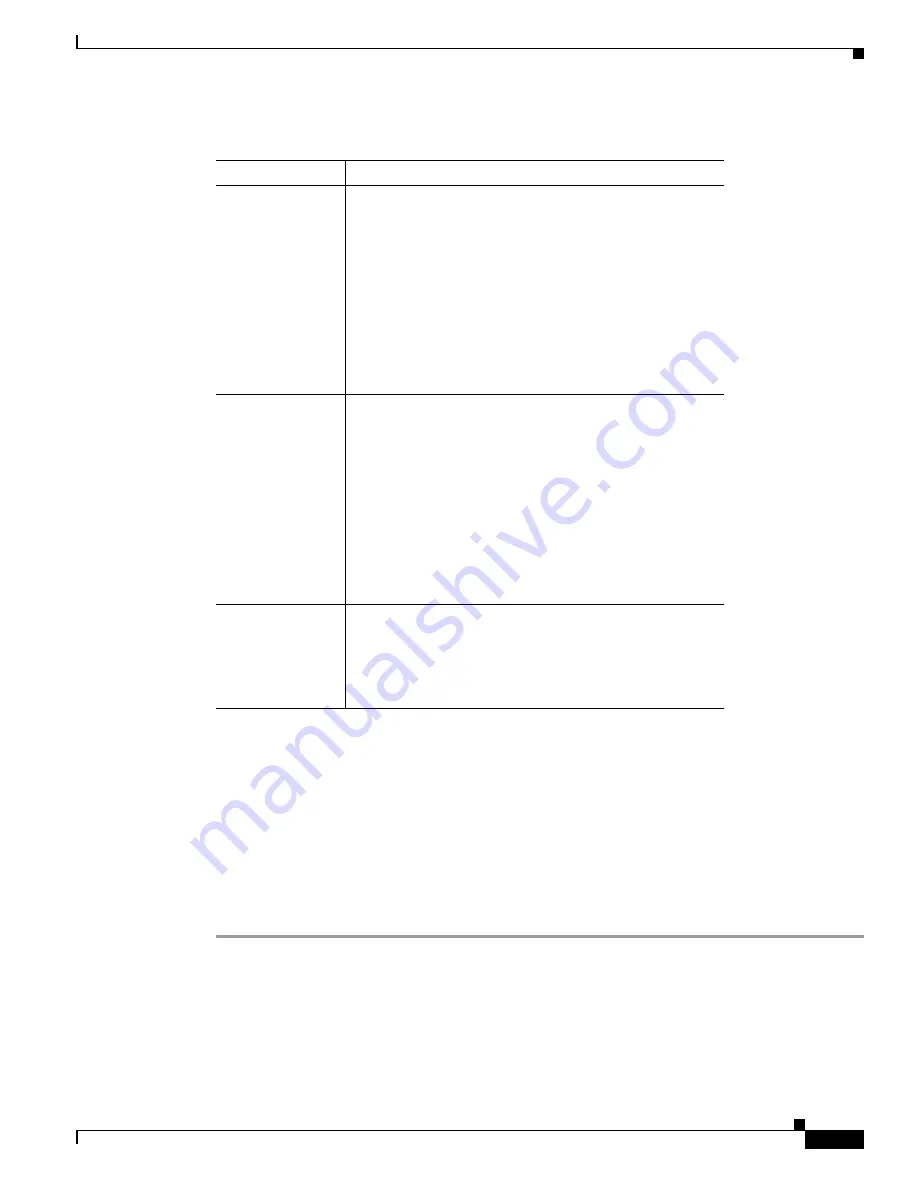
1-3
Cisco Catalyst 4900M Switch Installation Guide
78-18350-02
Chapter 1 Troubleshooting the Installation
Identifying Startup Problems
Step 2
Verify that the LEDs on the front panel are lit:
•
The STATUS LED flashes yellow during diagnostic boot tests. It is green when the switch is
operational (online). If the system software is unable to start up, this LED stays orange.
•
The port LEDs (1-48) are green when the module is operational (online). If no signal is detected,
the LINK LED is off. The port LED remains yellow if the port is disabled. The port LED flashes
yellow if the port tested faulty at startup.
Step 3
If a STATUS LED is red, contact a customer service representative for instructions.
Step 4
If the boot information and system banner are not displayed, verify that the terminal is set correctly and
that it is connected properly to the console port.
Table 1-1
Power Supply LED Meanings
LED Meaning
INPUT OK (AC)
This LED should turn green immediately when power is
applied to the supply and the power switch is set to ON.
Green—AC input voltage is greater than 80.5 VAC
±4.5 VAC.
Red—In a dual power supply configuration (alternate unit
powered) the AC input is less than 73 VAC ±3 VAC, or the
power supply is turned off.
Off—In a single supply configuration, signals that AC
input voltage is less than 73 VAC ±3 VAC, or the power
supply is turned off.
INPUT OK (DC)
This LED should turn green immediately when power is
applied to the supply.
Green—DC input voltage is greater than –38.25 VDC
±2.25 VDC.
Red—In a dual power supply configuration (alternate unit
powered) the DC input is less than 33 VDC ±3 VDC, or the
power supply is turned off.
Off—In a single supply configuration, the LED shall be off
to signal that DC input is less than 33 VDC ±3 VDC, or the
power supply is turned off.
OUTPUT OK
Green—DC output voltages are within the normal
operating range.
Red—Output voltages below the minimum or above the
maximum will create an output fail alarm and cause the
LED to illuminate red.