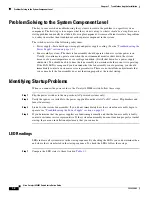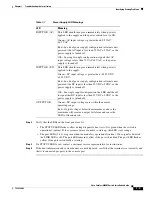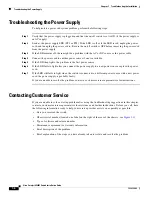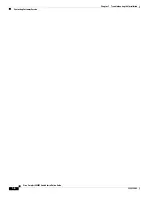1-4
Cisco Catalyst 4900M Switch Installation Guide
78-18350-02
Chapter 1 Troubleshooting the Installation
Troubleshooting the Power Supply
Troubleshooting the Power Supply
To help isolate a power subsystem problem, perform the following steps:
Step 1
Verify that the power supply is plugged in and that the on/off switch is set to ON (if the power supply is
an AC supply).
Step 2
Look at the power supply LED (PS1 or PS2). If the LED is off or if the LED is red, unplug the power
cord, and then plug the power cord in. Be sure the on/off switch is OFF before removing the power cord
from the power supply.
Step 3
If the LED remains off, there might be a problem with the AC or DC source or the power cable.
Step 4
Connect the power cord to another power source if one is available.
Step 5
If the LED then lights, the problem is the first power source.
Step 6
If the LED fails to light after you connect the power supply to a new power source, replace the power
cord.
Step 7
If the LED still fails to light when the switch is connected to a different power source with a new power
cord, the power supply is probably faulty.
If you are unable to resolve the problem, contact a customer service representative for instructions.
Contacting Customer Service
If you are unable to solve a startup problem after using the troubleshooting suggestions in this chapter,
contact a customer service representative for assistance and further instructions. Before you call, have
the following information ready to help your service provider assist you as quickly as possible:
•
Date you received the switch
•
Chassis serial number (located on a label on the right of the rear of the chassis, see
)
•
Type of software and release number
•
Maintenance agreement or warranty information
•
Brief description of the problem
•
Brief explanation of the steps you have already taken to isolate and resolve the problem