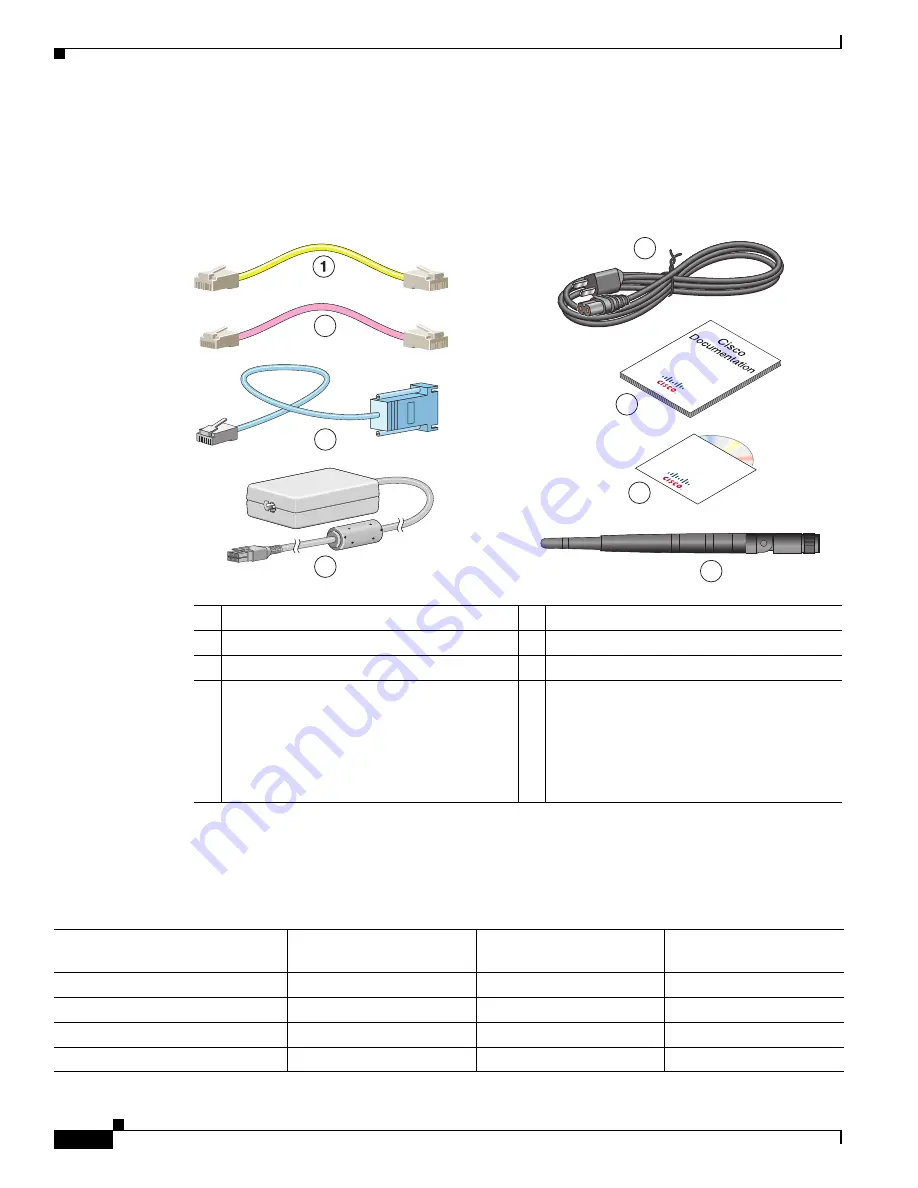
2-4
Cisco Secure Router 520 Series Hardware Installation Guide
OL-12892--01
Chapter 2 Preinstallation Information
Unpacking the Box
Unpacking the Box
Figure 2-1
shows the items included with the Cisco Secure Router 520 Series routers.
Figure 2-1
Items Included with the Cisco Secure Router 520 Series Routers
6
7
211429
Cisc
o
Smar
t Busines
s
Comm
unications
System So
ftw
are a
nd
Docum
entation
5
8
2
3
4
1
Yellow Ethernet cable
2
Lavender DSL cable (optional)
3
Light blue console cable
4
AC adapter
5
Black power cord for adapter
6
Product documentation
7
Cisco Smart Business Communications
System CD—Includes Cisco Configuration
Assistant software and documentation and an
evaluation version of the Cisco Monitor
Manager Director
Note
Might not be included with all routers.
8
Swivel-mount dipole antenna (wireless router
only)
Table 2-1
lists the quantity of each item that is shipped with the Cisco Secure Router 520 Series routers.
Make sure that you have received all of the items. If any items are missing or damaged, contact your
customer service representative.
Table 2-1
Items Shipped with the Cisco Secure Router 520 Series Routers
Item
Cisco Secure Router 520
Ethernet-to-Ethernet
Cisco Secure Router 520
ADSL-over-POTS
Cisco Secure Router 520
ADSL-over-ISDN
Ethernet cable(s)
1
1
1
DSL
1
cable
—
1
2
1
3
Console cable
1
1
1
Console-auxiliary
4
cable
Optional
Optional
Optional
Summary of Contents for 520 Series
Page 5: ...Contents v Cisco Secure Router 520 Series Hardware Installation Guide OL 12892 01 I N D E X ...
Page 6: ...Contents vi Cisco Secure Router 520 Series Hardware Installation Guide OL 12892 01 ...
Page 12: ...xii Cisco Secure Router 520 Series Hardware Installation Guide OL 12892 01 Preface ...
















































