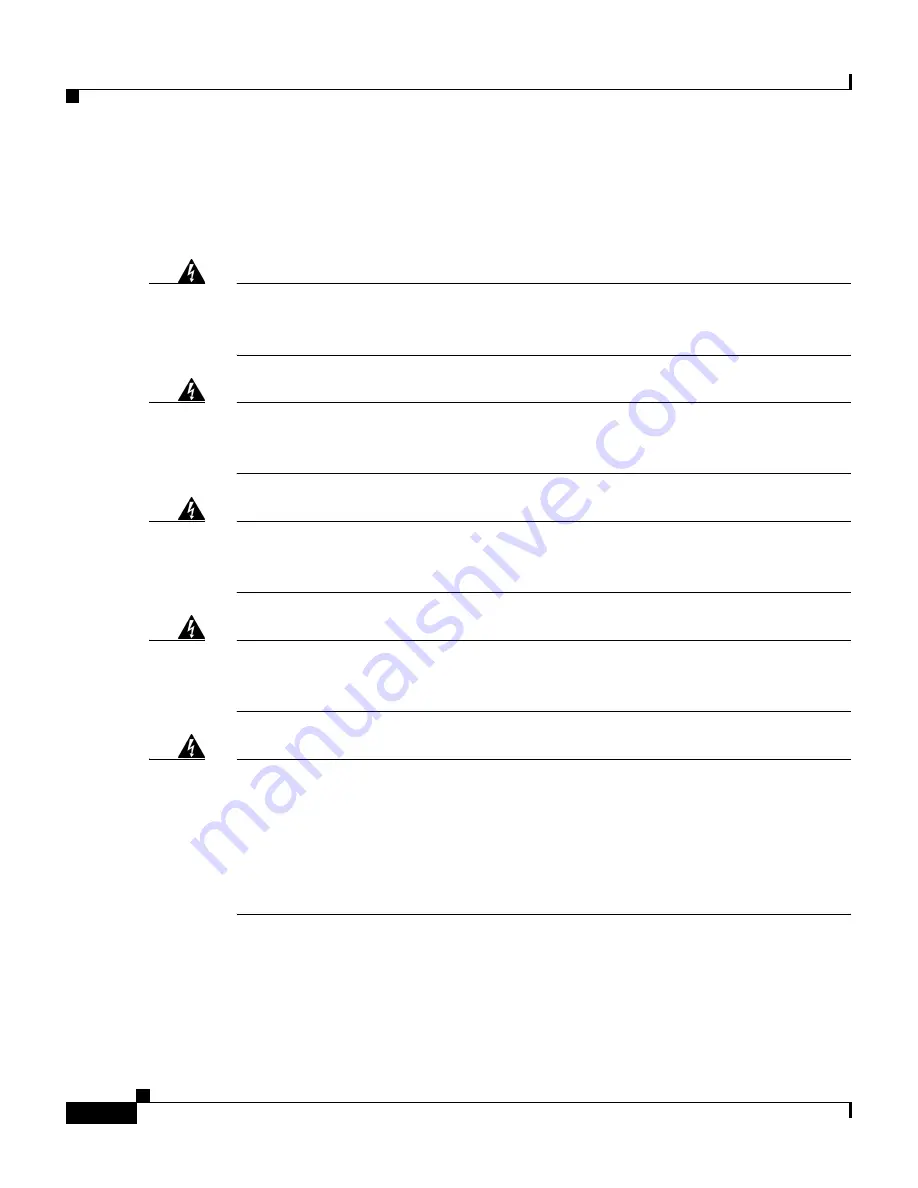
Chapter 2 Installing the SN 5428 Storage Router
Read Safety Notices
2-2
Cisco SN 5428 Storage Router Hardware Installation Guide
OL-4796-01
Read Safety Notices
Read the following safety notices before installing the SN 5428 Storage Router.
Warning
Ultimate disposal of this product should be handled according to all national
laws and regulations. To see translated versions of the warning, refer to the
Regulatory Compliance and Safety
document that accompanied the device.
Warning
The device is designed to work with TN power systems. To see translated
versions of the warning, refer to the
Regulatory Compliance and Safety
document that accompanied the device.
Warning
Only trained and qualified personnel should be allowed to install or replace this
equipment. To see translated versions of the warning, refer to the
Regulatory
Compliance and Safety
document that accompanied the device.
Warning
Before working on a system that has an on/off switch, turn OFF the power and
unplug the power cord. To see translated versions of the warning, refer to the
Regulatory Compliance and Safety
document that accompanied the device.
Warning
Do not touch the power supply when the power cord is connected. For systems
with a power switch, line voltages are present within the power supply even
when the power switch is off and the power cord is connected. For systems
without a power switch, line voltages are present within the power supply
when the power cord is connected. To see translated versions of the warning,
refer to the
Regulatory Compliance and Safety
document that accompanied the
device.
















































