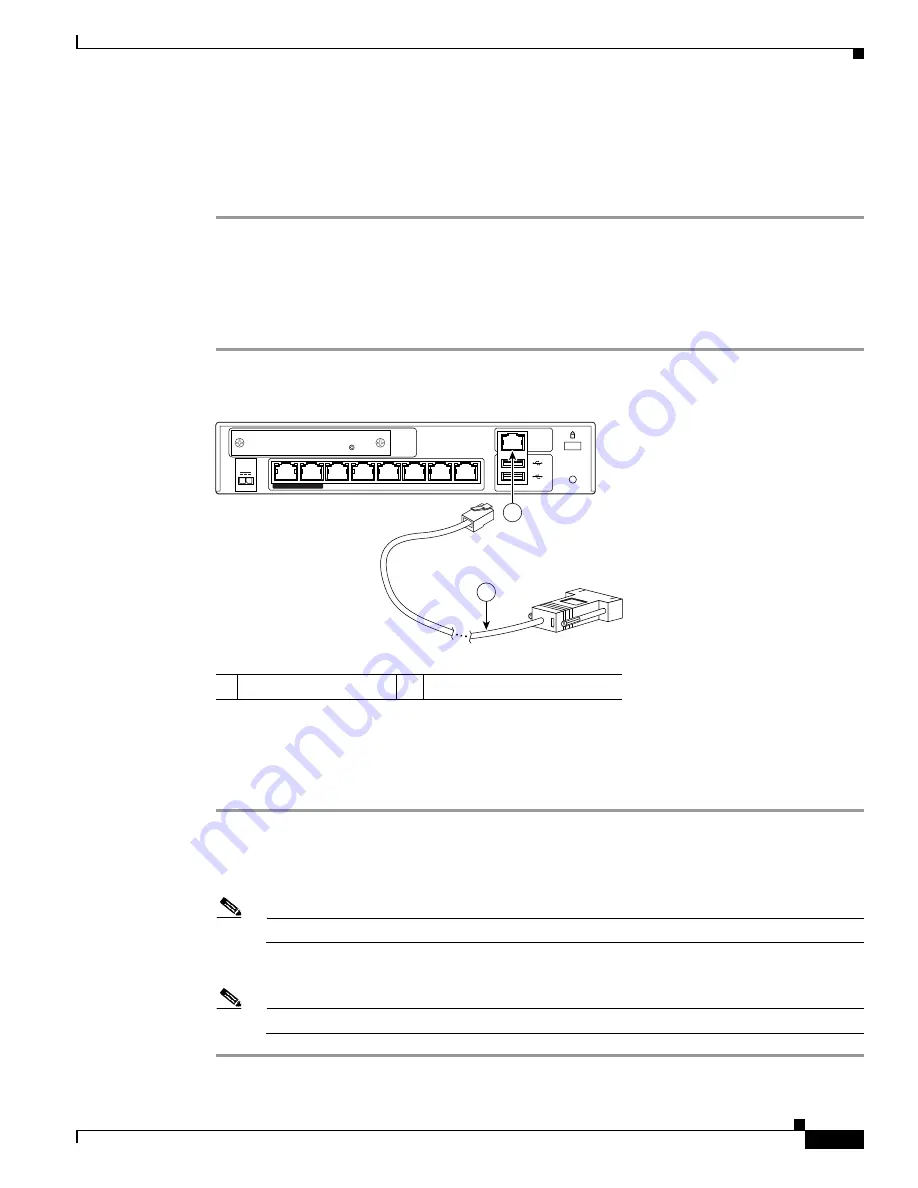
2-5
Cisco ASA 5500 Series Hardware Installation Guide
OL-10089-01
Chapter 2 ASA 5505
Installing the Chassis
b.
Console port
You can access the command line for administration using the console port on the ASA 5505. To connect
to the console port and run a serial terminal emulator on a PC or workstation, perform the following
steps:
Step 1
Plug one end of the PC terminal adapter into a standard 9-pin PC serial port on your PC.
Step 2
Plug one end of the blue console cable into the PC terminal adapter.
Step 3
Plug the other end of the blue console cable into the Console port.
Step 4
Configure the PC terminal emulation software or terminal for 9600 baud, 8 data bits, no parity, and 1
stop bit.
Figure 2-4
Connecting to the Console Cable
Powering on the ASA 5505
To power on the ASA 5505, perform the following steps:
Step 1
Connect the power supply with the power cable.
Step 2
Connect the small, rectangular connector of the power supply cable to the power connector on the rear.
Step 3
Connect the AC power connector of the power supply input cable to an electrical outlet.
Note
The ASA 5505 does not have a power switch. Completing Step
powers on the device.
Step 4
Check the power LED; if it is solid green, then the device is powered on.
Note
The light will be solid green, only for 100Mbps devices.
1
RJ-45 Console port
2
RJ-45 to DB-9 console cable
153643
2
Cisco ASA SSC-05
Status
Security
Services
Card Slot
1
2
console
reset
power
48VDC
7
POWER over ETHERNET
6
5
4
3
2
1
0
1


































