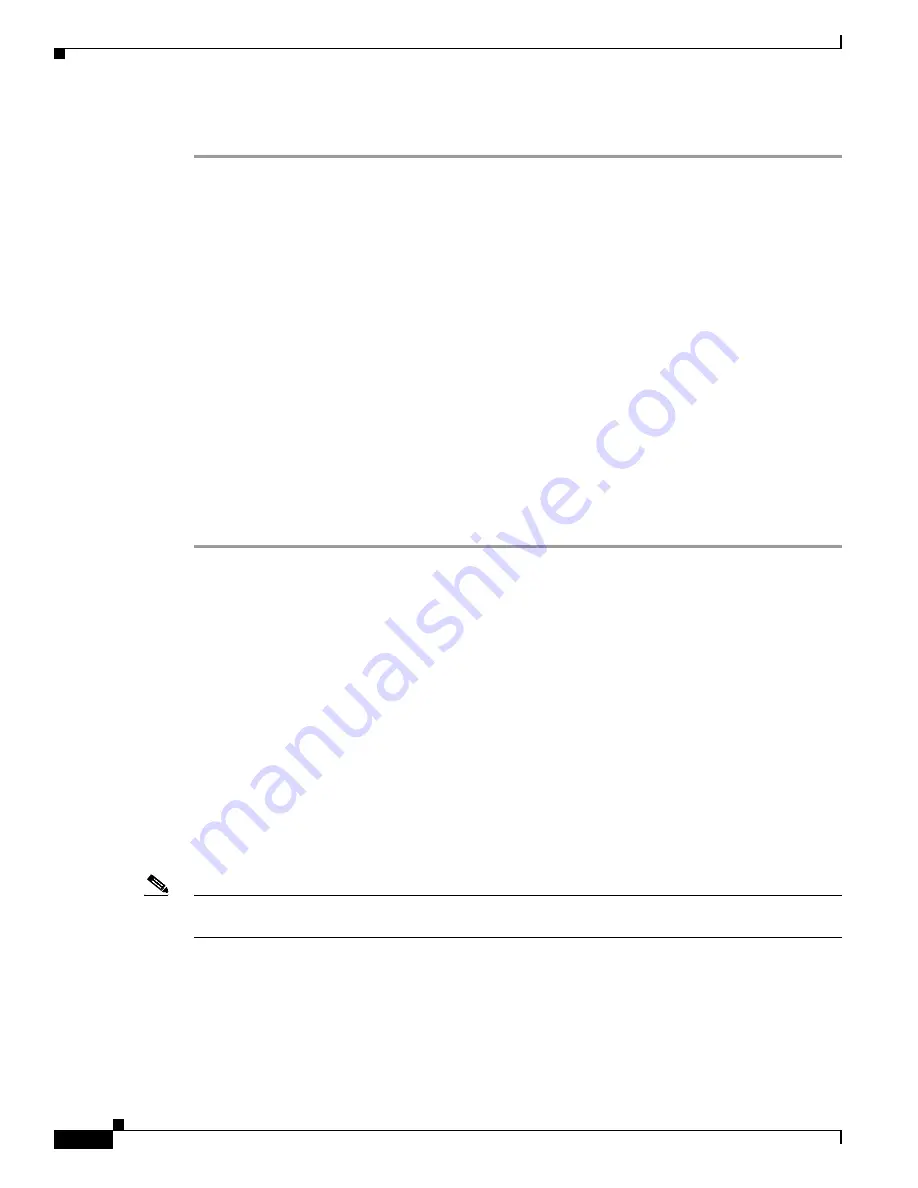
1-16
Cisco ASA Series CLI Configuration Guide
Chapter 1 Configuring the ASA IPS Module
Configuring the ASA IPS module
Detailed Steps
Step 1
Access the ASA IPS module CLI using one of the following methods:
•
Session from the ASA to the ASA IPS module. See the
“Sessioning to the Module from the ASA”
•
Connect to the IPS management interface using SSH. If you did not change it, the default
management IP address is 192.168.1.2. The default username is
cisco
, and the default password is
cisco
. See the
“Information About Management Access” section on page 1-4
for more information
about the management interface.
Step 2
Configure the IPS security policy according to the IPS documentation.
To access all documents related to IPS, go to:
http://www.cisco.com/en/US/products/hw/vpndevc/ps4077/products_documentation_roadmaps_list.ht
ml
Step 3
(ASA 5510 and higher) If you configure virtual sensors, you identify one of the sensors as the default.
If the ASA does not specify a virtual sensor name in its configuration, the default sensor is used.
Step 4
When you are done configuring the ASA IPS module, exit the IPS software by entering the following
command:
sensor#
exit
If you sessioned to the ASA IPS module from the ASA, you return to the ASA prompt.
What to Do Next
•
For the ASA in multiple context mode, see the
“Assigning Virtual Sensors to a Security Context
(ASA 5510 and Higher)” section on page 1-16
•
For the ASA in single context mode, see the
“Diverting Traffic to the ASA IPS module” section on
Assigning Virtual Sensors to a Security Context (ASA 5510 and Higher)
If the ASA is in multiple context mode, then you can assign one or more IPS virtual sensors to each
context. Then, when you configure the context to send traffic to the ASA IPS module, you can specify a
sensor that is assigned to the context; you cannot specify a sensor that you did not assign to the context.
If you do not assign any sensors to a context, then the default sensor configured on the ASA IPS module
is used. You can assign the same sensor to multiple contexts.
Note
You do not need to be in multiple context mode to use virtual sensors; you can be in single mode and use
different sensors for different traffic flows.
Prerequisites
For more information about configuring contexts, see the
Summary of Contents for 5505 - ASA Firewall Edition Bundle
Page 28: ...Glossary GL 24 Cisco ASA Series CLI Configuration Guide ...
Page 61: ...P A R T 1 Getting Started with the ASA ...
Page 62: ......
Page 219: ...P A R T 2 Configuring High Availability and Scalability ...
Page 220: ......
Page 403: ...P A R T 2 Configuring Interfaces ...
Page 404: ......
Page 499: ...P A R T 2 Configuring Basic Settings ...
Page 500: ......
Page 533: ...P A R T 2 Configuring Objects and Access Lists ...
Page 534: ......
Page 601: ...P A R T 2 Configuring IP Routing ...
Page 602: ......
Page 745: ...P A R T 2 Configuring Network Address Translation ...
Page 746: ......
Page 845: ...P A R T 2 Configuring AAA Servers and the Local Database ...
Page 846: ......
Page 981: ...P A R T 2 Configuring Access Control ...
Page 982: ......
Page 1061: ...P A R T 2 Configuring Service Policies Using the Modular Policy Framework ...
Page 1062: ......
Page 1093: ...P A R T 2 Configuring Application Inspection ...
Page 1094: ......
Page 1191: ...P A R T 2 Configuring Unified Communications ...
Page 1192: ......
Page 1333: ...P A R T 2 Configuring Connection Settings and QoS ...
Page 1334: ......
Page 1379: ...P A R T 2 Configuring Advanced Network Protection ...
Page 1380: ......
Page 1475: ...P A R T 2 Configuring Modules ...
Page 1476: ......
Page 1549: ...P A R T 2 Configuring VPN ...
Page 1550: ......
Page 1965: ...P A R T 2 Configuring Logging SNMP and Smart Call Home ...
Page 1966: ......
Page 2059: ...P A R T 2 System Administration ...
Page 2060: ......
Page 2098: ...1 8 Cisco ASA Series CLI Configuration Guide Chapter 1 Troubleshooting Viewing the Coredump ...
Page 2099: ...P A R T 2 Reference ...
Page 2100: ......
















































