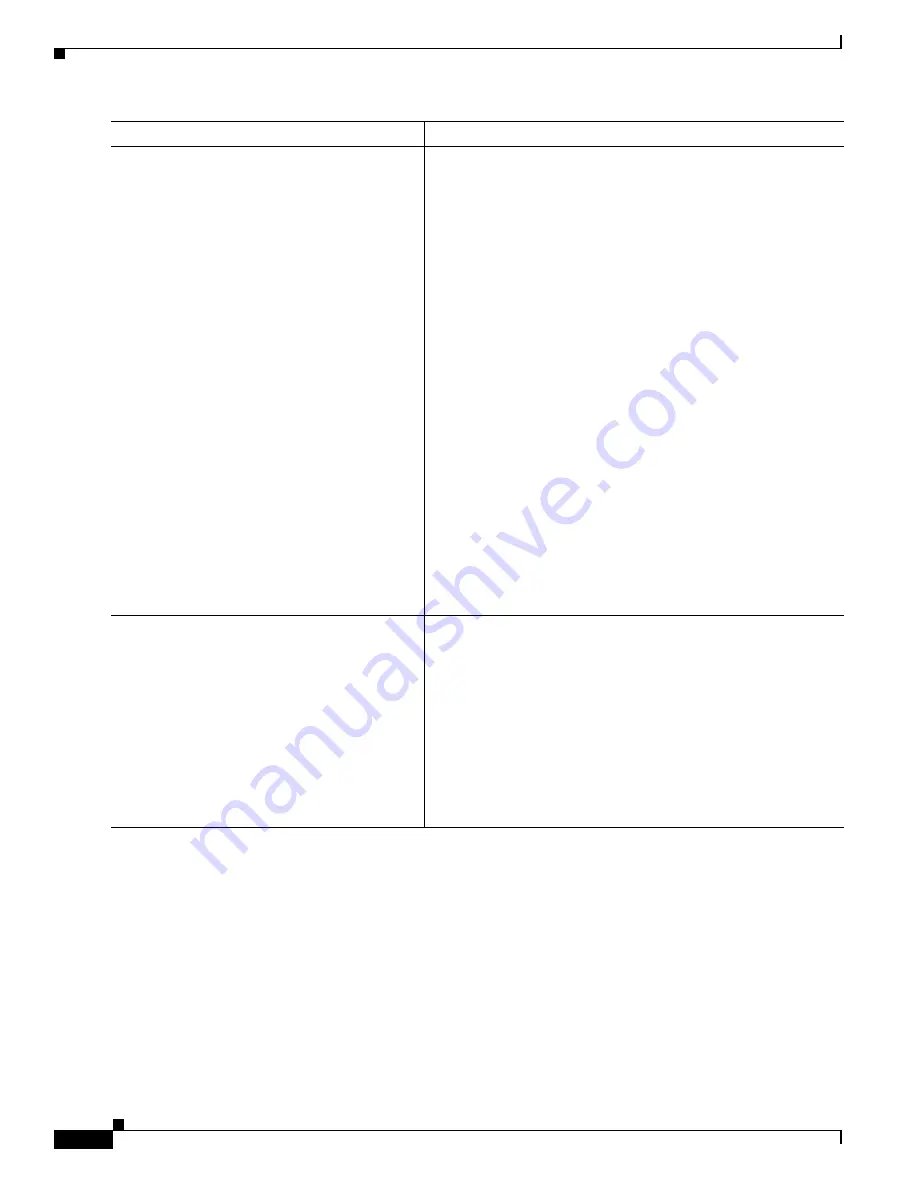
1-20
Cisco ASA Series CLI Configuration Guide
Chapter 1 Configuring the ASA IPS Module
Configuring the ASA IPS module
Step 5
ips
{
inline
|
promiscuous
} {
fail-close
|
fail-open
} [
sensor
{
sensor_name
|
mapped_name
}]
Example:
hostname(config-pmap-c)# ips promiscuous
fail-close
Specifies that the traffic should be sent to the ASA IPS module.
The
inline
and
promiscuous
keywords control the operating
mode of the ASA IPS module. See the
for more details.
The
fail-close
keyword sets the ASA to block all traffic if the ASA
IPS module is unavailable.
The
fail-open
keyword sets the ASA to allow all traffic through,
uninspected, if the ASA IPS module is unavailable.
(ASA 5510 and higher) If you use virtual sensors, you can specify
a sensor name using the
sensor
sensor_name
argument. To see
available sensor names, enter the
ips
{
inline
|
promiscuous
}
{
fail-close
|
fail-open
}
sensor ?
command. Available sensors are
listed. You can also use the
show ips
command. If you use
multiple context mode on the ASA, you can only specify sensors
that you assigned to the context (see the
Sensors to a Security Context (ASA 5510 and Higher)” section on
page 1-16
). Use the
mapped_name
if configured in the context. If
you do not specify a sensor name, then the traffic uses the default
sensor. In multiple context mode, you can specify a default sensor
for the context. In single mode or if you do not specify a default
sensor in multiple mode, the traffic uses the default sensor that is
set on the ASA IPS module. If you enter a name that does not yet
exist on the ASA IPS module, you get an error, and the command
is rejected.
Step 6
(Optional)
class
name2
Example:
hostname(config-pmap)# class ips_class2
If you created multiple class maps for IPS traffic, you can specify
another class for the policy.
“Feature Matching Within a Service Policy” section on
for detailed information about how the order of classes
matters within a policy map. Traffic cannot match more than one
class map for the same action type; so if you want network A to
go to sensorA, but want all other traffic to go to sensorB, then you
need to enter the
class
command for network A before you enter
the
class
command for all traffic; otherwise all traffic (including
network A) will match the first
class
command, and will be sent
to sensorB.
Command
Purpose
Summary of Contents for 5505 - ASA Firewall Edition Bundle
Page 28: ...Glossary GL 24 Cisco ASA Series CLI Configuration Guide ...
Page 61: ...P A R T 1 Getting Started with the ASA ...
Page 62: ......
Page 219: ...P A R T 2 Configuring High Availability and Scalability ...
Page 220: ......
Page 403: ...P A R T 2 Configuring Interfaces ...
Page 404: ......
Page 499: ...P A R T 2 Configuring Basic Settings ...
Page 500: ......
Page 533: ...P A R T 2 Configuring Objects and Access Lists ...
Page 534: ......
Page 601: ...P A R T 2 Configuring IP Routing ...
Page 602: ......
Page 745: ...P A R T 2 Configuring Network Address Translation ...
Page 746: ......
Page 845: ...P A R T 2 Configuring AAA Servers and the Local Database ...
Page 846: ......
Page 981: ...P A R T 2 Configuring Access Control ...
Page 982: ......
Page 1061: ...P A R T 2 Configuring Service Policies Using the Modular Policy Framework ...
Page 1062: ......
Page 1093: ...P A R T 2 Configuring Application Inspection ...
Page 1094: ......
Page 1191: ...P A R T 2 Configuring Unified Communications ...
Page 1192: ......
Page 1333: ...P A R T 2 Configuring Connection Settings and QoS ...
Page 1334: ......
Page 1379: ...P A R T 2 Configuring Advanced Network Protection ...
Page 1380: ......
Page 1475: ...P A R T 2 Configuring Modules ...
Page 1476: ......
Page 1549: ...P A R T 2 Configuring VPN ...
Page 1550: ......
Page 1965: ...P A R T 2 Configuring Logging SNMP and Smart Call Home ...
Page 1966: ......
Page 2059: ...P A R T 2 System Administration ...
Page 2060: ......
Page 2098: ...1 8 Cisco ASA Series CLI Configuration Guide Chapter 1 Troubleshooting Viewing the Coredump ...
Page 2099: ...P A R T 2 Reference ...
Page 2100: ......







































