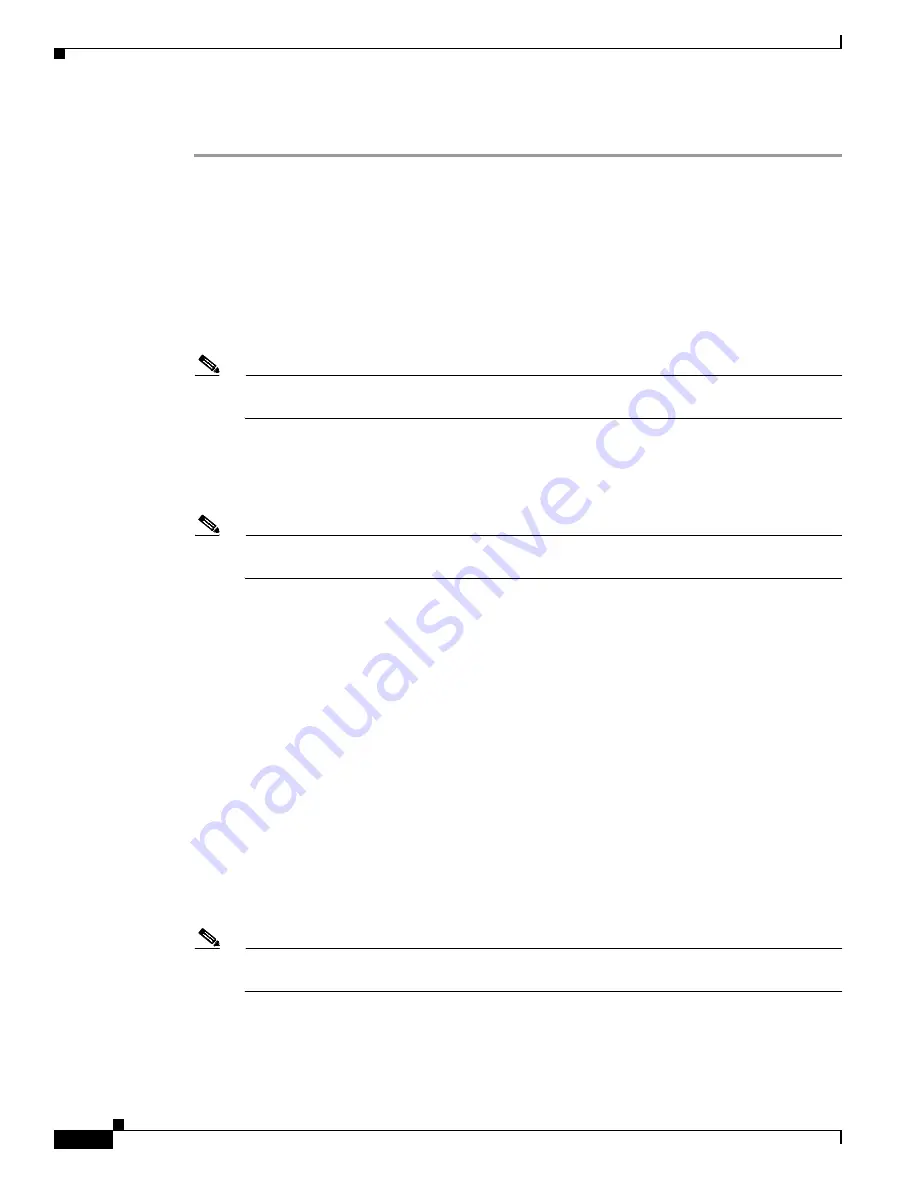
1-34
Cisco ASA Series CLI Configuration Guide
Chapter 1 Configuring Clientless SSL VPN
Encoding
Detailed Steps
Step 1
Global Encoding Type determines the character encoding that all clientless SSL VPN portal pages
inherit except for those from the CIFS servers listed in the table. You can type the string or choose one
of the options from the drop-down list, which contains the most common values, as follows:
•
big5
•
gb2312
•
ibm-850
•
iso-8859-1
•
shift_jis
Note
If you are using Japanese Shift_jis Character encoding, click
Do not specify
in the Font Family
area of the associated Select Page Font pane to remove the font family.
•
unicode
•
windows-1252
•
none
Note
If you click
none
or specify a value that the browser on the clientless SSL VPN session does not
support, it uses its own default encoding.
You can type a string consisting of up to 40 characters, and equal to one of the valid character sets
identified in
http://www.iana.org/assignments/character-sets
. You can use either the name or the alias of
a character set listed on that page. The string is case-insensitive. The command interpreter converts
upper-case to lower-case when you save the ASA configuration.
Step 2
Enter the name or IP address of a CIFS server for which the encoding requirement differs from the
“Global Encoding Type” attribute setting. The ASA retains the case you specify, although it ignores the
case when matching the name to a server.
Step 3
Choose the character encoding that the CIFS server should provide for clientless SSL VPN portal pages.
You can type the string, or choose one from the drop-down list, which contains only the most common
values, as follows:
•
big5
•
gb2312
•
ibm-850
•
iso-8859-1
•
shift_jis
Note
If you are using Japanese Shift_jis Character encoding, click
Do not specify
in the Font Family
area of the associated Select Page Font pane to remove the font family.
•
unicode
•
windows-1252
•
none
Summary of Contents for 5505 - ASA Firewall Edition Bundle
Page 28: ...Glossary GL 24 Cisco ASA Series CLI Configuration Guide ...
Page 61: ...P A R T 1 Getting Started with the ASA ...
Page 62: ......
Page 219: ...P A R T 2 Configuring High Availability and Scalability ...
Page 220: ......
Page 403: ...P A R T 2 Configuring Interfaces ...
Page 404: ......
Page 499: ...P A R T 2 Configuring Basic Settings ...
Page 500: ......
Page 533: ...P A R T 2 Configuring Objects and Access Lists ...
Page 534: ......
Page 601: ...P A R T 2 Configuring IP Routing ...
Page 602: ......
Page 745: ...P A R T 2 Configuring Network Address Translation ...
Page 746: ......
Page 845: ...P A R T 2 Configuring AAA Servers and the Local Database ...
Page 846: ......
Page 981: ...P A R T 2 Configuring Access Control ...
Page 982: ......
Page 1061: ...P A R T 2 Configuring Service Policies Using the Modular Policy Framework ...
Page 1062: ......
Page 1093: ...P A R T 2 Configuring Application Inspection ...
Page 1094: ......
Page 1191: ...P A R T 2 Configuring Unified Communications ...
Page 1192: ......
Page 1333: ...P A R T 2 Configuring Connection Settings and QoS ...
Page 1334: ......
Page 1379: ...P A R T 2 Configuring Advanced Network Protection ...
Page 1380: ......
Page 1475: ...P A R T 2 Configuring Modules ...
Page 1476: ......
Page 1549: ...P A R T 2 Configuring VPN ...
Page 1550: ......
Page 1965: ...P A R T 2 Configuring Logging SNMP and Smart Call Home ...
Page 1966: ......
Page 2059: ...P A R T 2 System Administration ...
Page 2060: ......
Page 2098: ...1 8 Cisco ASA Series CLI Configuration Guide Chapter 1 Troubleshooting Viewing the Coredump ...
Page 2099: ...P A R T 2 Reference ...
Page 2100: ......
















































