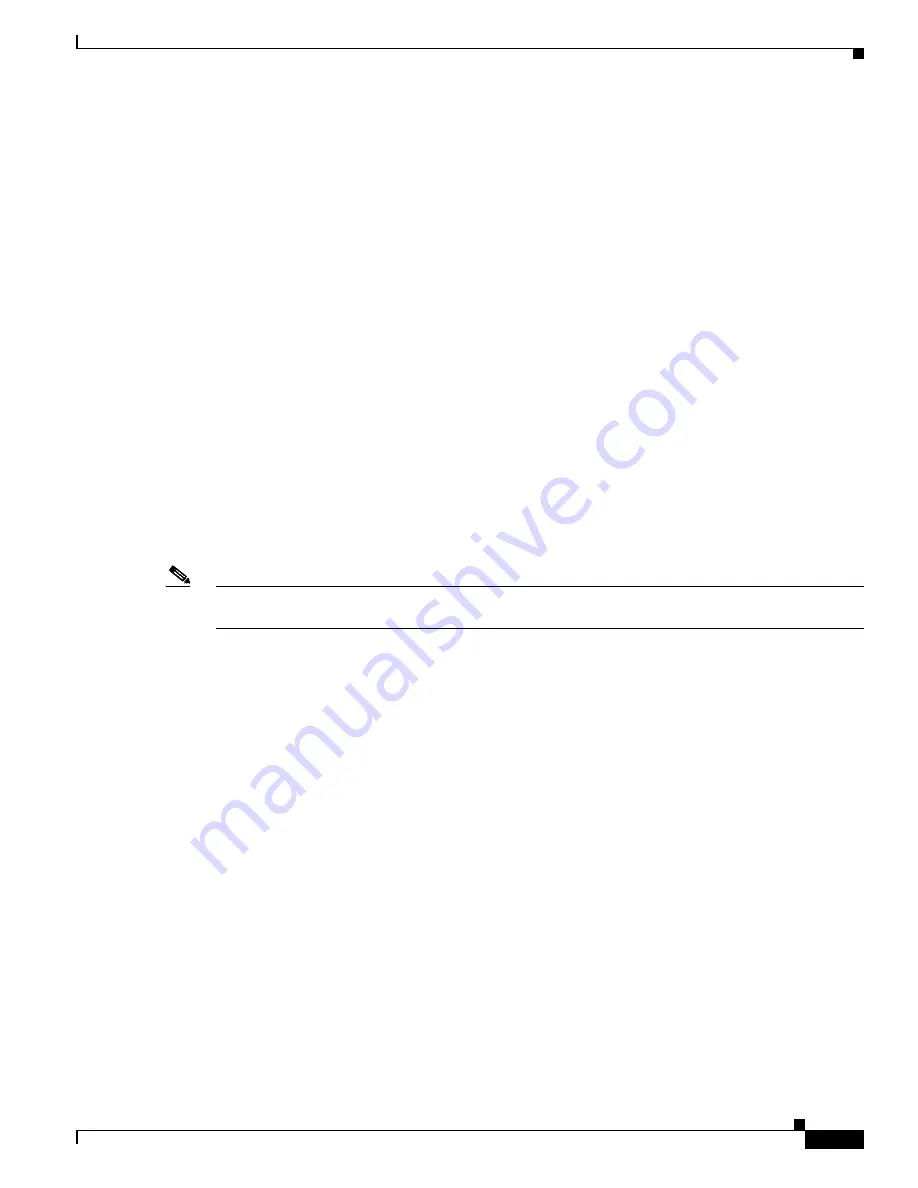
1-107
Cisco ASA Series CLI Configuration Guide
Chapter 1 Configuring Clientless SSL VPN
Configuring Remote Systems to Use Clientless SSL VPN Features
•
•
Browsing the Network (File Management), page 1-108
•
Using Port Forwarding, page 1-110
•
Using E-mail Via Port Forwarding, page 1-111
•
Using E-mail Via Web Access, page 1-112
•
Using E-mail Via E-mail Proxy, page 1-112
•
Using Smart Tunnel, page 1-113
You may configure user accounts differently and different clientless SSL VPN features can be available
to each user.
Starting Clientless SSL VPN
You can connect to the internet using any supported connection including:
•
home DSL, cable, or dial-ups
•
public kiosks
•
hotel hook-ups
•
airport wireless nodes
•
internet cafes
Note
See the
Cisco ASA 5500 Series VPN Compatibility Reference
for the list of web browsers supported by
clientless SSL VPN.
Prerequisites
•
Cookies must be enabled on the browser in order to access applications via port forwarding.
•
You must have a URL for clientless SSL VPN. The URL must be an https address in the following
form: https:
//address
, where
address
is the IP address or DNS hostname of an interface of the ASA
(or load balancing cluster) on which SSL VPN is enabled. For example, https://cisco.example.com.
•
You must have a clientless SSL VPN username and password.
Restrictions
•
Clientless SSL VPN supports local printing, but it does not support printing through the VPN to a
printer on the corporate network.
Using the Clientless SSL VPN Floating Toolbar
A floating toolbar is available to simplify the use of clientless SSL VPN. The toolbar lets you enter
URLs, browse file locations, and choose preconfigured web connections without interfering with the
main browser window.
The floating toolbar represents the current clientless SSL VPN session. If you click the
Close
button, the
ASA prompts you to confirm that you want to close the clientless SSL VPN session.
Summary of Contents for 5505 - ASA Firewall Edition Bundle
Page 28: ...Glossary GL 24 Cisco ASA Series CLI Configuration Guide ...
Page 61: ...P A R T 1 Getting Started with the ASA ...
Page 62: ......
Page 219: ...P A R T 2 Configuring High Availability and Scalability ...
Page 220: ......
Page 403: ...P A R T 2 Configuring Interfaces ...
Page 404: ......
Page 499: ...P A R T 2 Configuring Basic Settings ...
Page 500: ......
Page 533: ...P A R T 2 Configuring Objects and Access Lists ...
Page 534: ......
Page 601: ...P A R T 2 Configuring IP Routing ...
Page 602: ......
Page 745: ...P A R T 2 Configuring Network Address Translation ...
Page 746: ......
Page 845: ...P A R T 2 Configuring AAA Servers and the Local Database ...
Page 846: ......
Page 981: ...P A R T 2 Configuring Access Control ...
Page 982: ......
Page 1061: ...P A R T 2 Configuring Service Policies Using the Modular Policy Framework ...
Page 1062: ......
Page 1093: ...P A R T 2 Configuring Application Inspection ...
Page 1094: ......
Page 1191: ...P A R T 2 Configuring Unified Communications ...
Page 1192: ......
Page 1333: ...P A R T 2 Configuring Connection Settings and QoS ...
Page 1334: ......
Page 1379: ...P A R T 2 Configuring Advanced Network Protection ...
Page 1380: ......
Page 1475: ...P A R T 2 Configuring Modules ...
Page 1476: ......
Page 1549: ...P A R T 2 Configuring VPN ...
Page 1550: ......
Page 1965: ...P A R T 2 Configuring Logging SNMP and Smart Call Home ...
Page 1966: ......
Page 2059: ...P A R T 2 System Administration ...
Page 2060: ......
Page 2098: ...1 8 Cisco ASA Series CLI Configuration Guide Chapter 1 Troubleshooting Viewing the Coredump ...
Page 2099: ...P A R T 2 Reference ...
Page 2100: ......






































