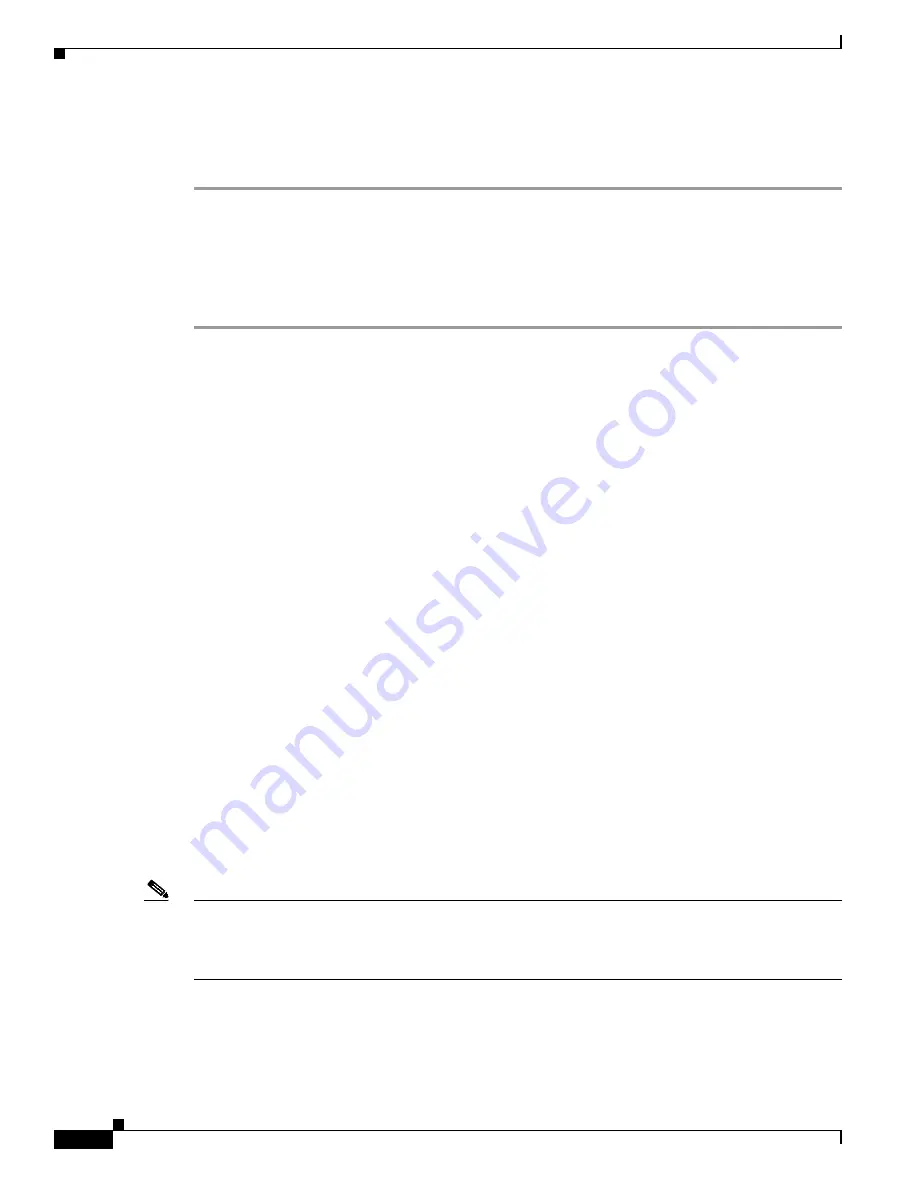
1-110
Cisco ASA Series CLI Configuration Guide
Chapter 1 Configuring Clientless SSL VPN
Configuring Remote Systems to Use Clientless SSL VPN Features
Moving or Copying Files or Folders on the Remote Server
To move or copy a file or folder on the remote server:
Step 1
Navigate to the source folder containing the file or folder to be moved or copied.
Step 2
Click the file or folder.
Step 3
To copy the file select
Edit
>
Copy
. Alternatively, to move the file select
Edit
>
Cut
.
Step 4
Navigate to the destination folder.
Step 5
Select
Edit
>
Paste
.
Copying Files from the Local System Drive to the Remote Folder
You can copy files between the local file system and the remote file system by dragging and dropping
them between the right pane of the Remote File Browser and your local file manager application.
Uploading and Downloading Files
You can download a file by clicking it in the browser, selecting
Operations
>
Download
, and providing
a location and name to save the file in the
Save
dialog.
You can upload a file by clicking the destination folder, selecting
Operations
>
Upload
, and providing
the location and name of the file in the
Open
dialog,
This functionality has the following restrictions:
•
The user cannot view sub-folders for which they are not permitted access.
•
Files that the user is not permitted to access cannot be moved or copied, even though they are
displayed in the browser.
•
The maximum depth of nested folders is 32.
•
The tree view does not support drag and drop copying.
•
When moving files between multiple instances of the Remote File Explorer, all instances must be
exploring the same server (root share).
•
The Remote File Explorer can display a maximum of 1500 files and folders in a single folder. If a
folder exceeds this limit the folder cannot be displayed.
Using Port Forwarding
Note
Users should always close the Application Access window when they finish using applications by
clicking the
Close
icon. Failure to quit the window properly can cause Application Access or the
applications themselves to be disabled. See
Recovering from hosts File Errors When Using Application
for details.
Prerequisites
•
On Mac OS X, only the Safari browser supports this feature.
•
You must have client applications installed.
Summary of Contents for 5505 - ASA Firewall Edition Bundle
Page 28: ...Glossary GL 24 Cisco ASA Series CLI Configuration Guide ...
Page 61: ...P A R T 1 Getting Started with the ASA ...
Page 62: ......
Page 219: ...P A R T 2 Configuring High Availability and Scalability ...
Page 220: ......
Page 403: ...P A R T 2 Configuring Interfaces ...
Page 404: ......
Page 499: ...P A R T 2 Configuring Basic Settings ...
Page 500: ......
Page 533: ...P A R T 2 Configuring Objects and Access Lists ...
Page 534: ......
Page 601: ...P A R T 2 Configuring IP Routing ...
Page 602: ......
Page 745: ...P A R T 2 Configuring Network Address Translation ...
Page 746: ......
Page 845: ...P A R T 2 Configuring AAA Servers and the Local Database ...
Page 846: ......
Page 981: ...P A R T 2 Configuring Access Control ...
Page 982: ......
Page 1061: ...P A R T 2 Configuring Service Policies Using the Modular Policy Framework ...
Page 1062: ......
Page 1093: ...P A R T 2 Configuring Application Inspection ...
Page 1094: ......
Page 1191: ...P A R T 2 Configuring Unified Communications ...
Page 1192: ......
Page 1333: ...P A R T 2 Configuring Connection Settings and QoS ...
Page 1334: ......
Page 1379: ...P A R T 2 Configuring Advanced Network Protection ...
Page 1380: ......
Page 1475: ...P A R T 2 Configuring Modules ...
Page 1476: ......
Page 1549: ...P A R T 2 Configuring VPN ...
Page 1550: ......
Page 1965: ...P A R T 2 Configuring Logging SNMP and Smart Call Home ...
Page 1966: ......
Page 2059: ...P A R T 2 System Administration ...
Page 2060: ......
Page 2098: ...1 8 Cisco ASA Series CLI Configuration Guide Chapter 1 Troubleshooting Viewing the Coredump ...
Page 2099: ...P A R T 2 Reference ...
Page 2100: ......



































