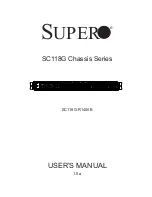1-19
Cisco ASA Series CLI Configuration Guide
Chapter 1 Information About Failover
Failover Health Monitoring
Unit Health Monitoring
The ASA determines the health of the other unit by monitoring the failover link. When a unit does not
receive three consecutive hello messages on the failover link, the unit sends interface hello messages on
each interface, including the failover interface, to validate whether or not the peer interface is responsive.
The action that the ASA takes depends upon the response from the other unit. See the following possible
actions:
•
If the ASA receives a response on the failover interface, then it does not fail over.
•
If the ASA does not receive a response on the failover link, but it does receive a response on another
interface, then the unit does not failover. The failover link is marked as failed. You should restore
the failover link as soon as possible because the unit cannot fail over to the standby while the failover
link is down.
•
If the ASA does not receive a response on any interface, then the standby unit switches to active
mode and classifies the other unit as failed.
You can configure the frequency of the hello messages and the hold time before failover occurs. A faster
poll time and shorter hold time speed the detection of unit failures and make failover occur more quickly,
but it can also cause “false” failures due to network congestion delaying the keepalive packets.
Interface Monitoring
You can monitor up to 250 interfaces divided between all contexts. You should monitor important
interfaces. For example, you might configure one context to monitor a shared interface. (Because the
interface is shared, all contexts benefit from the monitoring.)
When a unit does not receive hello messages on a monitored interface for half of the configured hold
time, it runs the following tests:
1.
Link Up/Down test—A test of the interface status. If the Link Up/Down test indicates that the
interface is operational, then the ASA performs network tests. The purpose of these tests is to
generate network traffic to determine which (if either) unit has failed. At the start of each test, each
unit clears its received packet count for its interfaces. At the conclusion of each test, each unit looks
to see if it has received any traffic. If it has, the interface is considered operational. If one unit
receives traffic for a test and the other unit does not, the unit that received no traffic is considered
failed. If neither unit has received traffic, then the next test is used.
2.
Network Activity test—A received network activity test. The unit counts all received packets for up
to 5 seconds. If any packets are received at any time during this interval, the interface is considered
operational and testing stops. If no traffic is received, the ARP test begins.
3.
ARP test—A reading of the unit ARP cache for the 2 most recently acquired entries. One at a time,
the unit sends ARP requests to these machines, attempting to stimulate network traffic. After each
request, the unit counts all received traffic for up to 5 seconds. If traffic is received, the interface is
considered operational. If no traffic is received, an ARP request is sent to the next machine. If at the
end of the list no traffic has been received, the ping test begins.
4.
Broadcast Ping test—A ping test that consists of sending out a broadcast ping request. The unit then
counts all received packets for up to 5 seconds. If any packets are received at any time during this
interval, the interface is considered operational and testing stops.
If an interface has IPv4 and IPv6 addresses configured on it, the ASA uses the IPv4 addresses to perform
the health monitoring.
Summary of Contents for 5505 - ASA Firewall Edition Bundle
Page 28: ...Glossary GL 24 Cisco ASA Series CLI Configuration Guide ...
Page 61: ...P A R T 1 Getting Started with the ASA ...
Page 62: ......
Page 219: ...P A R T 2 Configuring High Availability and Scalability ...
Page 220: ......
Page 403: ...P A R T 2 Configuring Interfaces ...
Page 404: ......
Page 499: ...P A R T 2 Configuring Basic Settings ...
Page 500: ......
Page 533: ...P A R T 2 Configuring Objects and Access Lists ...
Page 534: ......
Page 601: ...P A R T 2 Configuring IP Routing ...
Page 602: ......
Page 745: ...P A R T 2 Configuring Network Address Translation ...
Page 746: ......
Page 845: ...P A R T 2 Configuring AAA Servers and the Local Database ...
Page 846: ......
Page 981: ...P A R T 2 Configuring Access Control ...
Page 982: ......
Page 1061: ...P A R T 2 Configuring Service Policies Using the Modular Policy Framework ...
Page 1062: ......
Page 1093: ...P A R T 2 Configuring Application Inspection ...
Page 1094: ......
Page 1191: ...P A R T 2 Configuring Unified Communications ...
Page 1192: ......
Page 1333: ...P A R T 2 Configuring Connection Settings and QoS ...
Page 1334: ......
Page 1379: ...P A R T 2 Configuring Advanced Network Protection ...
Page 1380: ......
Page 1475: ...P A R T 2 Configuring Modules ...
Page 1476: ......
Page 1549: ...P A R T 2 Configuring VPN ...
Page 1550: ......
Page 1965: ...P A R T 2 Configuring Logging SNMP and Smart Call Home ...
Page 1966: ......
Page 2059: ...P A R T 2 System Administration ...
Page 2060: ......
Page 2098: ...1 8 Cisco ASA Series CLI Configuration Guide Chapter 1 Troubleshooting Viewing the Coredump ...
Page 2099: ...P A R T 2 Reference ...
Page 2100: ......