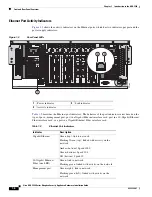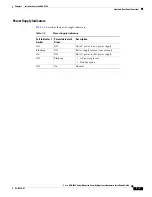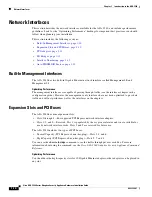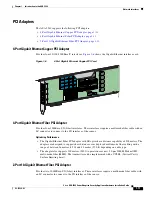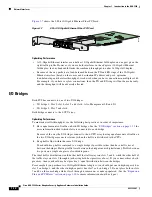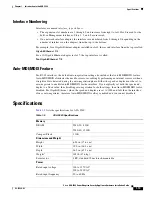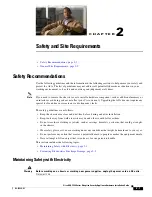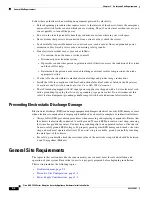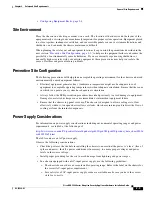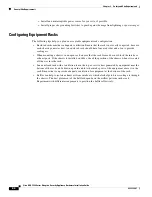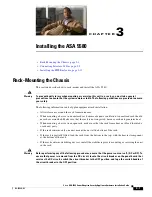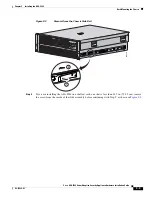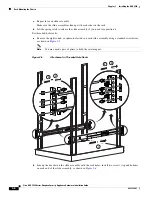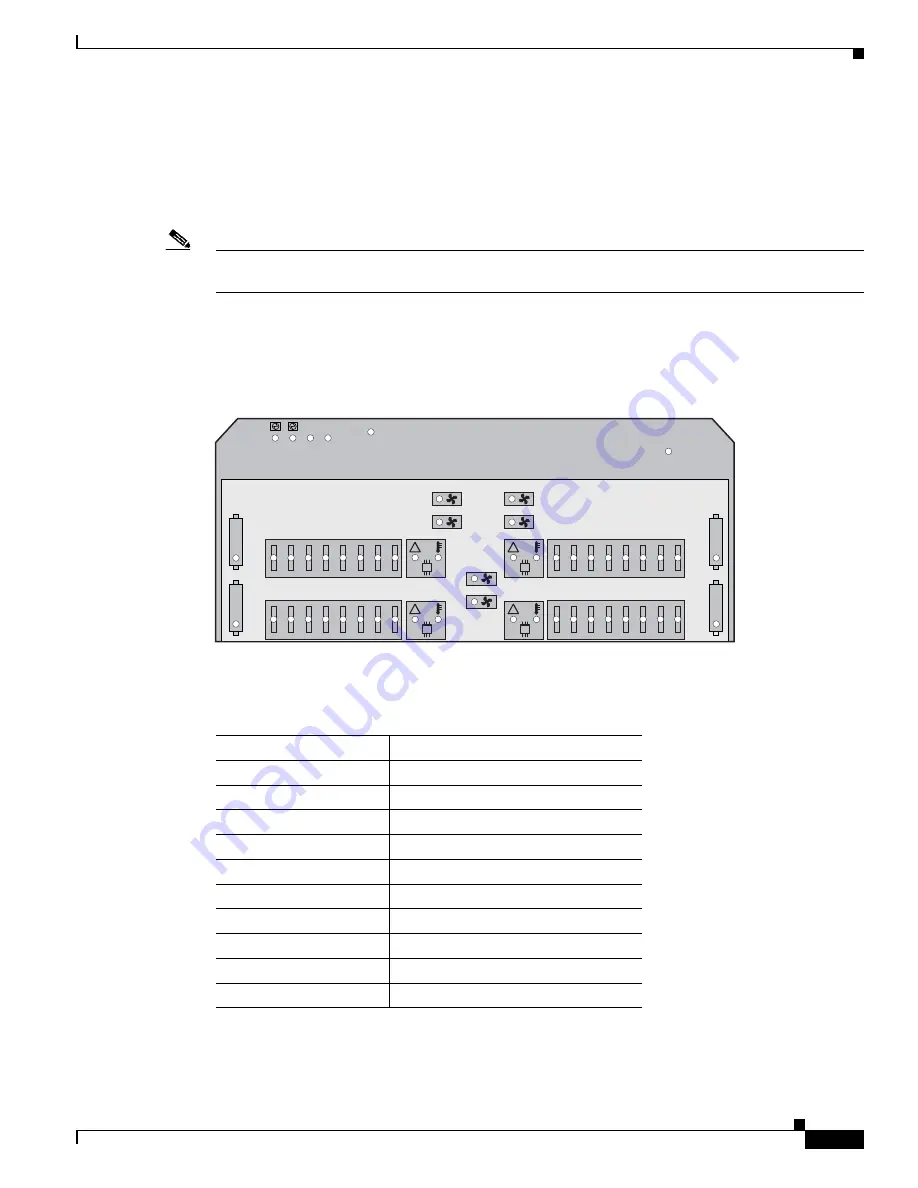
1-9
Cisco ASA 5580 Series Adaptive Security Appliance Hardware Installation Guide
OL-12920-01
Chapter 1 Introduction to the ASA 5580
Diagnostic Panel
Diagnostic Panel
The front panel LEDs indicate hardware status at a high level. The Diagnostic Panel indicators identifies
individual components experiencing an error, event, or failure. All indicators are off unless one of the
component fails.
Note
When you remove the chassis cover to view the Diagnostic Panel, leave ASA 5580 powered on.
Powering off the ASA 5580 clears the Diagnostic Panel indicators.
Figure 1-5
shows the Diagnostic Panel. For the location of the Diagnostic Panel in the ASA 5580 chassis,
see the
“Internal Components” section on page 1-8
. For information on how to access the Diagnostic
Panel, see the
“Accessing the Diagnostic Panel” section on page 4-4
.
Figure 1-5
Diagnostic Panel
Table 1-4
lists the indicators that display health status for each component.
!
PROC1
FAN5
FAN6
FAN
3
FAN4
FAN1
FAN2
!
PROC2
!
PROC
3
!
PROC4
POWER
FAULT
PS1
PS2
CPU BD
I/O BD
NMI
INTERLOCK
ERROR
CPU BD
9A
10A
11B
12B
1
3
C
14C
15D
16D
25A
26A
27B
2
8
B
29C
3
0C
3
1D
3
2D
PPM2
PPM4
PPM1
PPM
3
8
D
7D
6C
5C
4B
3
B
2A
1A
24D
2
3
D
22C
21C
20B
19B
1
8
A
17A
MEMORY
MEMORY
250250
Table 1-4
Diagnostic Panel Indicators
Indicator
Component
PS1
Power supply (primary)
PS2
Power supply (optional)
CPU BD (power fault)
Processor memory module board
I/O BD
System board
NMI
System NMI switch
CPU BD (interlock error) System board
PPM X
Processor power module
1A-32D
DIMM Slot
PROC X
Processor
FAN X
Fan