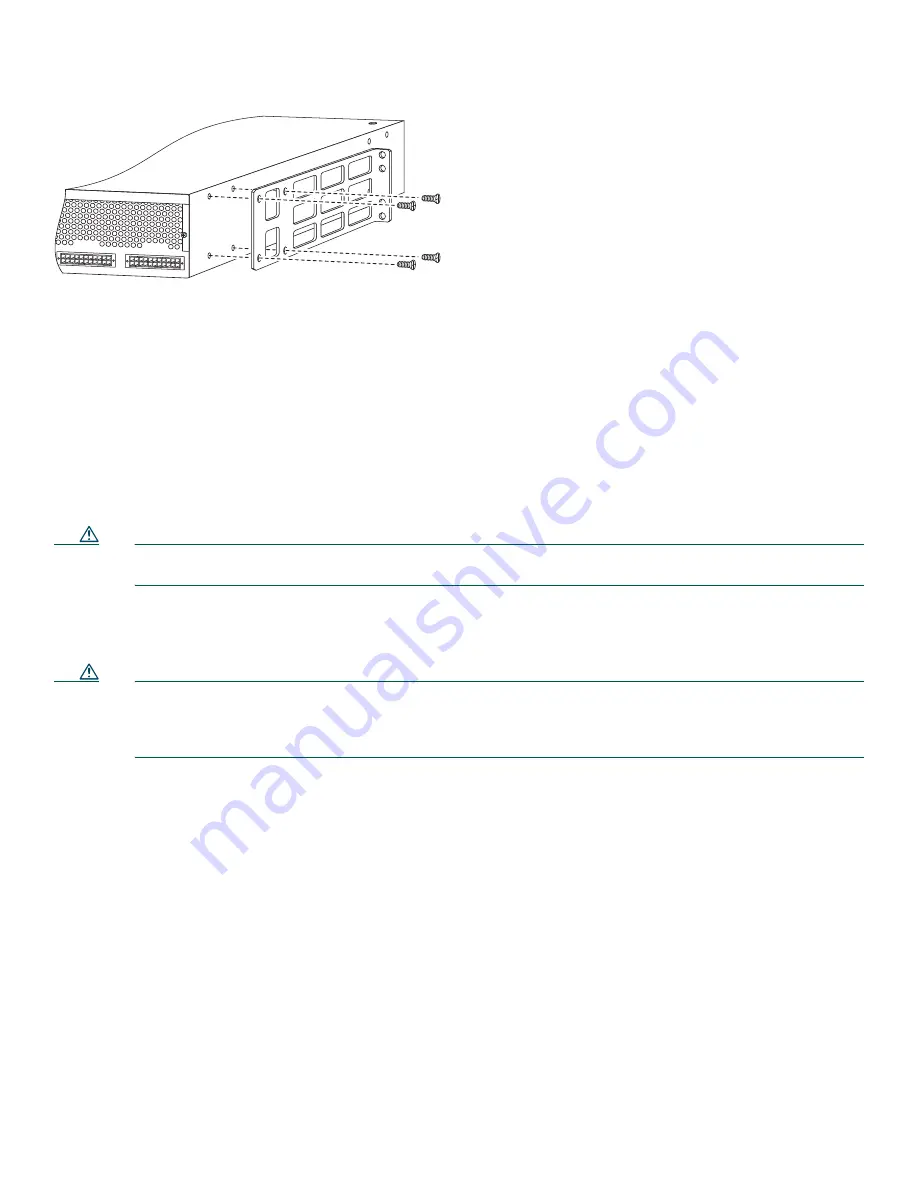
7
Figure 5
Bracket Attachment for Telco Rack with Rear Panel Forward
Installing the Chassis in a Rack
Install the chassis in the rack. Rack-mounting screws are not provided with the router. Use two screws for each side (supplied
with the rack).
Installation on a Desktop
For desktop installation, attach the rubber feet from the accessory kit in the round recesses on the chassis bottom.
Caution
If you place the Cisco RPS on a desktop, do not place anything that weighs more than 10 lb (4.5 kg) on top of the
chassis.
4
Connect Cables
Caution
The Cisco RPS is power-factor-corrected to comply with certain International Electrotechnical Commission (IEC)
standards. Do not connect the Cisco RPS to an uninterruptible power supply (UPS) that has not been tested and
designed for power-factor-corrected power systems. Do not connect the Cisco RPS to a ferro-resonant transformer.
If you do either of these things, you could damage the Cisco RPS.
Connection Options and Requirements
RPS Interface Modules
To connect to a Cisco RPS, Cisco routers and Cisco MC3810 series concentrators must be equipped with an RPS interface
module. Interface modules are provided with installation instructions.
The FastHub 400 series hubs, Cisco 1516M hub (HP 10BASE-T Hub-16M), Catalyst 1900 and Catalyst 2820 series switches,
and Catalyst 2900 series and Catalyst 3500 series XL switches ship with an RPS connector and do not require an RPS adapter
module.
Table 1 summarizes the RPS interface module requirements.
DC OUTPUT 3
DC OUTPUT 4
11540
Note: The second bracket attaches to the other side of the chassis.
The brackets can also be installed with the Cisco RPS front panel forward.





































