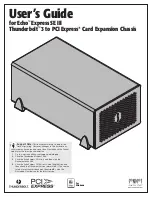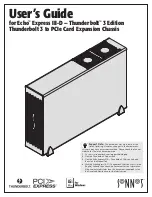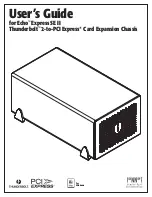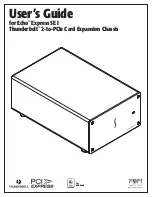44
Cisco 6100 Thermal Upgrade Kit Installation Procedures
78-10158-01
Installing the Cisco 6100 Thermal Upgrade Kit
Step 4
Reseat the DS3 subtend host module (STM) in the Cisco 6100 (if applicable).
a.
Lift up on the ejector tab and gently apply pressure to the bottom of the faceplate while pushing the
module into the slot.
b.
Push on the faceplate of each module to fully seat the module.
c.
Press down on the ejector tab to secure the module and connect it to the backplane.
Step 5
Reseat the system controller module in the Cisco 6100.
a.
Lift up on the ejector tab and gently apply pressure to the bottom of the faceplate while pushing the
module into the slot.
b.
Push on the faceplate of each module to fully seat the module.
c.
Press down on the ejector tab to secure the module and connect it to the backplane. This causes
each module in the Cisco 6100 to reset.
Step 6
Verify that the STATUS LEDs on all modules are solid green (where applicable).
This self-test procedure takes several minutes. Verify that there are no alarms on the system controller
module (ALARM LED off). If the STATUS LEDs are not green after the self-test, refer to the
Cisco 6100 with NI-1 Direct Connect Installation Guide for troubleshooting procedures.
Step 7
Perform a software update using the ViewRunner software if the STATUS LEDs on the xTU-C
modules or the network interface module are flashing.
Refer to the ViewRunner for Windows Direct Connect Provisioning Guide or the ViewRunner for
HP OpenView Direct Connect Provisioning Guide for software upgrade procedures.
Reconnect the Network Interface Module to the Network
If you disconnected the network interface module in the “Disconnect the Network Interface Modules”
section on page 14, complete the steps in the following sections to reconnect the subtended
network configuration.
Complete the following steps to connect the network interface modules:
Step 1
Connect the DS3 network interface module to the network if you have a DS3 network interface module
installed in slot 10 of the Cisco 6100.
a.
Take one cable that was removed in the “Disconnect the Subtended Network Configuration” section
on page 14 coming from the ATM switch to the receive (J4) DS3 BNC connector on the system I/O
card on the Cisco 6100 backplane.
b.
Take one cable that was removed in the “Disconnect the Subtended Network Configuration” section
on page 14 coming from the ATM switch to the transmit (J3) DS3 BNC connector on the system I/O
card on the Cisco 6100 backplane.
Step 2
Connect the optical fiber to the transmit and receive connectors in the inset on the front panel of the
OC-3c network interface module if you have an OC-3c network interface module installed in slot 10 of
the Cisco 6100.
a.
Connect the OC-3c network interface module transmit and receive cables from the ATM switch
through the 1 RU of space between the fan tray and the POTS splitter.
b.
Attach the optical fiber to the transmit and receive connectors in the inset on the front panel of the
OC-3c network interface modules.