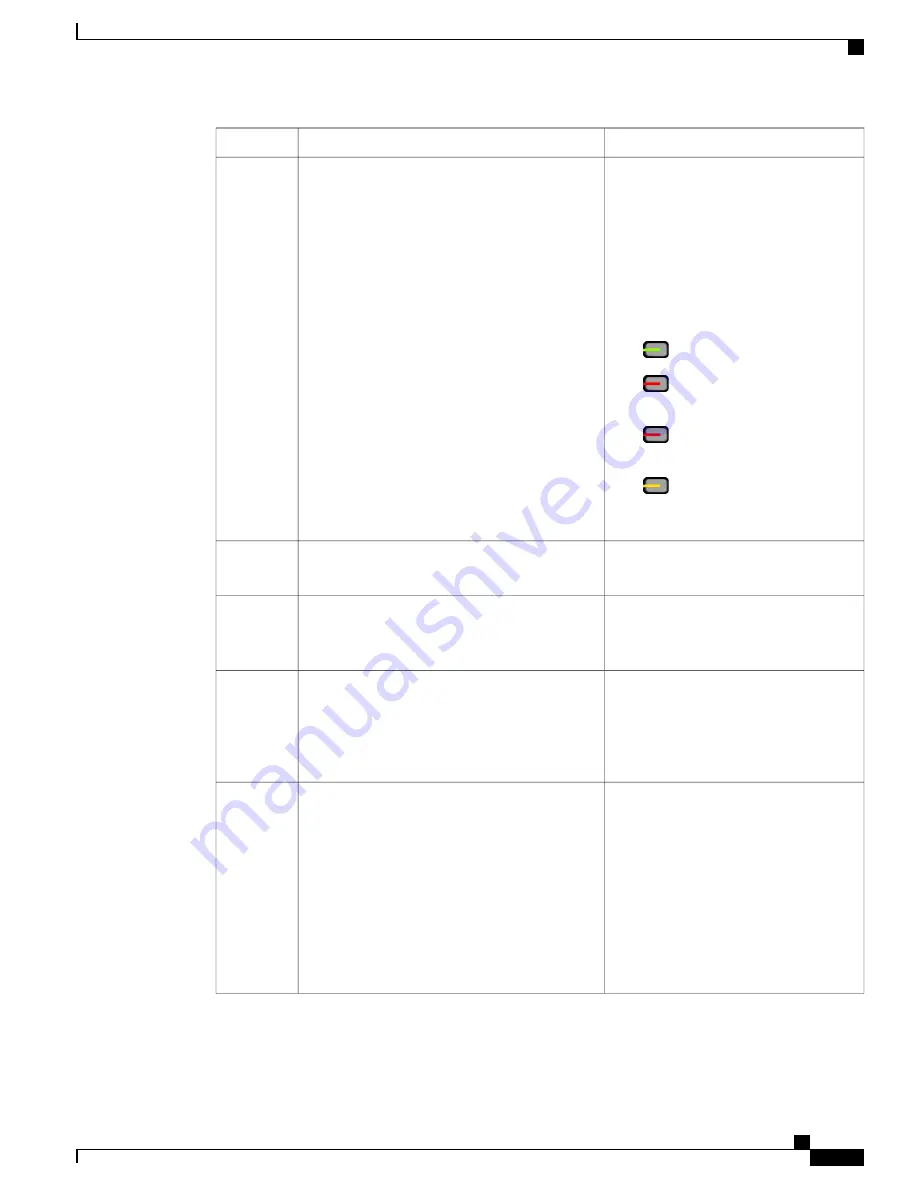
Description
Accessibility Feature
Item
Use line buttons to start, answer, or switch
to a call on a particular line.
Features, such as speed dial, line status,
privacy, do not disturb (DND), and service
URLs, can be assigned to feature buttons.
Your administrator sets up programmable
feature buttons on your phone.
Colors indicate your phone's status:
•
Green
—
Line is idle.
•
Red, steady
—
Line is active or
in use.
•
Red, flashing
—
Line is on hold
or there is an inbound call.
•
Amber, steady
—
Line is
unregistered (cannot be used).
Line and feature buttons on the Cisco IP Phone
The line and feature buttons are on the left and
right sides of the screen.
2
Allows you to adjust your phone screen's
contrast.
Back-lit grayscale LCD screen with adjustable
contrast on the Cisco IP Phone
3
Provide access to special functions. The
functions are displayed on the LCD.
Softkeys
•
These are large buttons just below the LCD.
4
Use the Navigation ring to move up and
down in the phone LCD. The
Select
button
is in the center of the Navigation cluster.
Navigation Cluster (includes the Navigation ring
and the
Select
button)
•
The Navigation cluster is located in the
center of the phone.
5
Allow you to use these functions on your
phone.
Hold
button,
Transfer
button, and
Conference
button
•
These three large buttons are located to the
right of Navigation cluster.
•
In this group of buttons, the
Hold
button is
the single button in the top row. Below the
Hold
button, the
Transfer
button is on the
left, and the
Conference
button is on the
right.
6
Cisco IP Phone 6800 Series Multiplatform Phones User Guide
17
Your Phone
Accessibility Features
















































