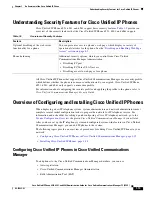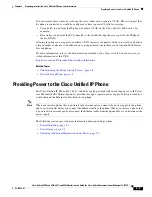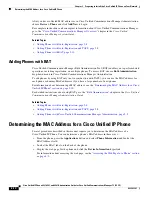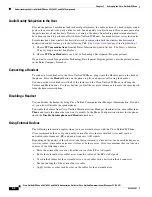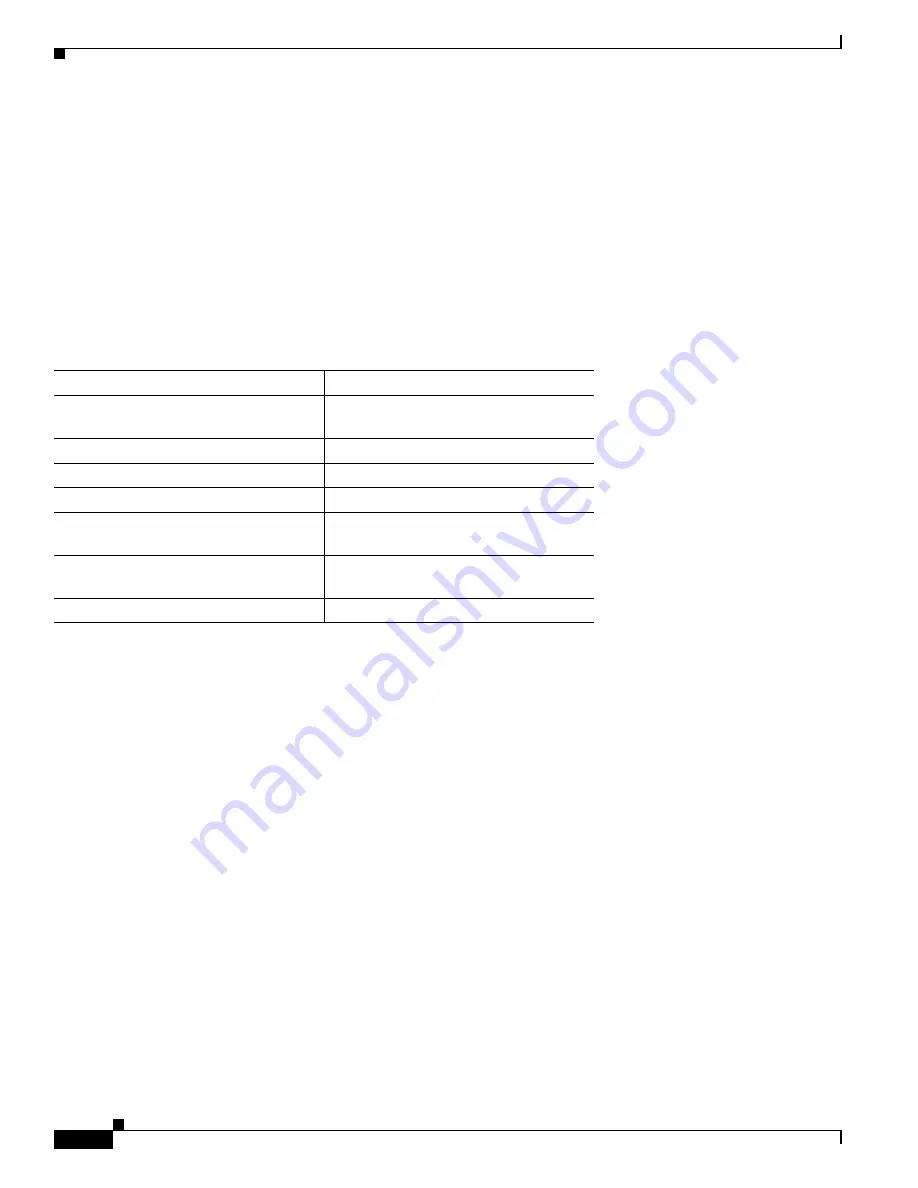
1-20
Cisco Unified IP Phone 6921, 6941, and 6961 Administration Guide for Cisco Unified Communications Manager 7.1 (SCCP)
OL-19025-01
Chapter 1 An Overview of the Cisco Unified IP Phone
Terminology Differences
Terminology Differences
Table 1-8
highlights some of the important differences in terminology that is used in these documents:
•
Cisco Unified IP Phone 6921, 6941, and 6961 User Guide for Cisco Unified Communications
Manager 7.1 (SCCP)
•
Cisco Unified IP Phone 6921, 6941, and 6961 Administration Guide for Cisco Unified
Communications Manager 7.1 (SCCP)
•
Cisco Unified Communications Manager Administration Guide.
•
Cisco Unified Communications Manager System Guide.
Table 1-8
Terminology Differences
User Guide
Administration and System Guides
Speed-Dialing (Placing a call with a
speed-dial code)
Abbreviated Dialing
Conference across Lines
Join Across Lines
Conference
Join or Conference
Line Status
Busy Lamp Field (BLF)
Message Indicators
Message Waiting Indicator (MWI) or
Message Waiting Lamp
Programmable Feature Button
Programmable Line Button or
Programmable Line Key (PLK)
Voicemail System
Voice Messaging System