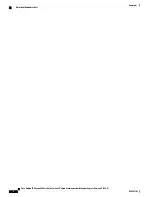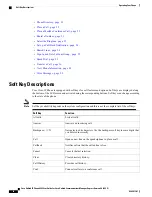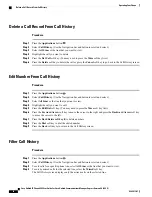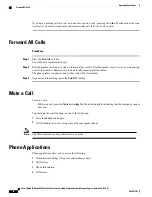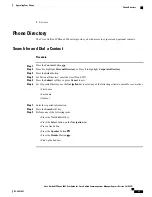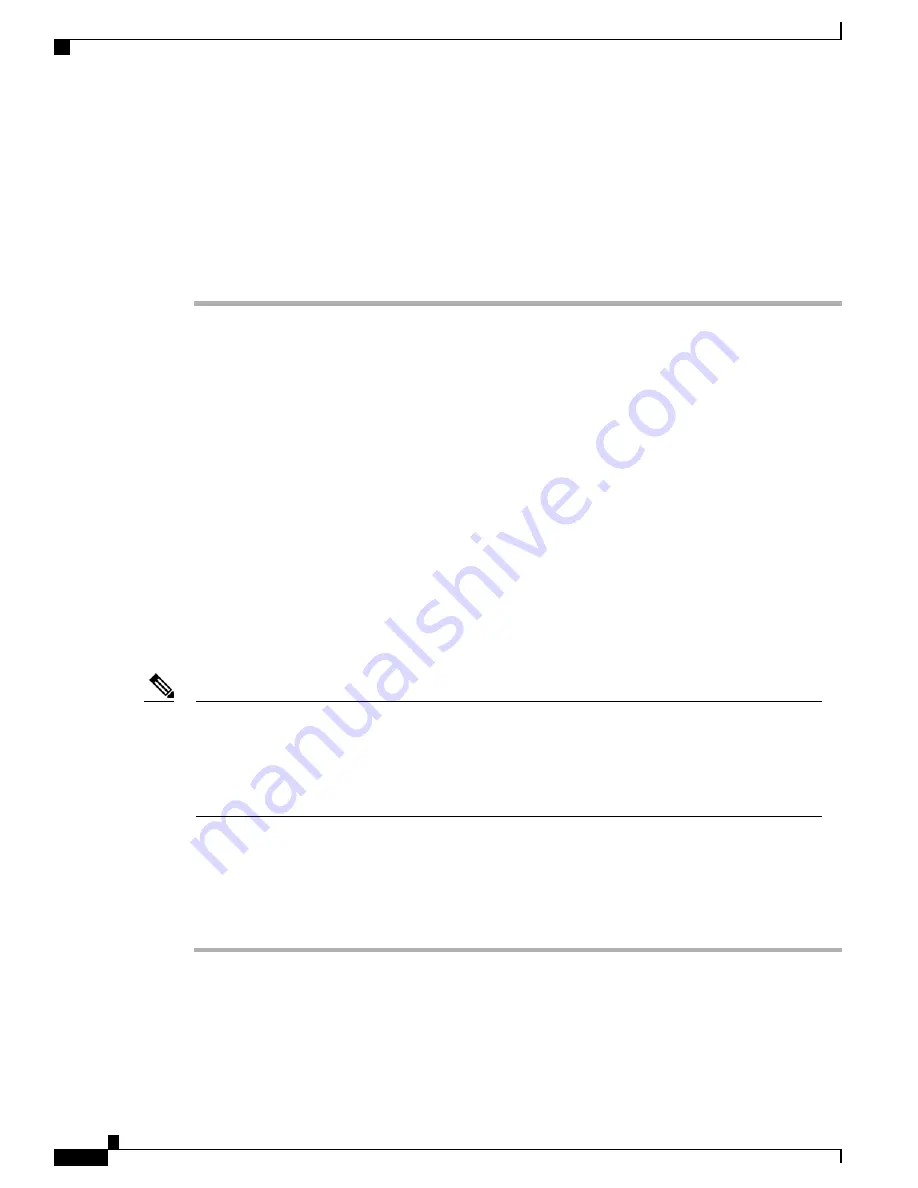
Step 4
Retrieve the call from any other Cisco Unified IP Phone in your network as follows:
• Dial the retrieval park-slot extension.
• Dial the Directed Call number.
Example:
If the park retrieval prefix is "77" and the Directed Call number is "6789", enter 776789.
Call Pickup
Call Pickup allows you to answer a call that is ringing on a co-worker’s phone by redirecting the call to your
phone.
1
Pickup—Allows you to answer a call that is ringing on another phone within your call pickup group.
If multiple calls are available for pick up, your phone picks up the oldest call first (the call that has been
ringing for the longest time).
2
Group Pickup—Allows you to answer a call on a phone that is outside your call pickup group by:
• Using a group pickup number (provided by your system administrator)
• Dialing the ringing phone’s number.
3
Other Pickup—Allows you to answer a call that is ringing on another phone within in your call pickup
group or in an associated call pickup group.
Your system administrator sets up the call pickup group you are in and the Pickup soft keys depending
on your call-handling needs and work environment.
Your system administrator may also change the function of the Pickup key to operate as Directed Pickup
of a specific extension instead of local group pickup. In this configuration, the calls from you local group
can be picked up by pressing the
GPickUp
key followed by the
Star
key.
Note
Answer a Call Using Pickup
Procedure
Step 1
Press the
PickUp
soft key to transfer a ringing call within your pickup group to your phone.
Step 2
Perform the following steps if you have multiple lines and want to pick up the call on a non-primary line.
a) Press the desired line button.
b) Press PickUp.
Cisco Unified IP Phone 6945 User Guide for Cisco Unified Communications Manager Express Version 8.8 (SCCP)
18
OL-24413-01
Operating Your Phone
Call Pickup