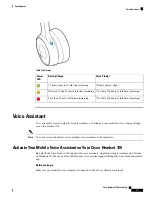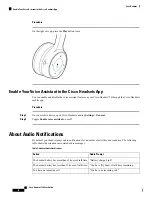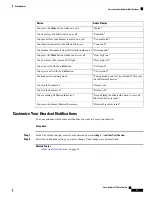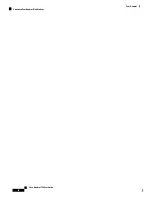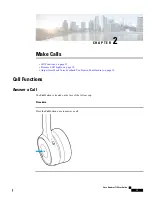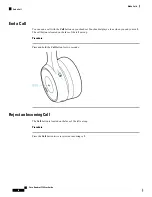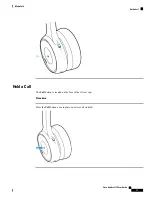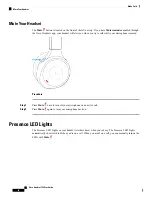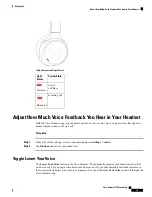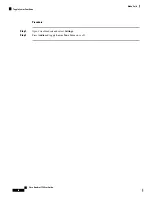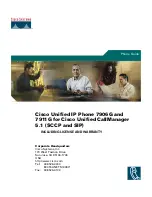Headset Connection
Connect Your Headset to a Bluetooth Device
Put your headset into pairing mode to make it discoverable to other devices. Your Cisco Headset 730 can
save up to eight different Bluetooth devices and maintain simultaneous connections with up to two devices
at once.
If you already have two active Bluetooth sources, you must disconnect one before you can save another
Bluetooth device to your headset.
Note
You can also follow the prompts in the Cisco Headsets app when you connect your headset to your mobile
phone.
Procedure
Step 1
Slide up and hold the
Power/Bluetooth
switch for two seconds until the Bluetooth LED blinks.
Step 2
Enable Bluetooth on your device.
You can enable and disable Bluetooth from the
Settings
menu on most call devices.
Step 3
Select your headset from the device list.
Your headset will appear in the device list as
Cisco HS 730
followed by the last three digits of your headset
serial number.
Related Topics
, on page 33
Cisco Headset 730 User Guide
5
Your Headset
Headset Connection
Summary of Contents for 730
Page 6: ...Cisco Headset 730 User Guide vi Contents ...
Page 20: ...Cisco Headset 730 User Guide 14 Your Headset Customize Your Headset Notifications ...
Page 32: ...Cisco Headset 730 User Guide 26 Music Playback and Audio Settings Reset Your Headset Settings ...
Page 42: ...Cisco Headset 730 User Guide 36 Troubleshooting Clean Your Headset ...
Page 46: ...Cisco Headset 730 User Guide 40 Product Safety Canadian RF Exposure Statement ...