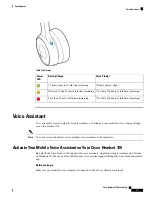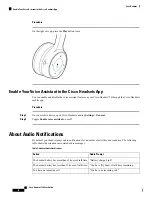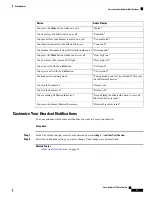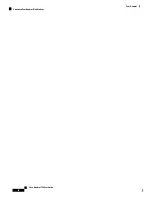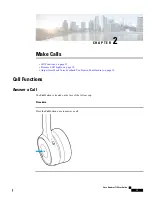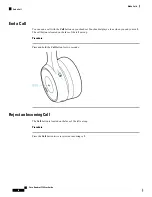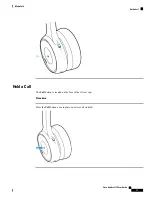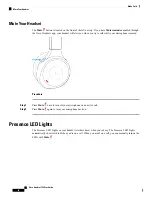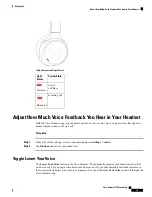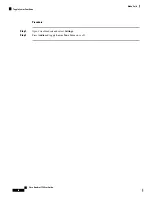Audio Prompt
Action
"Muted."
You press the
Mute
button while on a call.
"Unmuted."
You unmute your headset while on a call.
"You are muted."
You speak while your headset is muted on a call.
"Connected."
Your headset connects with a Bluetooth source
"Disconnected."
Your headset disconnects from the first Bluetooth source
"Busy Light on."
You press the
Mute
button without an active call.
"Busy Light off."
You deactivate the Presence LED light.
"Call ended."
You end a call with the
Call
button.
"Call rejected."
You reject a call with the
Call
button.
"Pairing mode. Look for Cisco Headset 730 in your
list of Bluetooth devices."
The headset is in pairing mode.
"Headset on."
You turn the headset on.
"Headset off."
You turn the headset off.
"Keep holding the Bluetooth button to erase all
Bluetooth device records."
You are erasing all Bluetooth devices.
"Bluetooth records erased."
You erase the headset Bluetooth memory.
Customize Your Headset Notifications
You can customize which audio notifications you want to hear in your headset.
Procedure
Step 1
In the Cisco Headsets app, select your headset and press
Settings
>
Audible Notification
.
Step 2
Select the notification setting you want to change. Your changes save automatically.
Related Topics
, on page 12
Cisco Headset 730 User Guide
13
Your Headset
Customize Your Headset Notifications
Summary of Contents for 730
Page 6: ...Cisco Headset 730 User Guide vi Contents ...
Page 20: ...Cisco Headset 730 User Guide 14 Your Headset Customize Your Headset Notifications ...
Page 32: ...Cisco Headset 730 User Guide 26 Music Playback and Audio Settings Reset Your Headset Settings ...
Page 42: ...Cisco Headset 730 User Guide 36 Troubleshooting Clean Your Headset ...
Page 46: ...Cisco Headset 730 User Guide 40 Product Safety Canadian RF Exposure Statement ...