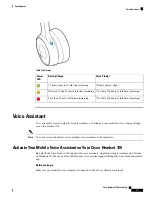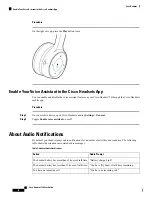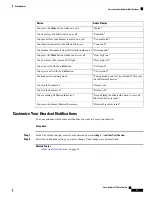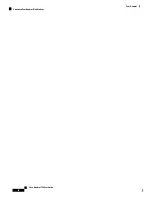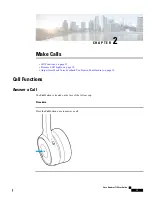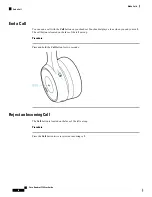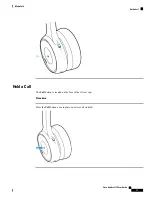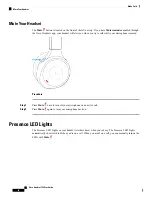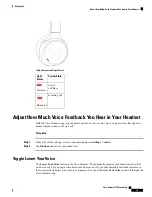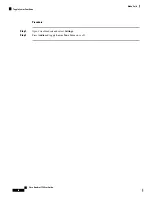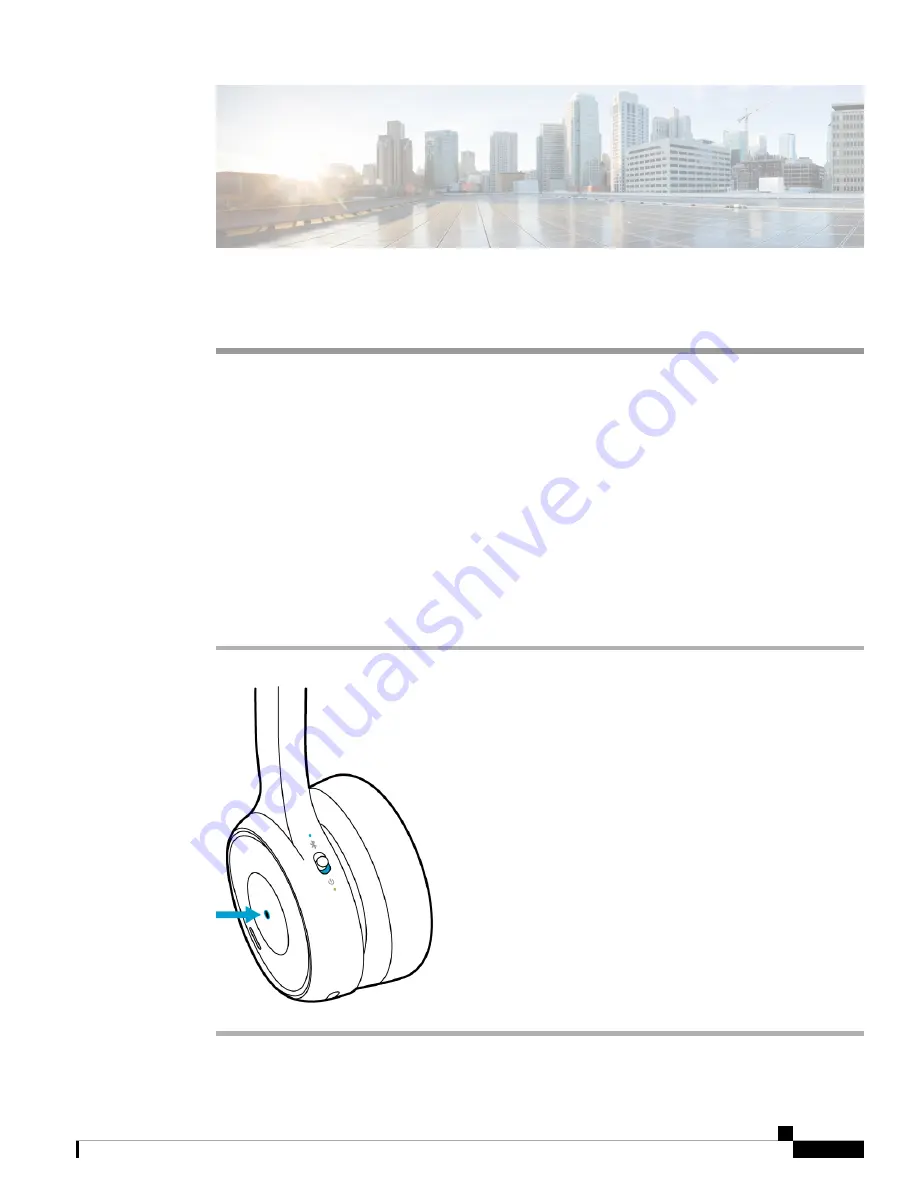
C H A P T E R
2
Make Calls
•
•
Presence LED Lights, on page 18
•
Adjust How Much Voice Feedback You Hear in Your Headset, on page 19
Call Functions
Answer a Call
The
Call
button is located on the face of the left ear cup.
Procedure
Press the
Call
button once to answer a call.
Cisco Headset 730 User Guide
15
Summary of Contents for 730
Page 6: ...Cisco Headset 730 User Guide vi Contents ...
Page 20: ...Cisco Headset 730 User Guide 14 Your Headset Customize Your Headset Notifications ...
Page 32: ...Cisco Headset 730 User Guide 26 Music Playback and Audio Settings Reset Your Headset Settings ...
Page 42: ...Cisco Headset 730 User Guide 36 Troubleshooting Clean Your Headset ...
Page 46: ...Cisco Headset 730 User Guide 40 Product Safety Canadian RF Exposure Statement ...