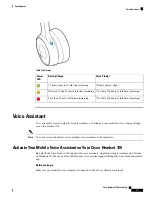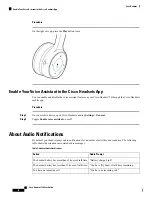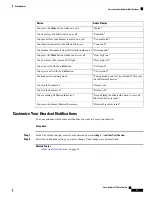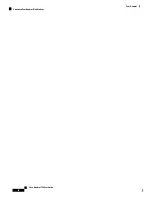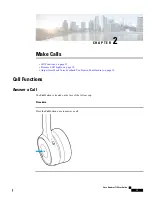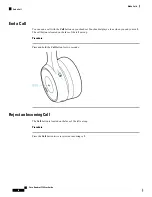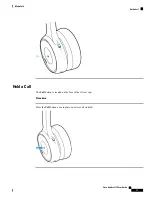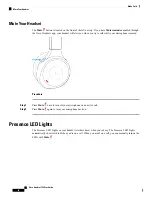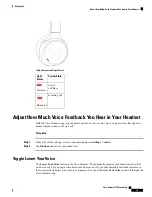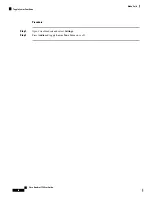Table 4: Presence LED Light Status
System State
Light
Status
Active
call/Busy
Solid red
Incoming call
Blinks red
Adjust How Much Voice Feedback You Hear in Your Headset
With the Cisco Headsets app, you can adjust how much of your own voice you want to hear through your
headset speaker when you're on a call.
Procedure
Step 1
In the Cisco Headsets app, select your headset and press
Settings
>
Audio
.
Step 2
Tap
Sidetone
and select your desired level.
Toggle Lower Your Voice
The
Lower Your Voice
feature in the Cisco Headset 730 dynamically adjusts your headset sidetone while
on an active call. If you begin to make too much noise on a call, your headset audio feedback increases so
that you intuitively adjust your voice to compensate. You can turn
Lower Your Voice
on and off through the
Cisco Headsets app.
Cisco Headset 730 User Guide
19
Make Calls
Adjust How Much Voice Feedback You Hear in Your Headset
Summary of Contents for 730
Page 6: ...Cisco Headset 730 User Guide vi Contents ...
Page 20: ...Cisco Headset 730 User Guide 14 Your Headset Customize Your Headset Notifications ...
Page 32: ...Cisco Headset 730 User Guide 26 Music Playback and Audio Settings Reset Your Headset Settings ...
Page 42: ...Cisco Headset 730 User Guide 36 Troubleshooting Clean Your Headset ...
Page 46: ...Cisco Headset 730 User Guide 40 Product Safety Canadian RF Exposure Statement ...