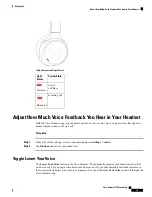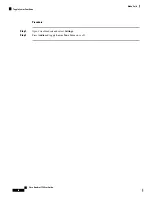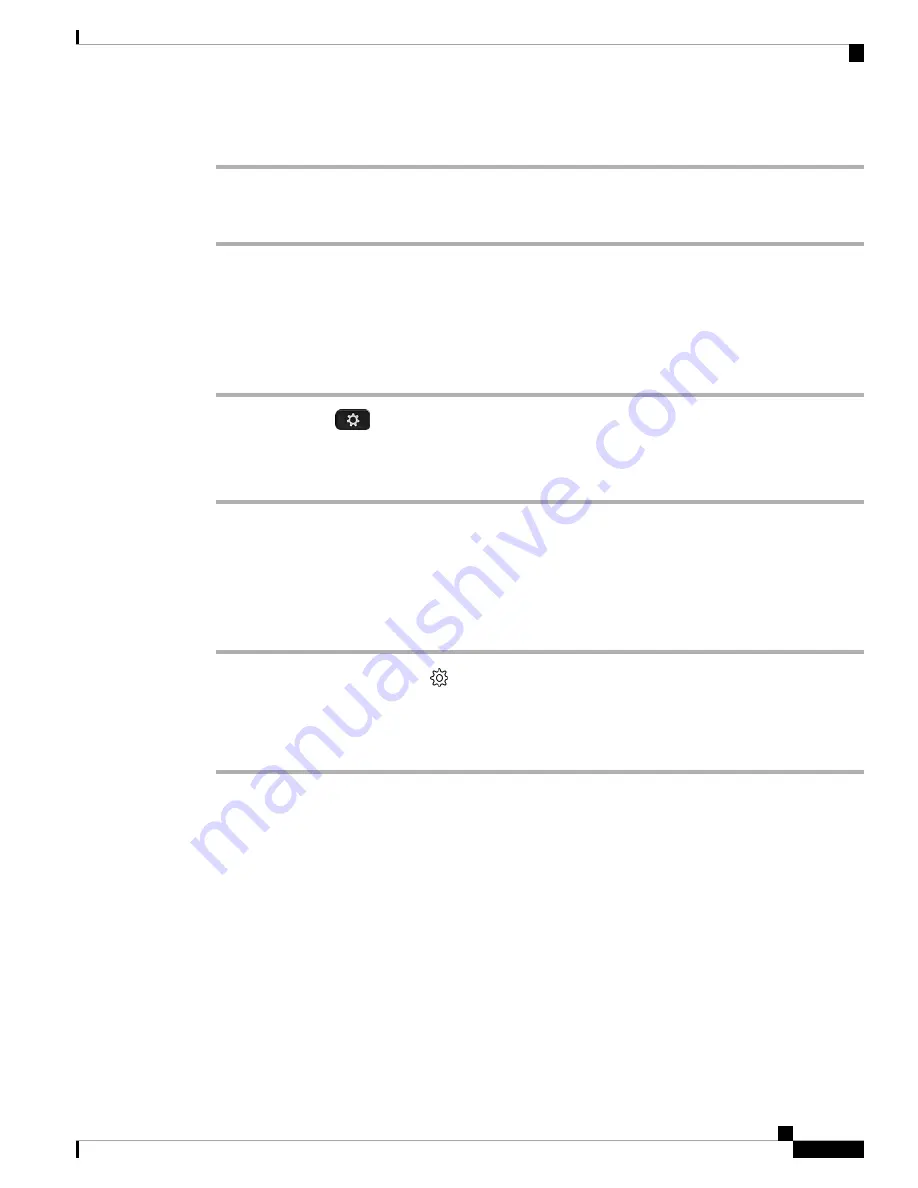
Procedure
Step 1
On your mobile device, open Cisco Headsets.
Step 2
Select
Settings
>
Device Info
.
Check Your Headset Firmware on On-Premises Phones
You can check your headset software on any supported Cisco IP Phone.
Procedure
Step 1
Press
Applications
.
Step 2
Select
Accessories
.
Step 3
Highlight
Cisco Headset
and press
Show detail
.
Check Your Headset Firmware on Cisco Jabber
You can check your Cisco headset firmware on Cisco Jabber version 12.8 or later.
Procedure
Step 1
In Cisco Jabber, click the gear icon
and select
Settings
>
Audio
.
Step 2
Under the
Speaker
slider, click
Advanced Settings
.
Your headset model, serial number, and current firmware version displays at the top of the window.
Your Headset Serial Number
You can find your Cisco Headset 730 serial number in the following places.
• On the outside of the box your headset shipped in.
• On the interior of the left headband.
• In the Cisco Headsets mobile app.
See
Find Your Serial Number in the Cisco Headsets App, on page 34
• On a connected Cisco IP Phone.
See
Find Your Headset Serial Number on a Cisco IP Phone, on page 34
Cisco Headset 730 User Guide
33
Troubleshooting
Check Your Headset Firmware on On-Premises Phones
Summary of Contents for 730
Page 6: ...Cisco Headset 730 User Guide vi Contents ...
Page 20: ...Cisco Headset 730 User Guide 14 Your Headset Customize Your Headset Notifications ...
Page 32: ...Cisco Headset 730 User Guide 26 Music Playback and Audio Settings Reset Your Headset Settings ...
Page 42: ...Cisco Headset 730 User Guide 36 Troubleshooting Clean Your Headset ...
Page 46: ...Cisco Headset 730 User Guide 40 Product Safety Canadian RF Exposure Statement ...