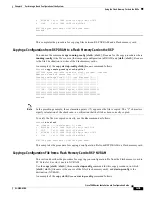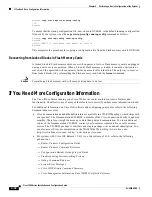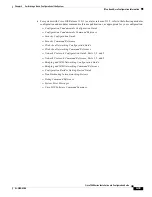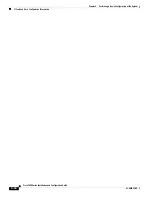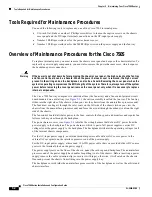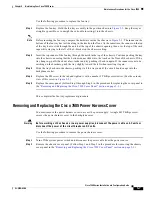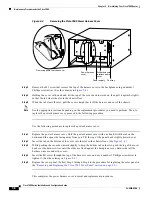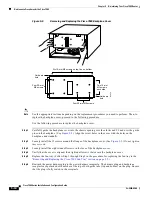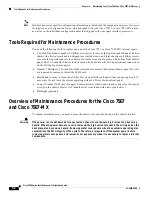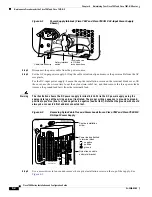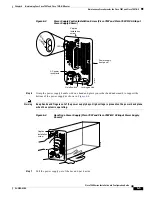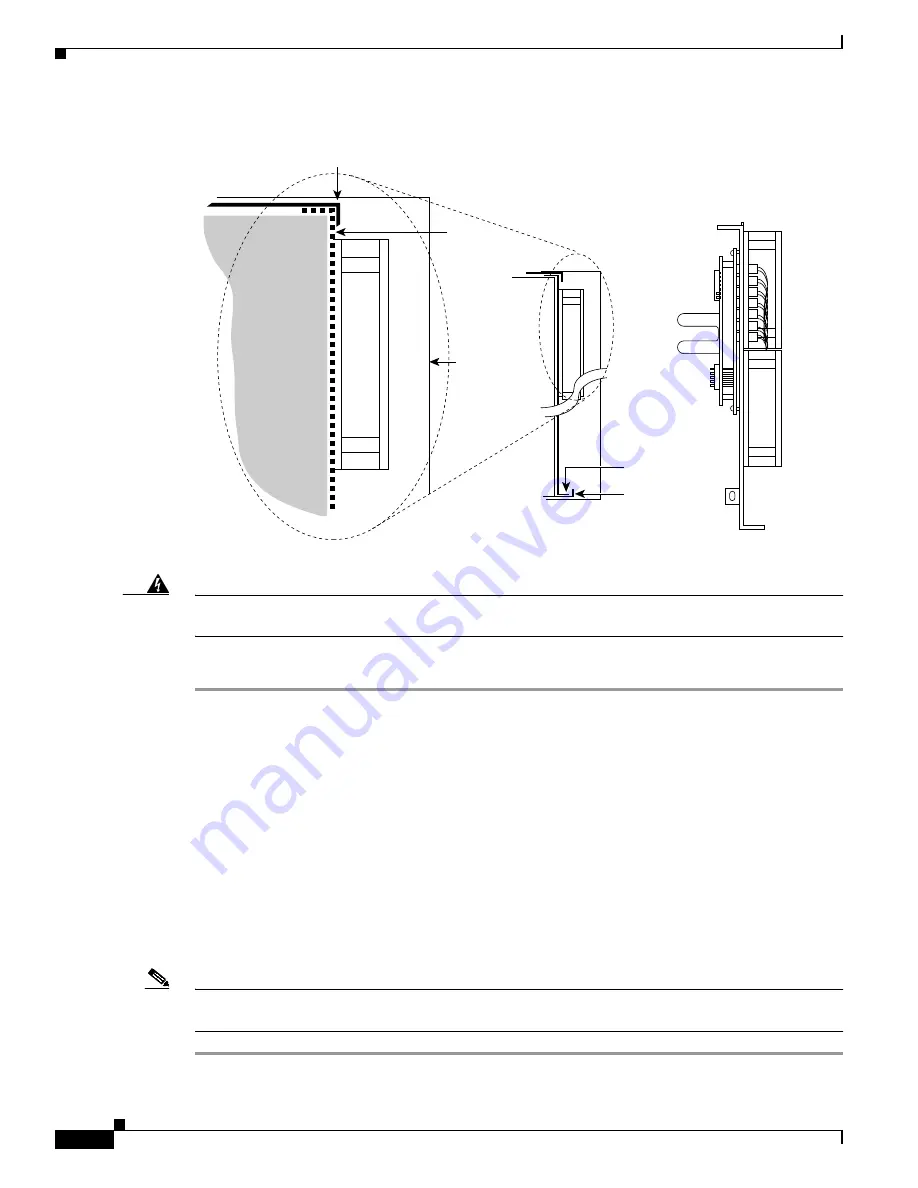
5-6
Cisco 7500 Series Installation and Configuration Guide
OL-5008-03 B0
Chapter 5 Maintaining Your Cisco 7505 Router
Maintenance Procedures for the Cisco 7505
Figure 5-3
Fan Tray Tracks and Guides in the Cisco 7505
Warning
Before working on the chassis or near power supplies, disconnect the power cable on AC units or
disconnect the power at the circuit breaker on DC units.
Use the following procedure to remove the fan tray:
Step 1
Turn off the system power switch and disconnect the power cable from the power source.
Step 2
Remove the chassis cover panel. (Follow Step 1 and Step 2 in the
“Removing and Replacing the
Cisco 7505 Cover Panel” section on page 5-3
.)
Step 3
Attach an ESD-preventive strap between you and an unpainted surface on the chassis.
Step 4
Locate the fan tray, which is in the far right of the noninterface processor end of the chassis. On the lower
left side of the fan tray, locate the tab that anchors the chassis frame.
Step 5
Remove the M4 Phillips screw from the tab on the lower left side of the fan tray using a number 2 Phillips
screwdriver.
Step 6
Grasp the cutout handle in the front of the tray and pull the fan tray straight out of the chassis. (See
Figure 5-2
.) After the fan control board connector clears the backplane socket, the fan tray will slide
easily along the track and out of the chassis.
Step 7
Place the removed fan tray in an antistatic bag for storage or return to the factory.
Note
See the appropriate sections depending on the replacement procedures you need to perform. Then, to
replace the fan tray, proceed to the following procedure.
L-bracket
Track
Bottom runner
Chassis
enclosure
Fan tray,
side view
H2870
Fan tray,
side view
Card cage