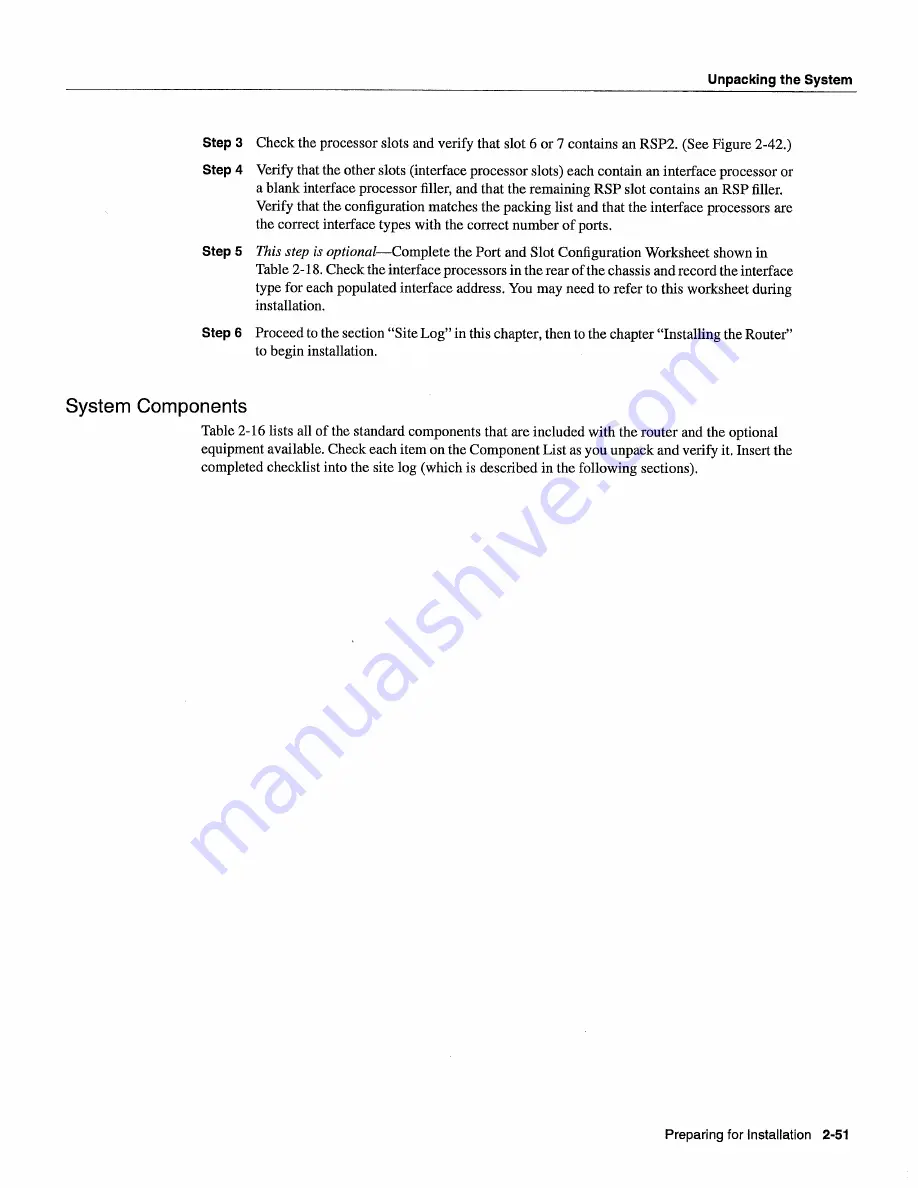
Unpacking
the
System
Step
Check
the processor
slots
and
verify
that
slot
or
contains
an
RSP2
See
Figure
2-42
Step
Verify
that
the other
slots
interface
processor
slots each
contain
an interface
processor
or
blank
interface
processor
filler
and
that
the remaining
RSP
slot
contains
an
RSP
filler
Verify
that
the configuration
matches
the packing
list
and
that
the interface
processors
are
the correct interface
types
with
the correct
number
of ports
Step
This
step
is
optionalComplete
the Port
and
Slot Configuration
Worksheet
shown
in
Table
2-18 Check
the interface
processors
in
the rear of the chassis
and
record
the interface
type for each
populated
interface
address
You
may
need
to
refer
to
this
worksheet
during
installation
Step
Proceed
to
the section
Site
Log
in
this
chapter
then
to
the chapter
Installing
the
Router
to
begin
installation
System Components
Table
2-16
lists
all
of the standard
components
that
are included
with
the router
and
the optional
equipment
available
Check
each
item
on
the
Component
List
as
you unpack
and
verify
it
Insert
the
completed
checklist
into
the
site
log
which
is
described
in
the following
sections
Preparing
for
Installation
2-51
Summary of Contents for 7513 Series
Page 1: ......
Page 11: ...Cisco 7513 Hardware Installation and Maintenance ...
Page 121: ...Site Log 2 56 Cisco 7513 Hardware Installation and Maintenance ...
Page 162: ...Troubleshooting the Processor Subsystem 4 10 Cisco 7513 Hardware Installation and Maintenance ...
Page 266: ...Interface Processor LEDs B 16 Cisco 7513 Hardware Installation and Maintenance ...
Page 270: ...C 4 Cisco 7513 Hardware Installation and Maintenance ...
Page 288: ...18 Cisco 7513 Hardware Installation and Maintenance ...











































