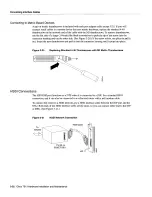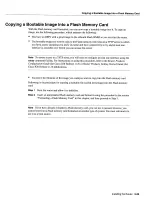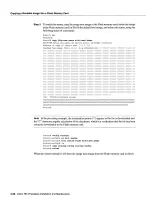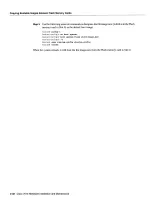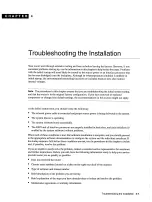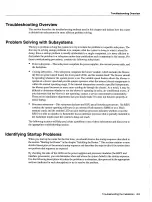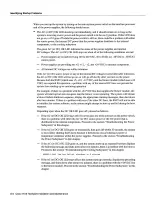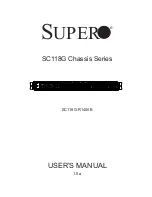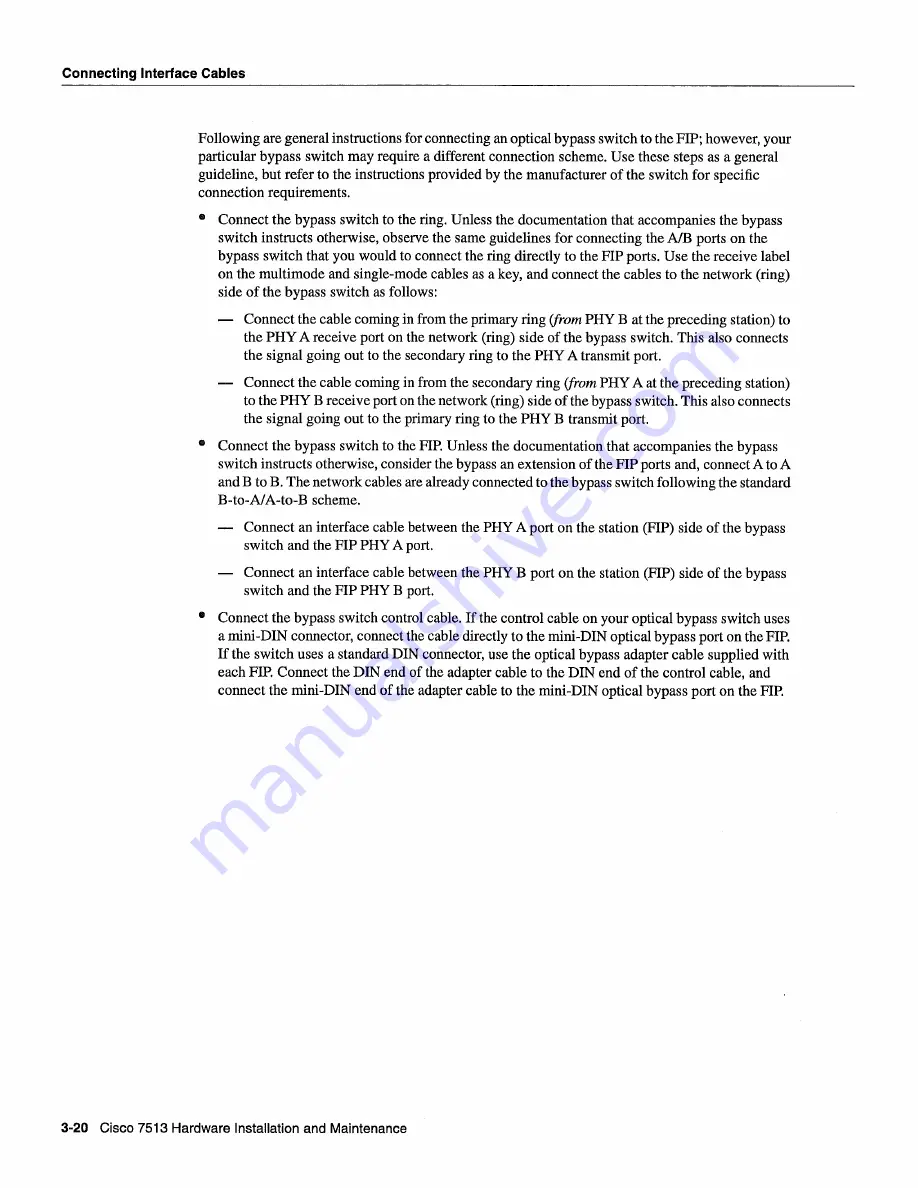
Connecting
Interface
Cables
Following
are general
instructions for connecting
an
optical
bypass
switch
to
the
FTP
however
your
particular
bypass
switch
may
require
different
connection
scheme
Use
these
steps
as
general
guideline
but refer
to
the
instructions
provided
by
the manufacturer
of the switch
for
specific
connection
requirements
Connect
the bypass
switch
to
the ring Unless
the documentation
that
accompanies
the bypass
switch
instructs
otherwise
observe
the
same
guidelines
for connecting
the
A/B
ports
on
the
bypass
switch
that
you
would
to
connect
the ring
directly
to
the
PIP
ports
Use
the receive
label
on
the
multimode and
single-mode
cables
as
key
and
connect
the cables
to
the
network
ring
side of the bypass
switch
as
follows
Connect
the cable
coming
in
from
the primary
ring
from
PRY
at
the preceding
station
to
the
PHYA
receive
port
on
the
network
ring
side of the bypass
switch
This
also
connects
the signal
going
out
to
the secondary
ring
to
the
PHY
transmit
port
Connect
the cable
coming
in
from
the secondary
ring
from
PHY
at
the preceding
station
to
the
PRY
receive
port
on
the
network
ring
side of the bypass
switch
This
also
connects
the signal
going
out
to
the primary
ring
to
the
PHY
transmit
port
Connect
the bypass
switch
to
the
FTP
Unless
the documentation
that
accompanies
the bypass
switch
instructs
otherwise
consider
the bypass
an
extension
of the
FTP
ports
and
connect
to
and
to
The
network
cables
are
already
connected
to
the bypass
switch
following
the standard
B-to-A/A-to-B
scheme
Connect
an
interface
cable
between
the
PHY
port
on
the
station
FTP
side of the bypass
switch
and
the
FTP
PHY
port
Connect
an interface
cable
between
the
PRY
port
on
the
station
FTP
side of the bypass
switch
and
the
FTP
PRY
port
Connect
the bypass
switch
control
cable
If
the control
cable
on
your
optical
bypass
switch
uses
mini-DIN
connector
connect
the cable
directly
to
the
mini-DIN
optical
bypass
port
on
the
FTP
If
the switch
uses
standard
DIN
connector
use
the
optical
bypass
adapter
cable
supplied
with
each
PIP
Connect
the
DIN
end
of the adapter
cable
to
the
DIN
end
of the control
cable
and
connect
the
mini-DIN
end
of the adapter
cable
to
the
mini-DIN
optical
bypass
port
on
the
FTP
3-20
Cisco
7513
Hardware
Installation
and
Maintenance
Summary of Contents for 7513 Series
Page 1: ......
Page 11: ...Cisco 7513 Hardware Installation and Maintenance ...
Page 121: ...Site Log 2 56 Cisco 7513 Hardware Installation and Maintenance ...
Page 162: ...Troubleshooting the Processor Subsystem 4 10 Cisco 7513 Hardware Installation and Maintenance ...
Page 266: ...Interface Processor LEDs B 16 Cisco 7513 Hardware Installation and Maintenance ...
Page 270: ...C 4 Cisco 7513 Hardware Installation and Maintenance ...
Page 288: ...18 Cisco 7513 Hardware Installation and Maintenance ...