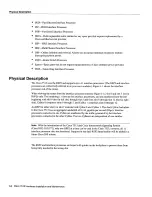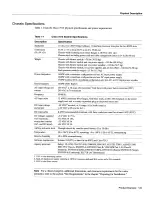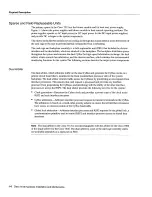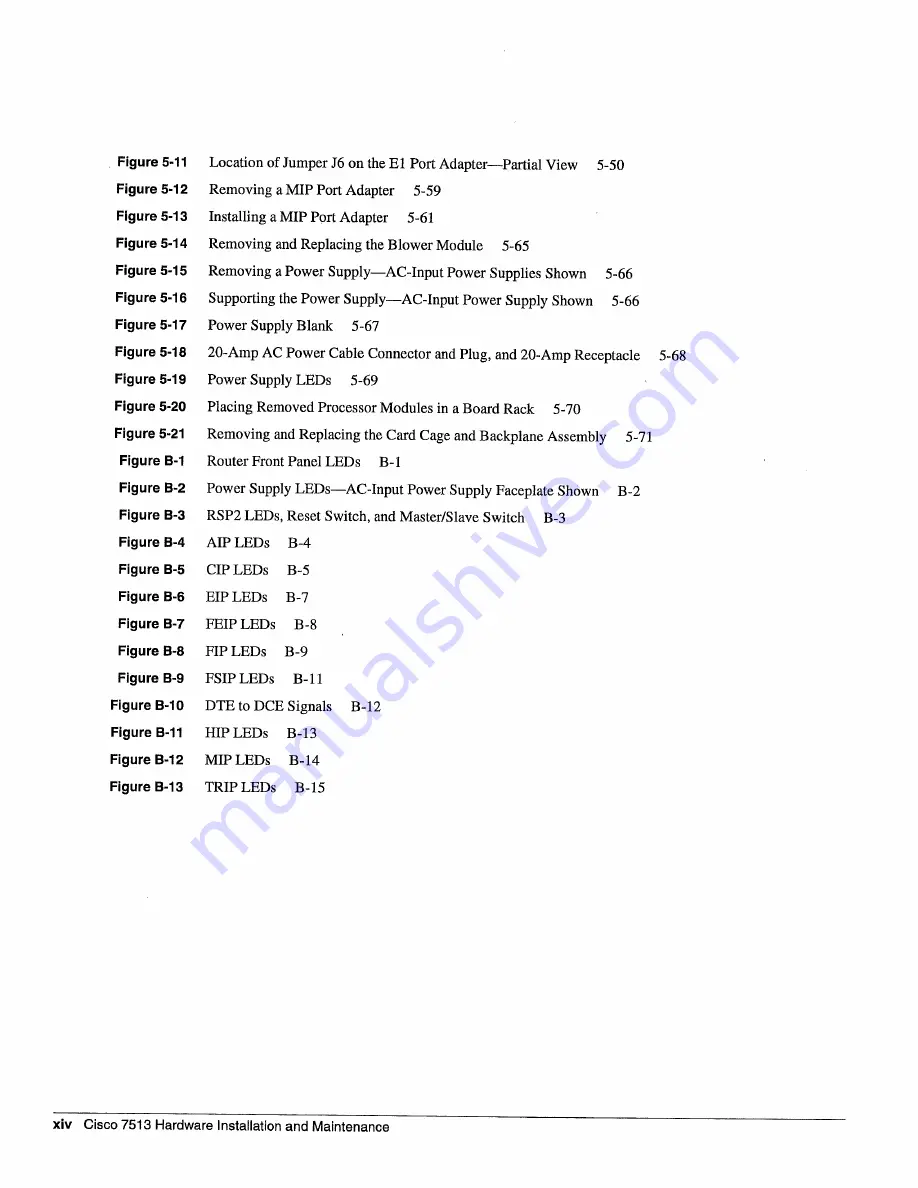
Figure
5-11
Location
of
Jumper
J6
on
the
El
Port
AdapterPartial
View
5-50
Figure
5-12
Removing
MIP
Port
Adapter
5-59
Figure
5-13
Installing
MIP
Port
Adapter
5-61
Figure
5-14
Removing
and
Replacing
the
Blower Module
5-65
Figure
5-15
Removing
Power
SupplyAC-Input
Power
Supplies
Shown
5-66
Figure
5-16
Supporting
the
Power
SupplyAC-Input
Power
Supply
Shown
5-66
Figure
5-17
Power
Supply Blank
5-67
Figure
5-18
20-Amp
AC
Power
Cable Connector
and
Plug
and
20-Amp
Receptacle
5-68
Figure
5-19
Power
Supply
LEDs
5-69
Figure
5-20
Placing
Removed
Processor
Modules
in
Board
Rack
5-70
Figure
5-21
Removing
and
Replacing
the
Card Cage and Backplane
Assembly
5-71
Figure
B-i
Router
Front
Panel
LEDs
B-i
Figure
B-2
Power
Supply
LEDsAC-Input
Power
Supply
Faceplate
ShOwn
B-2
Figure
B-3
RSP2
LEDs
Reset
Switch
and
Master/Slave
Switch
B-3
Figure
B-4
AlP LEDs
B-4
Figure
B-5
CIP
LEDs
B-S
Figure
B-6
EIP
LEDs
B-7
Figure
B-7
FEIP
LEDs
B-8
Figure
B-8
FTP
LEDs
B-9
Figure
B-9
FSIPLEDs
B-il
Figure
B-b
DTE
to
DCE
Signals
B-12
Figure
B-li
HIP
LEDs
B-13
Figure
B-12
MIPLEDs
B-14
Figure
B-13
TRIP LEDs
B-iS
xiv
Cisco
7513
Hardware
Installation
and
Maintenance
Summary of Contents for 7513 Series
Page 1: ......
Page 11: ...Cisco 7513 Hardware Installation and Maintenance ...
Page 121: ...Site Log 2 56 Cisco 7513 Hardware Installation and Maintenance ...
Page 162: ...Troubleshooting the Processor Subsystem 4 10 Cisco 7513 Hardware Installation and Maintenance ...
Page 266: ...Interface Processor LEDs B 16 Cisco 7513 Hardware Installation and Maintenance ...
Page 270: ...C 4 Cisco 7513 Hardware Installation and Maintenance ...
Page 288: ...18 Cisco 7513 Hardware Installation and Maintenance ...